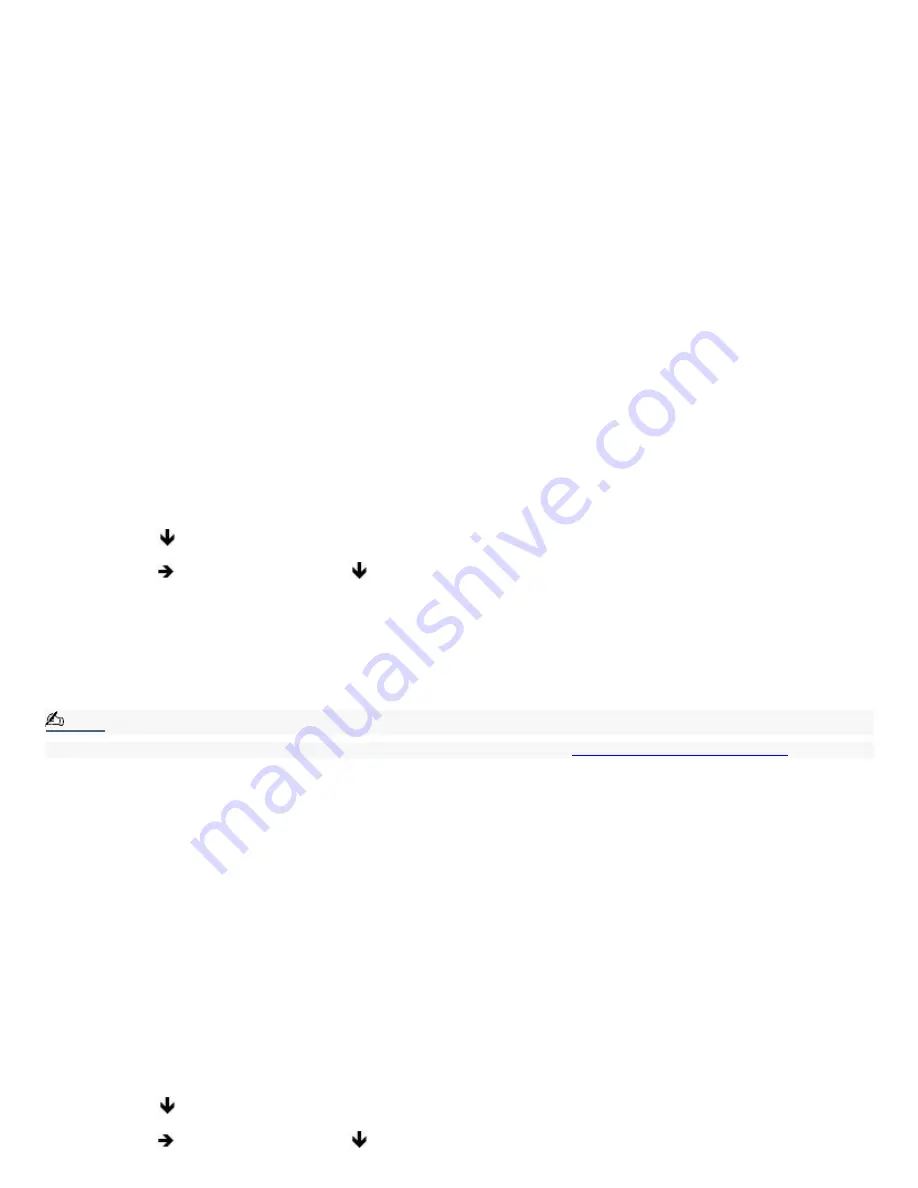
Troubleshooting Your Notebook
My notebook does not start.
Check that the notebook is plugged into a power source and that it is turned on. Check that the power indicator on
the front panel of the notebook indicates that the power is on.
Check that the battery packs are inserted properly and that they are charged.
If you have connected an external, optional floppy disk drive, make sure there is no floppy disk in the floppy disk
drive.
Confirm that the power cord and all cables are connected firmly, as described in the "Connecting a Power Source"
section of your Quick Start.
If you plugged the notebook into a power strip or Uninterruptible Power Supply (UPS), make sure the power strip or
UPS is turned on and working.
If you are using an external display, check that it is plugged into a power source and turned on. Check that the
brightness and contrast controls are adjusted correctly. See the manual that came with the display for details.
Condensation may cause the notebook to malfunction. If this occurs, do not use it for at least one hour.
Take the battery pack out of the notebook, unplug the power cord, plug it in again, and then turn on the power.
My notebook starts but a BIOS error appears.
When the internal backup battery is low on power, it may not start your system properly. The message, "Press
<F1> to resume, <F2> to setup" appears at the bottom of the screen. Follow these steps:
1.
Press the F2 key. The BIOS Setup menu appears.
2.
Set the date (month/day/year). Press the Enter key.
3.
Press
to select System Time, then set the time (hour: minute: second). Press the Enter key.
4.
Press
to select Exit, then press
to select Get Default Values. The message "Load default values
for all SETUP items" appears.
5.
Press the Enter key. The Setup Confirmation window appears.
6.
Select Yes, and press the Enter key.
7.
Select Exit (Save Changes), then press the Enter key. The Setup Confirmation window appears.
8.
Select Yes, then press the Enter key. The notebook restarts.
Note:
If this occurs on a regular basis, visit the Sony Computing Support Web site at
http://www.sony.com/pcsupport
.
My notebook starts, but the m essage "Operating system not found" appears and Windows does not start.
If you have connected an external, optional floppy disk drive, make sure there is no floppy disk in the floppy disk
drive (non-bootable).
If a non-bootable floppy disk is in a connected floppy disk drive, follow these steps:
1.
Turn off the notebook, and then remove the floppy disk.
2.
Restart the notebook and confirm that Windows starts properly.
If Windows still does not start, follow the steps below to start the BIOS:
1.
Turn off the notebook.
2.
Remove any peripheral devices connected to the notebook.
3.
Turn the notebook on again.
4.
Press the F2 key when the Sony logo appears. The BIOS setup menu screen appears.
5.
Set the date (month/day/year). Press the Enter key.
6.
Press
to select System Time, then set the time (hour: minute: second). Press the Enter key.
7.
Press
to select Exit, then press
to select Get Default Values. The message "Load default values
for all SETUP items" appears.
Page 184





























