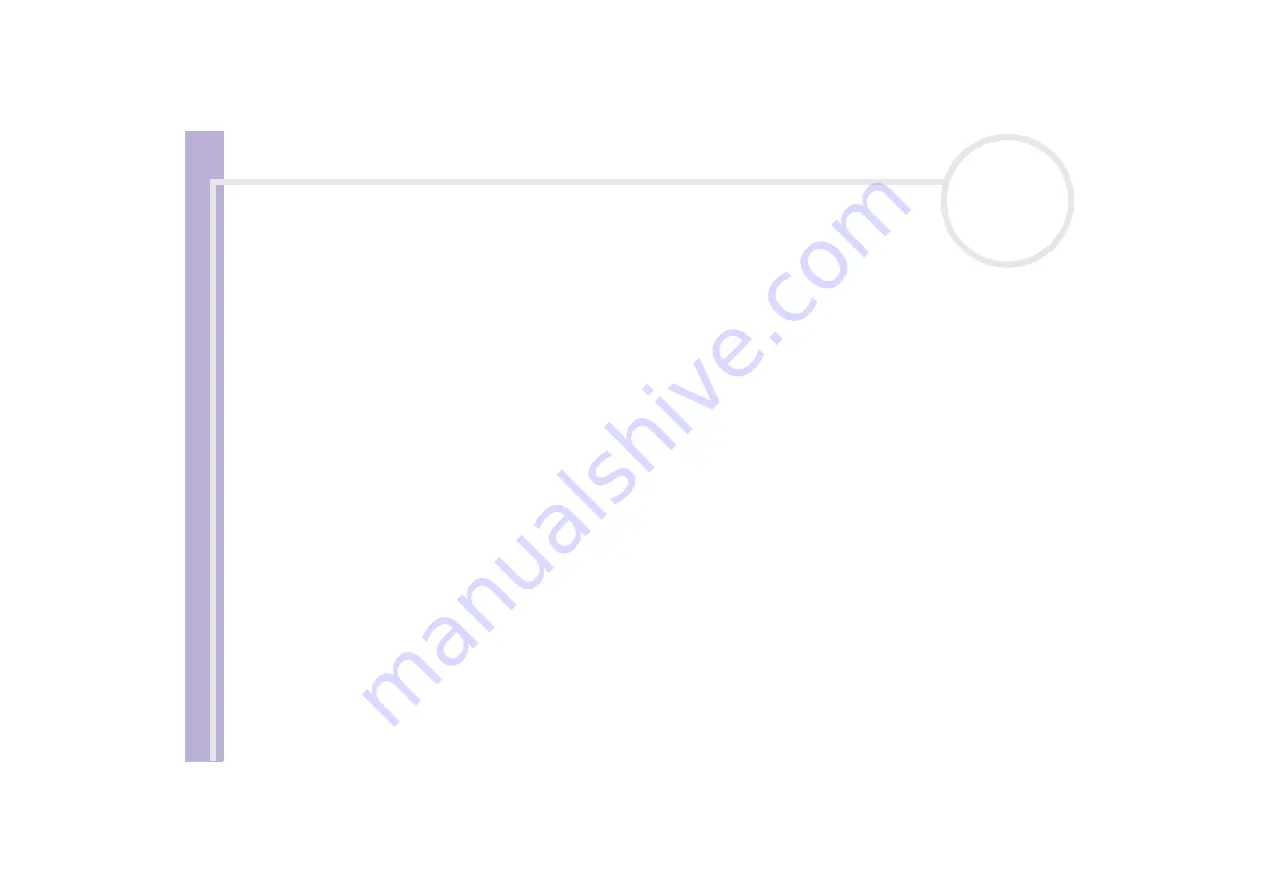
Sony Not
e
book Us
er
G
u
id
e
Getting help
83
12
Press the arrow keys to select
Exit
(save changes) and then press
<Enter>
.
The
Save configuration changes and exit now?
message appears.
13
Make sure that
Yes
is selected and then press
<Enter>
.
My computer does not shut down
It is recommended that you shut down your computer using the
Turn Off Computer
command on the
Windows
®
Start
menu. Using other methods, including those listed here, may result in loss of unsaved data.
If the
Turn Off
command does not work properly, proceed as follows:
1
Turn off the computer by pressing
<Ctrl>
+
<Alt>
+
<Delete>
. If you have not changed the default, the
Windows Task Manager
dialog box appears.
2
Click
Shut Down
and then
Turn Off
.
3
If this does not work, press the power button and hold it for at least four seconds.
This turns off the power.
4
Unplug the computer from the AC adapter and remove the battery pack from your computer.
My computer locks up
If you suspect one application is locking your system, you can try to stop it. To do this, press
<Ctrl>
+
Alt>
+
<Delete>
once, go to the
Applications
tab and select the application that is locking your
system, and then click
End Task
.
If the above method does not work or you do not know which application is locking your system, restart
the computer. On the Windows
®
taskbar, click the
Start
button, click
Turn Off Computer
, and then
select
Restart
.
If the above method does not work, press the power button and hold it for at least four seconds. This
turns off the power, risking the loss of unsaved data.
If your computer locks up while playing a CD-ROM or DVD-ROM, stop the CD, and shut down the
computer by pressing
<Ctrl>
+
<Alt>
+
<Delete>
, and then click
Turn Off
from the
Shut Down
menu.






























