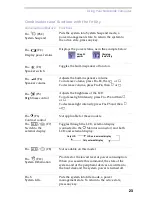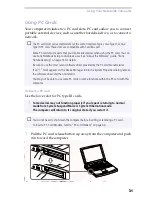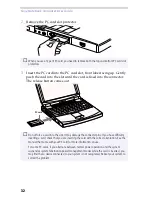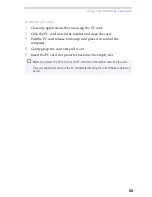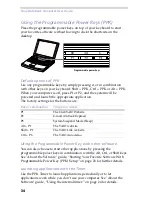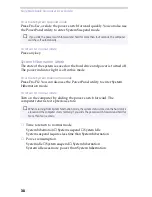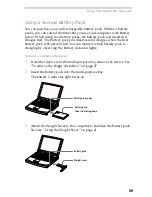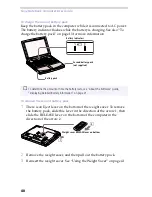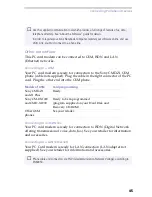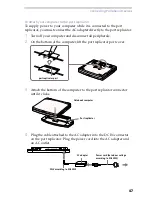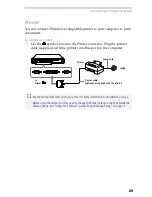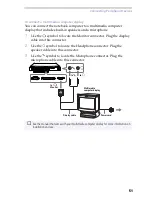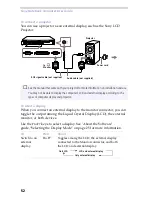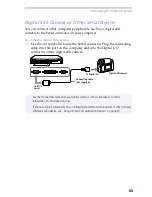Using Your Notebook Computer
37
Using Power Saving Modes
When you use a battery as the source of power for your computer, you
can take advantage of power management settings to conserve battery
life. In addition to the normal operating mode, which allows you to turn
off specific devices, your computer has three distinct power saving
modes: System Idle, System Suspend and System Hibernation.
When using battery power, you should be aware that the computer
automatically enters System Hibernation mode when the remaining
battery charge drops below 7 percent, regardless of the power
management setting you select. See "About the Software" guide,
“Controlling Power Management” on page 15 for more information.
Normal Mode
This is the normal state of your computer when it is in use. The green
power indicator light is on in this mode. To save power, you can turn off a
specific device such as the LCD or the hard disk.
System Idle Mode
This mode is convenient if you don’t need to use your computer for a
short period. The hard disk and the video display enter a low power state
and the CPU clock and processor stop. The power indicator light is red in
this mode.
To activate System Idle mode
Press Fn+S. You can also enter system Idle mode by using the PowerPanel
utility.
To return to normal mode
Press any key.
System Suspend Mode
The computer saves the current state of the system in RAM and switches
off power to the CPU. The red power red light flashes in this mode.
✍
If the battery level falls to below 10 percent, you should either attach the AC adapter to
recharge the battery or shut down your computer and insert a fully charged battery.
✍
You cannot resume from System Idle by clicking with a mouse or the touchpad.