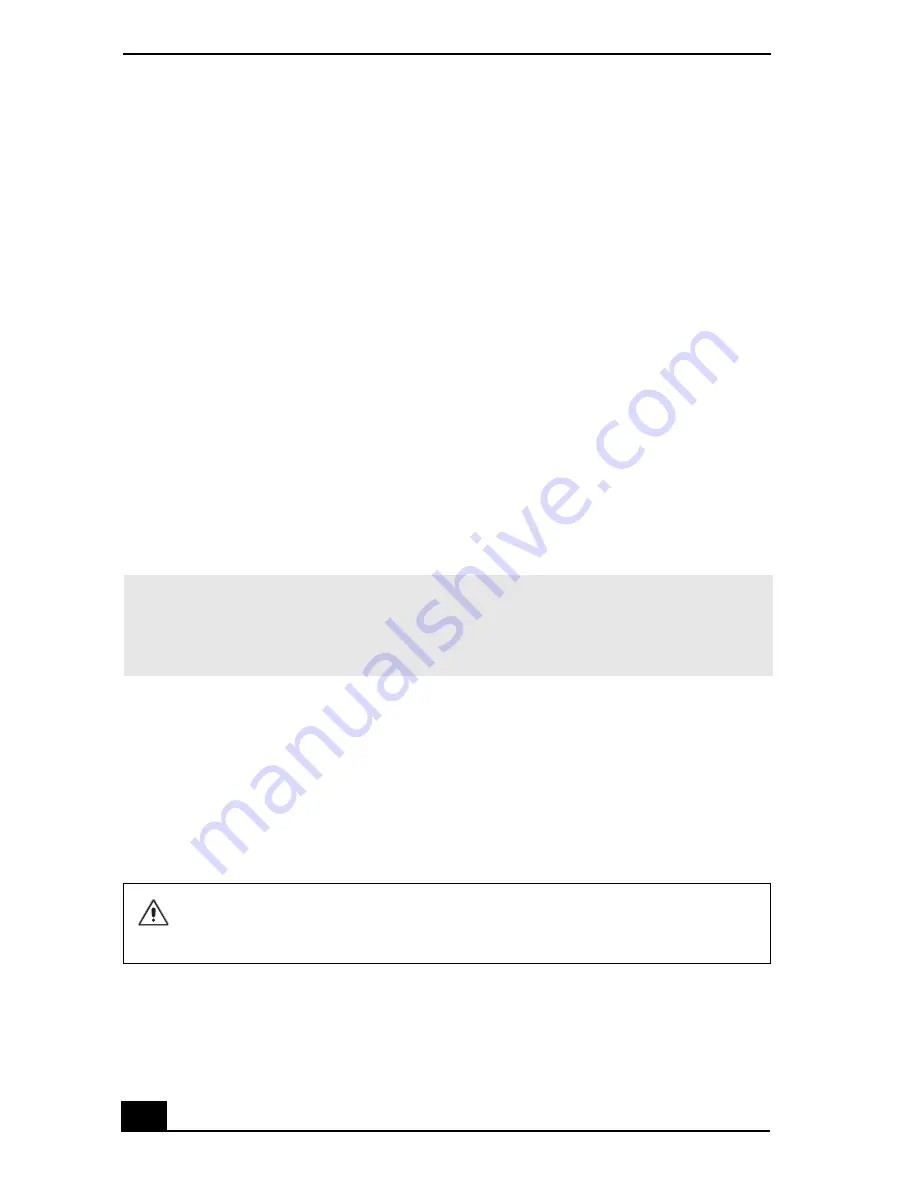
VAIO® Computer Quick Start
42
9
Click to cancel the
Search removable media (floppy, CD-ROM...)
option.
10
Click to select the
Include this location in the search
check box.
11
Click
Browse
. The
Browse For Folder
dialog box appears.
12
Navigate to the optical drive, and click to select the Application Recovery
CD. The CD contents are displayed.
13
Click the folder name of the device in which you want to reinstall, and click
OK
. The
Hardware Update Wizard
appears.
14
Click
Next
, and select the device folder. The Microsoft® Windows®
operating system automatically reinstalls the device driver(s) from the
Application Recovery CD.
15
Click
Finish
, and remove the Application Recovery CD from the optical
drive.
16
Turn off your computer by clicking
Start
, and then
Turn off computer
.
17
Wait 30 seconds, and turn on your computer.
If you have any questions about using the Application Recovery CD(s), visit
http://www.sony.com/pcsupport.
Using the System Recovery CD(s)
The System Recovery CD(s) enables you to format your hard disk and restore all
original software programs. Your computer is returned to the original factory
settings.
You can use the System Recovery CD(s) to reinstall the operating system and
software titles that shipped with your computer if they become corrupted or are
erased. You may not need to reinstall the entire contents of your hard drive. If
✍
Your system includes one or more Application Recovery CDs. Insert Application
Recovery CD No. 1 to start the application or driver recovery process. You are
prompted to insert the next CD(s), depending on the application or driver you want to
restore.
The System Recovery process removes all software that you may have
installed since you started using your computer. Reinstall any software
programs that were not included with the computer when you purchased it.
Summary of Contents for VAIO PCG-8G1L
Page 1: ...VAIO Computer Quick Start PCG GRZ530 ...
Page 2: ......
Page 14: ...VAIO Computer Quick Start 14 ...
Page 22: ...VAIO Computer Quick Start 22 Right 1 Air vent 3 Battery bay 2 Removable hard disk drive ...
Page 24: ...VAIO Computer Quick Start 24 ...
Page 36: ...VAIO Computer Quick Start 36 ...
Page 39: ...39 Using the Recovery CDs Application and System Recovery CDs Using Your Recovery CDs ...
Page 48: ...VAIO Computer Quick Start 48 ...
Page 60: ...VAIO Computer Quick Start 60 ...
Page 63: ......
Page 64: ...http www sony com vaio Printed in USA 2002 Sony Electronics Inc 4 669 754 01 ...






























