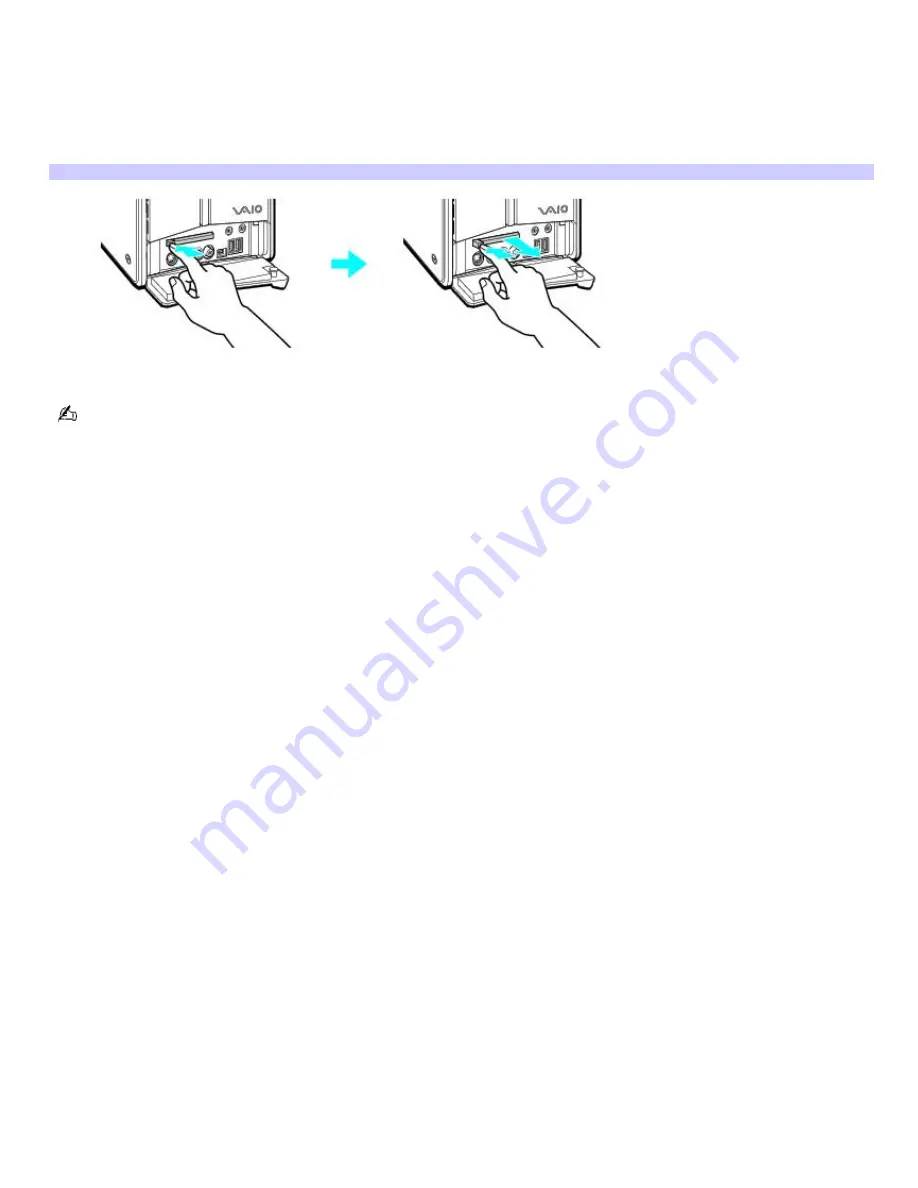
1.
Close all applications that may access the PC Card to avoid data loss.
2.
Double-click the
Safely Remove Hardware
icon in the Windows
®
taskbar.
3.
Click to select the name of the card that you want to eject and click
Stop
. The Stop a Hardware Device window
appears. Click
OK
.
4.
When the message "Safe to Remove Hardware" appears, push the PC Card Eject button on the front panel of
the system unit. You may need to extend the Eject button out from the computer before you can eject the card.
Rem ov ing a PC Card (PCV- RZ series m odel shown)
5.
When the PC Card ejects from the PC Card slot, remove it by holding the edges and pulling it out carefully.
If you eject the PC Card incorrectly, your computer may not work correctly.
Page 46
















































