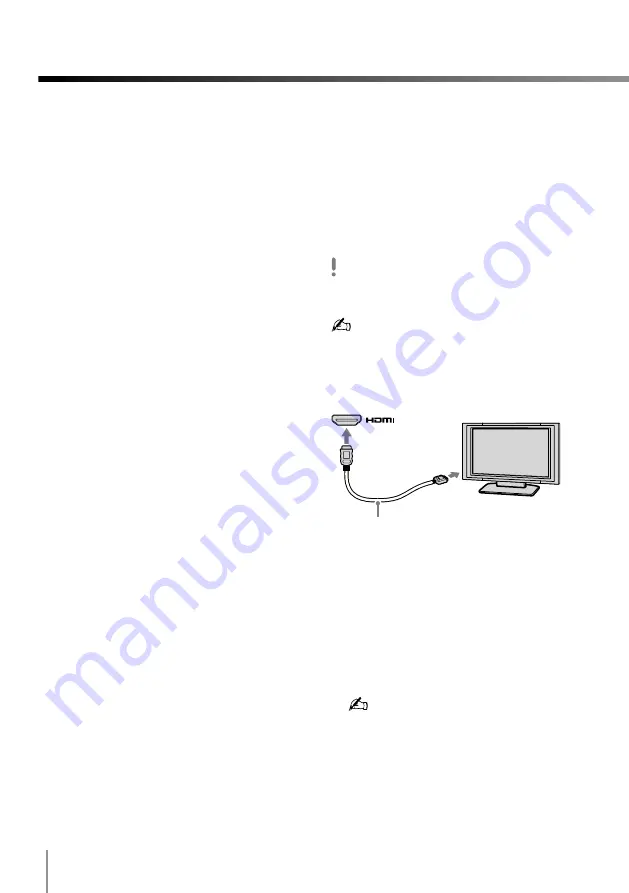
10
Adjusting the 3D settings
You can adjust the 3D effect with the VAIO
Control Center.
1
Click Start, All Programs, and VAIO
Control Center.
2
Click 3D Effect Settings in the left pane of
the window.
3
Adjust the 3D effect.
3D depth adjustment
Automatically adjusts the depth of 3D
images according to the LCD screen size.
This setting is available for content
specially made for 3D playback (such as
Blu-ray 3D Disc media).
Simulated 3D effect
Adjusts the depth of 3D images
converted from D images using the
simulated 3D function.
Viewing Blu-ray 3D Disc
media on a 3D-capable TV
You can view Blu-ray 3D Disc media on a 3D-
capable display (such as a 3D TV) by
connecting the display to your computer with
an HDMI cable (not supplied).
Be sure to use the 3D glasses specified by the TV
manufacturer while viewing 3D images.
See the manual that came with your 3D TV for
detailed information on the 3D function.
1
Connect a 3D TV to the computer with an
HDMI cable
(not supplied).
2
Change the input source of the TV to the
external input.
3
Change the display output settings.
When the 3D-capable display is connected
to the computer, the settings window
appears.
Set the screen resolution to 1080(3D) or
720(3D).
If the settings window does not appear,
click Start, All Programs, VAIO Control
Center, Display, and HDMI Resolution
Setting Configuration.
To view D content after 3D content playback,
set the screen resolution to 1080(2D) or
720(2D).
Using the 3D Function
Summary of Contents for VAIO 3D
Page 1: ...Enjoying 3D Information Guide ...
Page 15: ......
Page 16: ...4 297 142 11 1 2011 Sony Corporation Printed in China ...
















