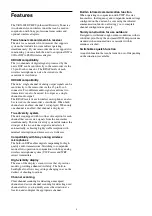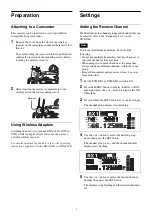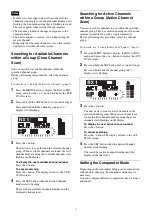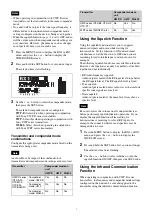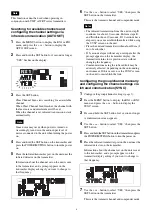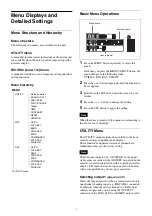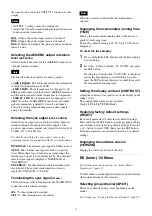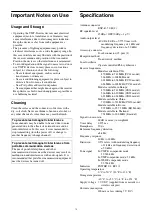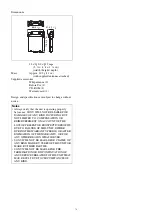8
This function cannot be used when operating in
conjunction with UWP or WRT series transmitters.
Searching for available channels and
configuring the channel settings via
infrared communication (AUTO SET)
1
Press the MENU button to display the RX1 or RX2
menu, and press the + or – button to display the
AUTO SET screen.
2
Press and hold the SET button for 1 second or longer.
“YES” flashes on the display.
3
Press the SET button.
Clear Channel Scan starts searching for an available
channel.
When Clear Channel Scan finishes, the channel with
the least noise and interference will be set.
When the channel is set, infrared transmission starts
automatically.
Some noise may occur when power is turned on.
Accordingly, turn down the audio input level of
devices connected to the unit when turning the power
on.
4
Press and hold the SET button on the transmitter and
press the POWER/MUTING button to turn the power
on.
5
Place the infrared transmitter port on the unit near the
infrared detector on the transmitter.
Information about the channel set on the unit is sent
to the transmitter, and a prompt appears on the
transmitter display asking if you want to change to
that frequency.
6
Use the + or – button to select “YES,” then press the
SET button on the transmitter.
This sets the transmit channel and compander mode.
• The infrared transmission from the unit in step
3
continues for about 10 seconds. Perform steps
4
and
5
within those 10 seconds. If 10 seconds have
elapsed, you can reestablish the infrared link using
the SYNC screen on the unit.
• Place the unit and transmitter within about 20 cm (8
in.) of each other.
• If 5 seconds elapse without any user input after the
prompt appears on the transmitter display, the
transmitter returns to its previous state without
changing the frequency.
• Communications using the infrared link may be
adversely affected, depending on the surrounding
environment. If this occurs, use the SYNC screen
on the unit to reestablish the link.
Configuring the group/channel manually
and configuring the channel settings via
infrared communication (SYNC)
1
Configure the group/channel settings
.
2
Press the MENU button to display the RX1 or RX2
menu, and press the + or – button to display the
SYNC screen.
3
Press and hold the SET button for 1 second or longer.
A confirmation screen appears.
4
Use the + or – button to select “YES,” then press the
SET button.
5
Press and hold the SET button on the transmitter and press
the POWER/MUTING button to turn the power on.
6
Place the infrared transmitter port on the unit near the
infrared detector on the transmitter.
Information about the channel set on the unit is sent
to the transmitter, and a prompt appears on the
transmitter display asking if you want to change to
that frequency.
7
Use the + or – button to select “YES,” then press the
SET button on the transmitter.
This sets the transmit channel and compander mode.
Note
Note
Notes
Summary of Contents for URX-S03D
Page 15: ...Sony Corporation ...