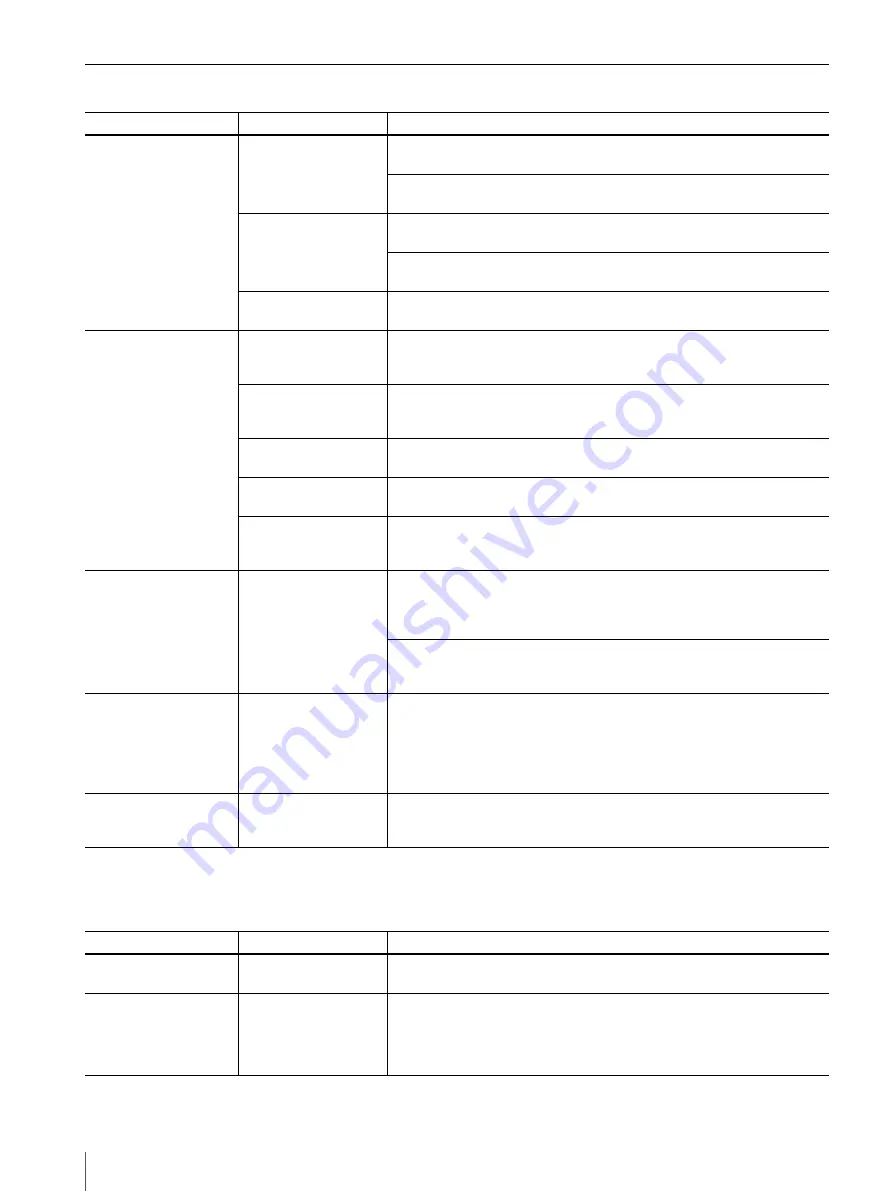
Troubleshooting
72
Error Messages
After performing the actions described above, press the MENU/GO BACK button to clear the error message on the
camera.
* Check the following three cable connections: inside the cap on the camera grip (page 10), between the printer connection cable and the
USB cable, and between the USB cable and the connector on the rear of the printer.
After performing the actions described above, the error message on the camera disappears automatically.
Camera
Printer
Cause/Solution
SET MEDIA
SET NEW RIBBON
PUSH [EXEC]
• The print cartridge is not installed properly.
t
Install the print cartridge properly, and press the EXEC button.
• The print cartridge has run out.
t
Replace the print cartridge, and press the EXEC button.
SET PAPER
PUSH [EXEC]
• The paper tray is not installed.
t
Install the paper tray, and press the EXEC button.
• The print paper has run out.
t
Insert print paper, and press the EXEC button.
MEDIA MISMATCH
PUSH [EXEC]
• The print paper and print cartridge do not match.
t
Insert the correct print paper and press the EXEC button.
CHECK PRINTER
PAPER JAMMING
REMOVE PRINTS
• There is a print paper jam.
t
Remove the jammed paper, and try printing again. (See “To remove jammed
paper” on page 70)
REMOVE PRINTS
PUSH [EXEC]
• Print paper remains in the ejection slot.
t
Remove the paper tray, remove the print paper, and then press the EXEC
button.
PRINTER ERROR
SERVICE CALL
• There is a problem with the printer.
t
Contact your nearest Sony dealer.
—
• The menu is displayed in the operation display on the printer.
t
End the menu operation, and display the READY screen.
—
• The printer is not connected correctly.
t
Check the cable connections*, turn the camera and printer off and then on
again, and then try again.
CHECK CONNECTION
—
• The camera is not connected to the printer properly, or the printer is not turned
on.
t
Check the cable connections*, turn the camera and printer off and then on
again, and then try the operation again.
• The camera is connected to a USB device other than the printer for this system.
t
The camera cannot be connected to a USB device other than the printer for
this system.
PAPER SIZE
MISMATCH
—
• The UPC-X34 series is inserted in the printer, but a print size available only for
the UPC-X46 series or the UPC-X45 series was selected on the camera.
t
Replace the print pack in the printer with the UPC-X46 series or the UPC-
X45 series.
t
On the layout preview screen, select a size that can be printed with the
UPC-X34 series.
TRANSMISSION
FAILED!
—
• Print data failed to transmit.
t
Check the cable connections*, turn the camera and printer off and then on
again, and then try the operation again.
Camera
Printer
Cause/Solution
SD cards cannot be used
with this camera!
—
• An SD memory card has been inserted.
t
Remove the SD memory card, because it cannot be used with this camera.
Change ModeDial?
To change, press OK.
Otherwise, restore
ModeDial to previous
position.
—
• The mode dial setting was changed during printing.
t
To change the setting, press OK.
t
To keep the previous setting, return the mode dial to its previous position.
Summary of Contents for UPX-C100
Page 77: ...Sony Corporation ...




















