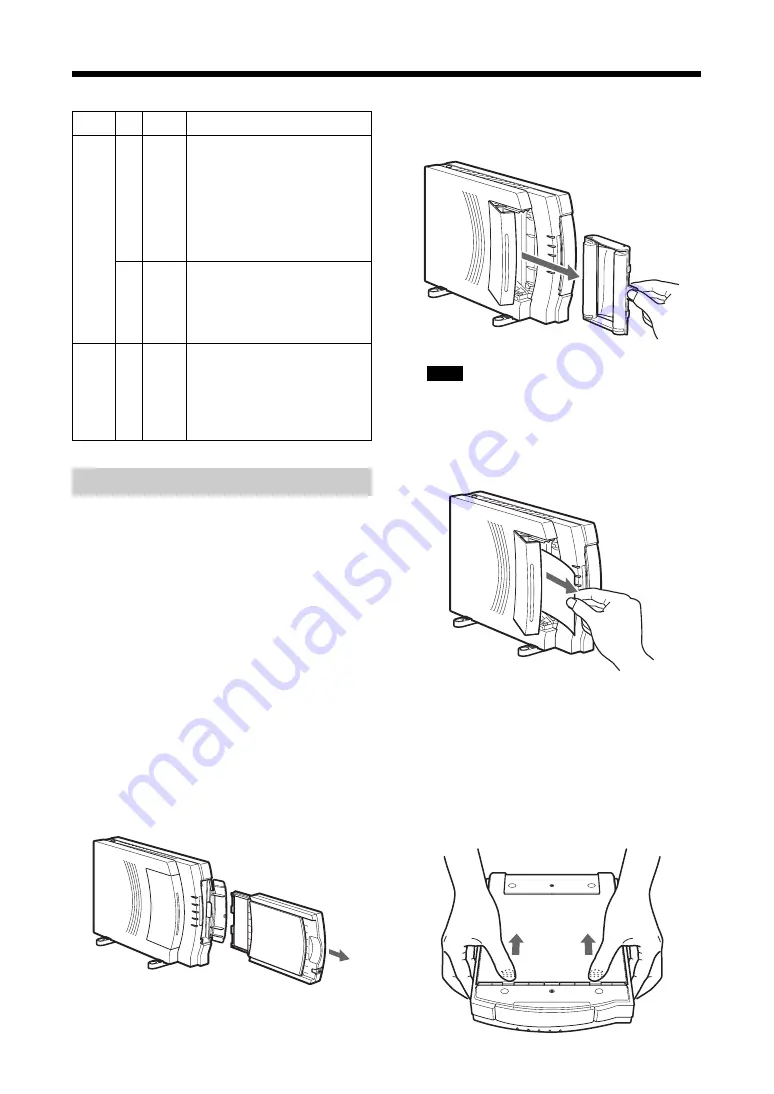
33
If the Paper Jams
If the paper jams while the printer is printing, the
ALARM lamp will light. Press the Operation
switch to turn the printer off, and then press the
Operation switch to turn the printer on again.
The paper inside the printer will be ejected
automatically.
If this procedure does not clear the paper jam and
the ALARM lamp remains lit, follow the
procedure described below to remove the
jammed paper.
1
Turn the printer off and unplug the power
cord.
2
If there are any printed sheets in the paper
supply/eject tray, remove those sheets, and
then remove the tray.
Printer status and action
a
• There is a paper jam inside
the printer.
t
Remove the jammed
paper. (see below)
• The ink ribbon has broken.
t
Repair the ink ribbon
with cellophane
tape. (page 34)
a
• The ribbon cartridge cover
is open.
t
Close the cover.
• The bottom cover is open.
t
Close the cover.
Lit
Lamp
ALARM
Flashing
All
lamps
a
• A problem has occurred
that requires repair by
service personnel.
t
Contact your dealer
or the nearest Sony
Service Center.
3
Open the ribbon cartridge cover, and remove
the ink ribbon cartridge.
Note
If you cannot remove the ink ribbon
cartridge, contact your dealer or the nearest
Sony Service Center.
4
Remove the jammed paper.
• If you cannot remove the jammed paper, or
if you cannot see the jammed paper, follow
the procedure described below.
• If you were able to completely remove all
of the jammed paper, skip ahead to step 7.
5
Remove the bottom cover by pressing on the
marks and then sliding the cover down.
















































