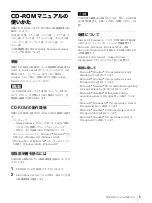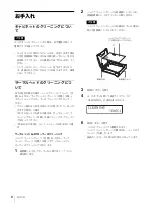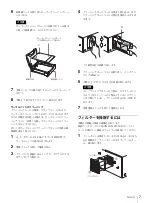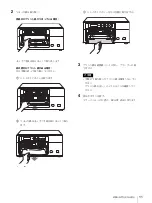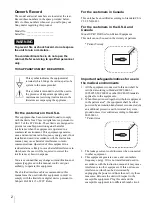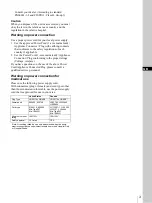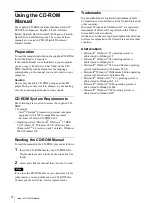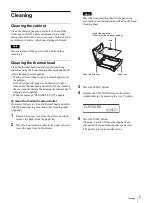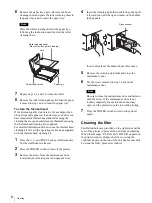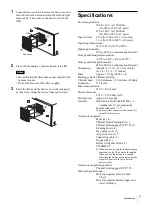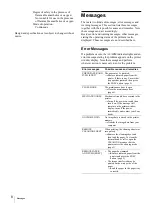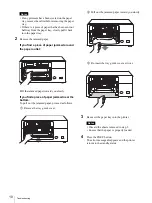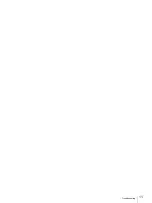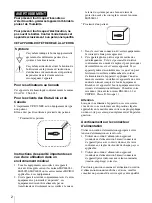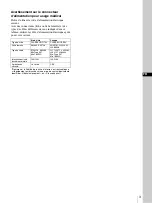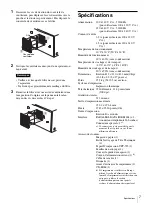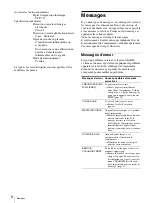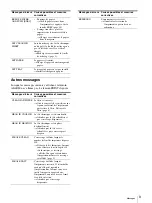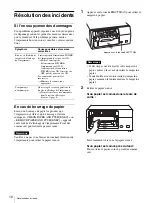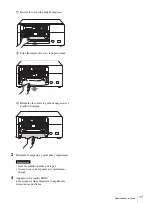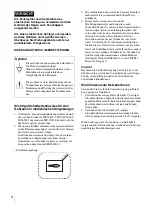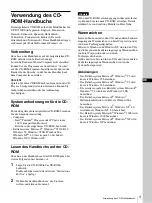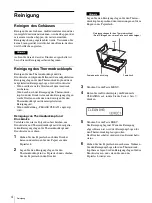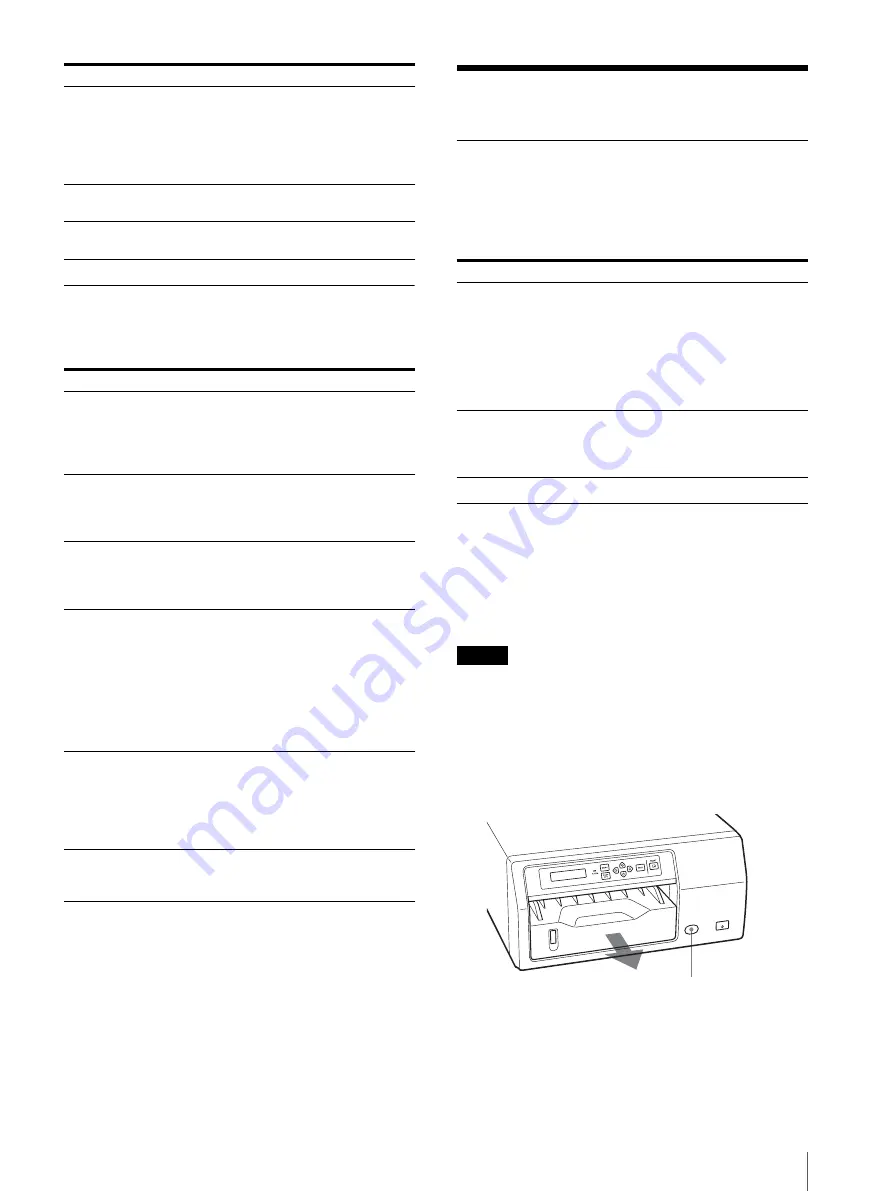
Troubleshooting
9
Other Messages
When the following message appears, the ALARM
indicator does not light. The PRINT indicator blinks.
Troubleshooting
If Damage is Suspected
If a problem appears, check the following trouble
shooting guide first and perform whatever action is
necessary to solve the problem. If the problem persists,
turn off the printer and consult your Sony dealer.
If the Paper Jams
If the paper jams, printing stops and an error message
stating “CHECK PAPER AND PUSH [EXEC]” or
“REMOVE PAPER AND PUSH [EXEC]” appears on
the printer window display. Follow the steps below to
remove the jammed paper.
Note
Be careful not to hurt you when you touch the inside of
the printer, while removing the paper jammed inside the
printer.
1
Press the EJECT TRAY button to remove the paper
tray.
SET CLEANING
SHEET
When cleaning the thermal head or
roller, the cleaning sheet was not
recognized because it was not loaded
correctly.
t
Reload the cleaning sheet correctly
(page 5).
SET PAPER
The paper has been used up.
t
Load the paper into the paper tray.
SET TRAY
The paper tray is not installed.
t
Install the paper tray.
Error messages
Possible causes and remedies
CLEAN FAN FILTER The filter has become dirty.
t
Remove the fan cover on the side
panel of the printer and then
remove the filter. Clean the filter
(page 6).
HEAD IN COOLING
The thermal head has overheated.
t
Leave the printer until the head
cools down and this message
disappears.
HEAD IN HEATING
The thermal head is warming up.
t
Leave the printer until the head has
warmed up and this message
disappears.
PLEASE CLEAN
This message appears whenever the
number of sheets printed reaches 500
sheets.
t
Clean the thermal head. When you
complete the cleaning of the
thermal head, this message appears.
You can continue printing even if
this message is being displayed
(page 5).
PLEASE WAIT
This message appears when the printer
returns to the initial status so that it can
restart to print after you insert the
paper tray into the printer or you close
the maintenance door.
t
Wait until this message disappears.
RESERVED
The printer is reserved.
t
Cancel the reservation of the printer
from your computer.
Error messages
Possible causes and remedies
Symptom
Possible causes and remedies
Nothing appears in the
printer window
display.
The POWER switch of the printer is
not set to ON.
t
Set the POWER switch of the
printer to ON. If the POWER
switch is set to ON, set it to OFF
once, then to ON again.
The connections may not be correct.
t
Make the connections correctly.
The printer does not
print.
An error message appears on the
printer window display.
t
Take the measures recommended in
“Error Messages” (page 8).
Press the EJECT TRAY button.
Summary of Contents for UP-D72XRS
Page 21: ...Troubleshooting 11 ...
Page 41: ...Störungsbehebung 11 ...
Page 51: ...Guida alla soluzione dei problemi 11 ...
Page 69: ...Problemen oplossen 11 ...
Page 111: ...Επίλυση προβληµάτων 11 ...