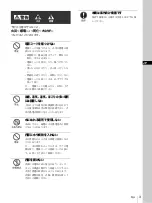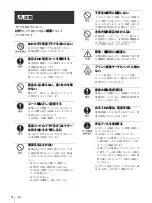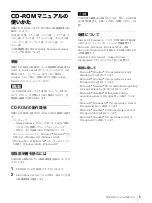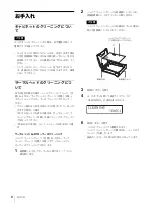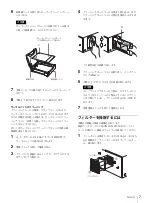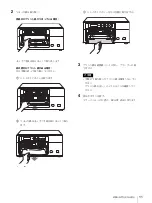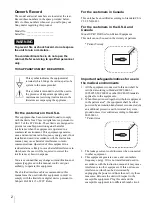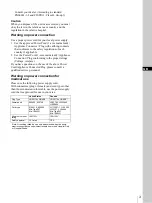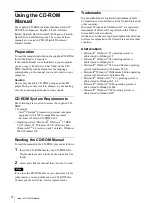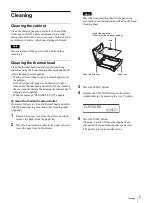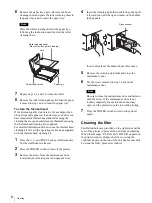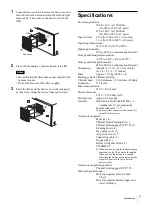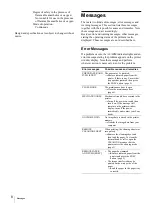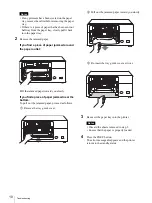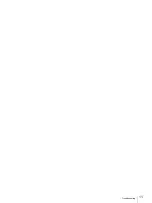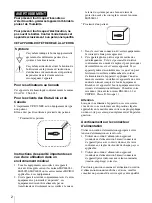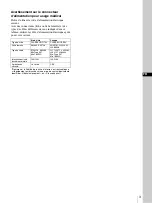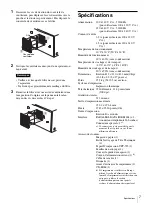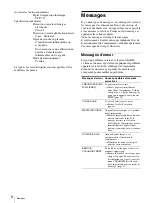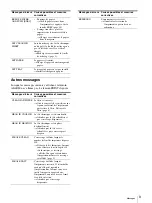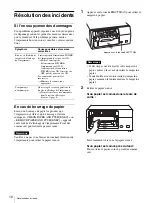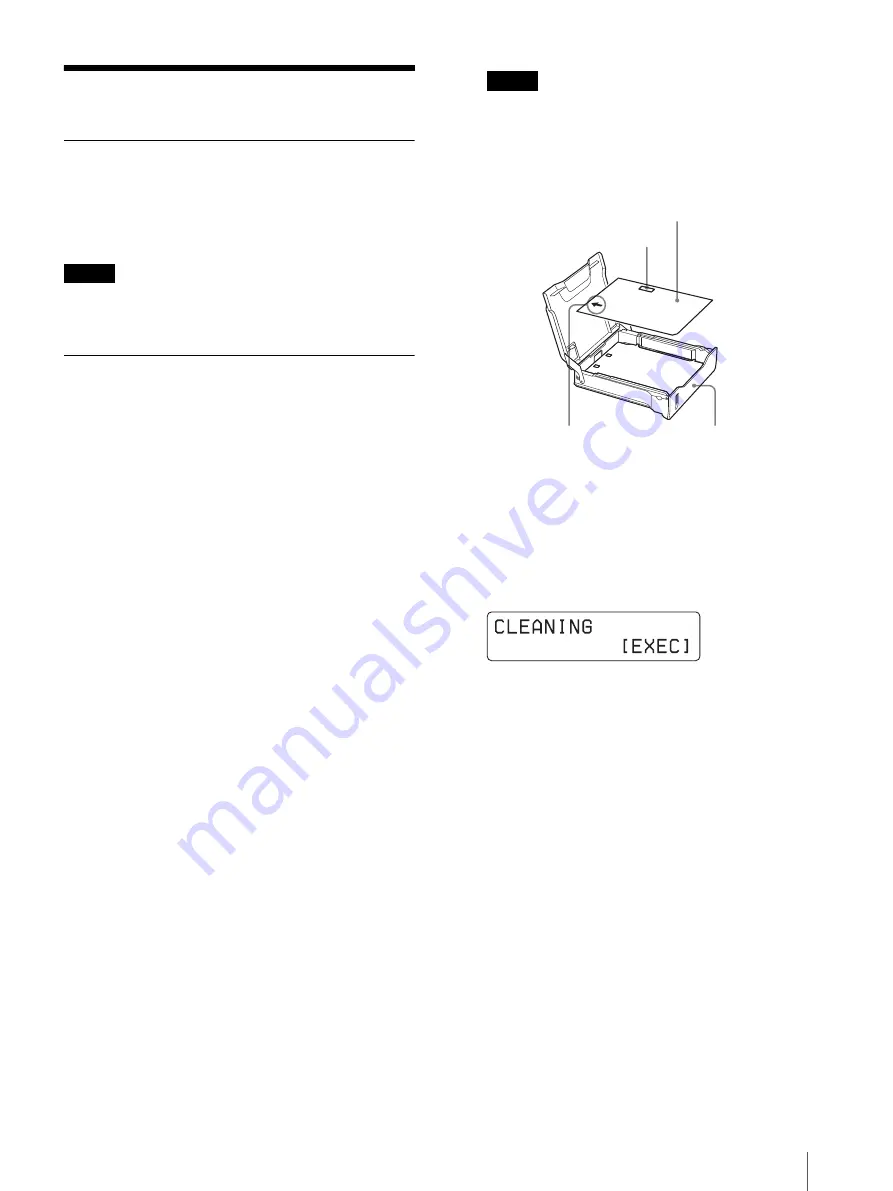
Cleaning
5
Cleaning
Cleaning the cabinet
Clean the cabinet, panel and controls with a soft dry
cloth, or a soft cloth lightly moistened with a mild
detergent solution. Do not use any type of solvent, such
as alcohol or benzine, which may damage the finish.
Note
Be sure to turn off the power of the printer before
cleaning it.
Cleaning the thermal head
Clean the thermal head and roller in the following
situations using the head cleaning sheet (supplied) and
roller cleaning sheet (supplied):
• When a vertical white stripe or a scratch appears on
the printout
If white stripes still appear even though you have
cleaned the thermal head and roller with the cleaning
sheets, clean the thermal head using the thermal head
cleaning kit (supplied).
• When the message “PLEASE CLEAN” appears
To clean the thermal head and roller
Proceed as follows to clean the thermal head and roller
with the head cleaning sheet and roller cleaning sheet
(supplied).
1
Remove the paper tray from the printer, and then
remove the paper from the paper tray.
2
Place the head cleaning sheet in the paper tray, and
insert the paper tray in the printer.
Note
Place the head cleaning sheet in the paper tray
according to the instruction described on the head
cleaning sheet.
3
Press the MENU button.
4
Display the CLEANING item on the printer
window display by pressing the
F
or
f
button.
5
Press the EXEC button.
Cleaning is started. When cleaning has been
completed, the head cleaning sheet is ejected.
The printer returns to standby status.
Head cleaning sheet
(Place this side up when loading.)
Paper fed direction
Hole
Paper tray
Summary of Contents for UP-D72XRS
Page 21: ...Troubleshooting 11 ...
Page 41: ...Störungsbehebung 11 ...
Page 51: ...Guida alla soluzione dei problemi 11 ...
Page 69: ...Problemen oplossen 11 ...
Page 111: ...Επίλυση προβληµάτων 11 ...