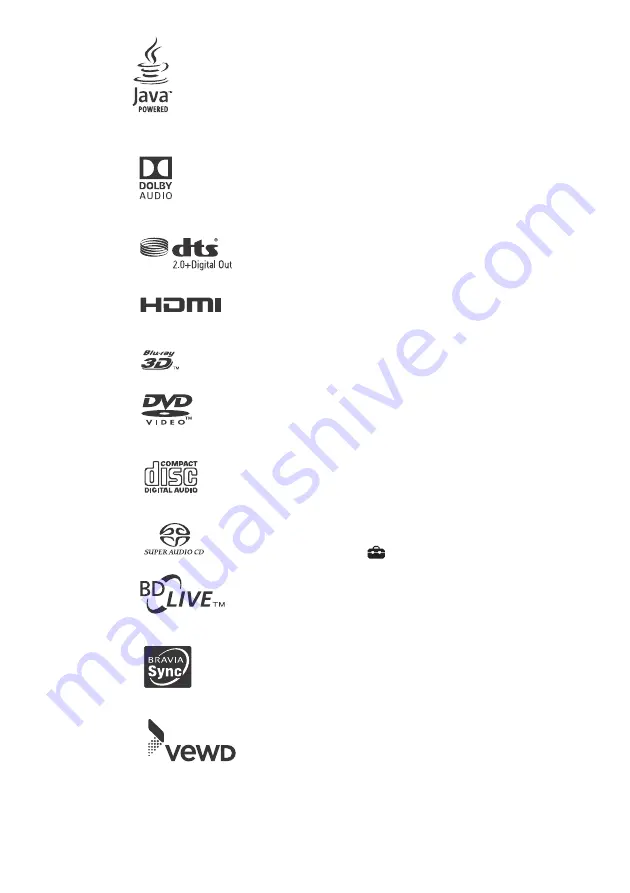
30
Copy Protection
Please be advised of the advanced content
protection systems used in Ultra HD Blu-ray™,
Blu-ray Disc™ and DVD media. These systems,
called AACS (Advanced Access Content System)
and CSS (Content Scramble System), may
contain some restrictions on playback, analogue
output, and other similar features. The operation
of this product and the restrictions placed may
vary depending on the date of purchase, as the
governing board of the AACS may adopt or
change its restriction rules after the time of
purchase.
Cinavia Notice
This product uses Cinavia technology to limit the
use of unauthorized copies of some
commercially-produced film and videos and
their soundtracks. When a prohibited use of an
unauthorized copy is detected, a message will
be displayed and playback or copying will be
interrupted.
More information about Cinavia technology is
provided at the Cinavia Online Consumer
Information Center at http://www.cinavia.com.
To request additional information about Cinavia
by mail, send a postcard with your mailing
address to: Cinavia Consumer Information
Center, P.O. Box 86851, San Diego, CA, 92138,
USA.
Software License Information
For EULA (End User License Agreement), please
refer to END USER LICENSE AGREEMENT sheet
supplied with this player.
USING YOUR PRODUCT INDICATES YOUR
ACCEPTANCE OF THIS AGREEMENT.
For details of the other software licenses, please
select
[Setup] on the home screen and refer
to [Software License Information] in [System
Settings].
This product contains software that is subject to
the GNU General Public License (“GPL”) or GNU
Lesser General Public License (“LGPL”). These
licenses establish that customers have the right
to acquire, modify, and redistribute the source
code of said software in accordance with the
terms of the GPL or the LGPL.
The source code for the software used in this
product is subject to the GPL and LGPL, and is
available on the Web. To download, please visit
the following website:
http://oss.sony.net/Products/Linux
Please note that Sony cannot respond to any
inquiries regarding the content of this source
code.





















