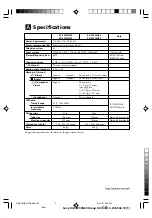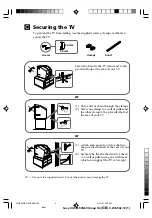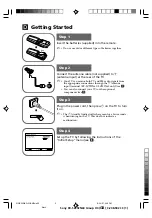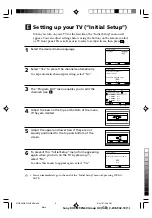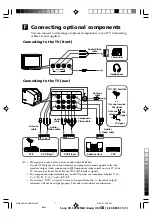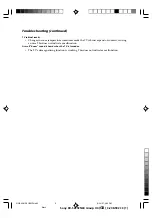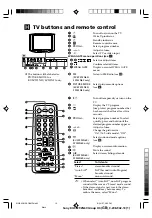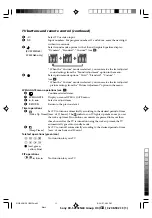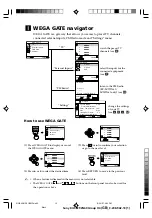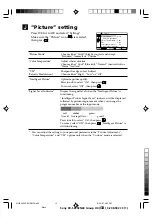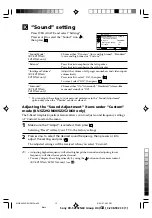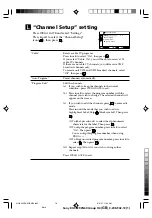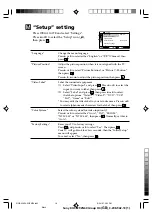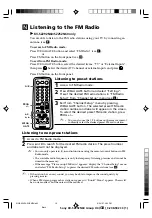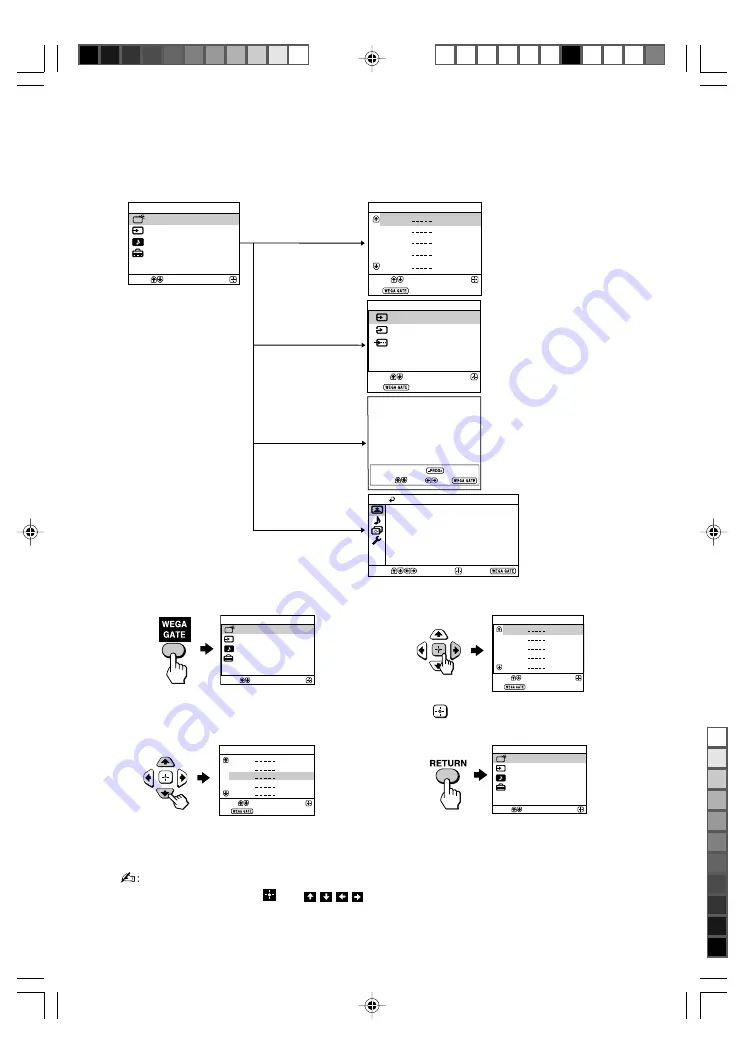
Sony KV-SZ292N60 Group H4 (
GB
)_3-208-942-13 (1)
Confirm
End
Picture
Color Temperature:
Cool
Picture Adjustment
Picture Mode:
Vivid
VM:
High
Intelligent Picture:
On
Signal Level Indicator:
On
Select
External Inputs
Confirm
Select
End
Video 1
1
2
DVD
Video 2
Confirm
Select
WEGA GATE
Settings
External Inputs
FM Radio
TV
Preset 1:
---.--
Please setup FM Radio
FM Radio
Select Preset 1-9
Search
Exit
Fine
1
2
3
4
5
TV
Confirm
Select
End
I
WEGA GATE navigator
WEGA GATE is a gateway that allows you access to preset TV channels,
connected external inputs, FM Radio mode and “Settings” menu.
How to use WEGA GATE
watch the preset TV
channels (see
E
)
select the inputs for the
connected equipment
(see
F
)
change the settings
of your TV
(see
J
,
K
,
L
,
M
)
“TV”
“External Inputs”
“FM Radio”
(1) Press WEGA GATE to display or cancel
the WEGA GATE menu.
(3) Press
V
or
v
to select the desired item.
(4) Press RETURN to move to the previous
level.
(2) Press
(or
b
) to confirm your selection
or go to the next level.
• When a feature is dimmed in the menu, it is not selectable.
• The WEGA GATE,
and
, , ,
buttons on the front panel can also be used for
the operations above.
Confirm
Select
WEGA GATE
Settings
External Inputs
FM Radio
TV
1
2
3
4
5
TV
Confirm
Select
End
1
2
3
4
5
TV
Confirm
Select
End
Confirm
Select
WEGA GATE
Settings
External Inputs
FM Radio
TV
“Settings”
listen to the FM Radio
(KV-SZ292N60/
SZ252N60 only) (see
N
)
01GB03INS-SOEMPhi.p65
8/24/07, 3:00 PM
12
Black