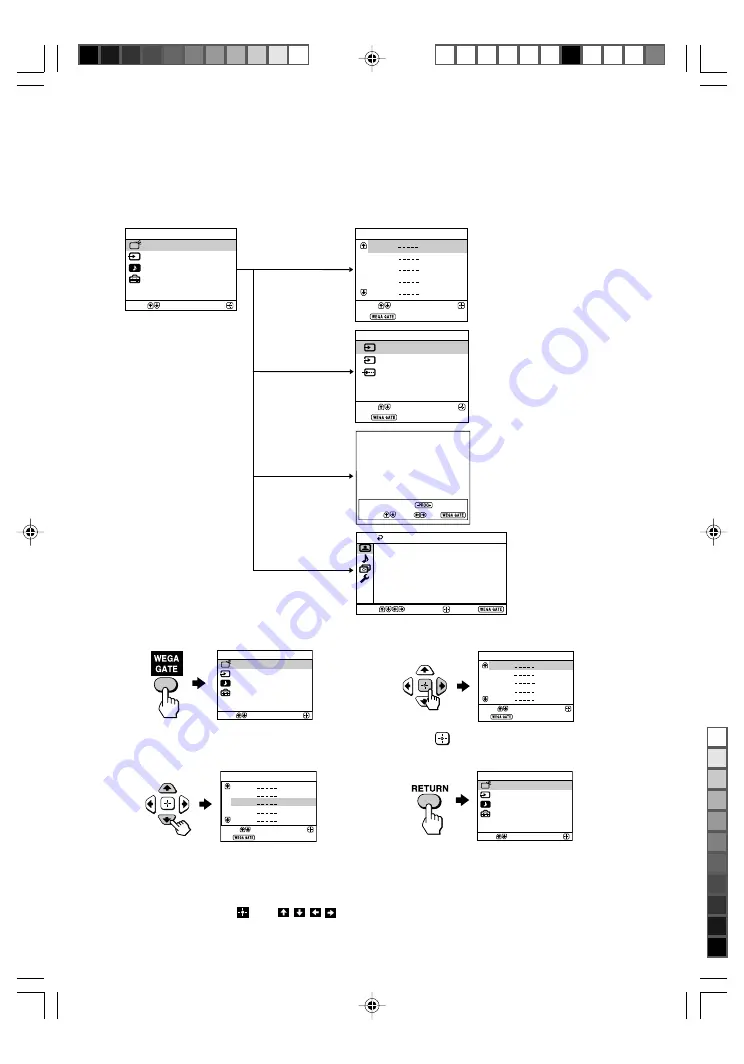
Sony KV-LS21N60 Group B49 (
GB
)_2-891-306-11 (1)
J
Introducing the WEGA GATE
navigator
WEGA GATE is a gateway that allows you access to preset TV channels,
connected external inputs, FM Radio mode and “Settings” menu.
How to use WEGA GATE
(1) Press WEGA GATE to display or cancel
the WEGA GATE menu.
Confirm
Select
WEGA GATE
Settings
External Inputs
TV
FM Radio
(3) Press
V
or
v
to select the desired item.
(4) Press RETURN to move to the previous
level.
(2) Press
(or
b
) to confirm your selection
or go to the next level.
Confirm
Select
WEGA GATE
Settings
External Inputs
TV
FM Radio
1
2
3
4
5
TV
Confirm
Select
End
1
2
3
4
5
TV
Confirm
Select
End
Tip
• The WEGA GATE,
and
, , ,
buttons on the front panel can also be used for the
operations above.
watch the preset TV
channels (see
E
)
select the inputs for the
connected equipment
(see
G
)
change the settings
of your TV (see
K
)
“TV”
“External Inputs”
“Settings”
Confirm
Select
WEGA GATE
Settings
External Inputs
FM Radio
TV
1
2
3
4
5
TV
Confirm
Select
End
External Inputs
Confirm
Select
End
Video 1
1
2
DVD
Video 2
Preset 1:
---.--
Please setup FM Radio
FM Radio
Select Preset 1-9
Search
Exit
Fine
Confirm
End
Picture
Color Temperature:
Cool
Picture Adjustment
Picture Mode:
Vivid
VM:
High
Intelligent Picture:
On
Signal Level Indicator:
On
Select
“FM Radio”
listen to the FM Radio
(see
Q
)
01GB04AVD-SOEMPhi.p65
1/08/06, 9:35 AM
14
Black























