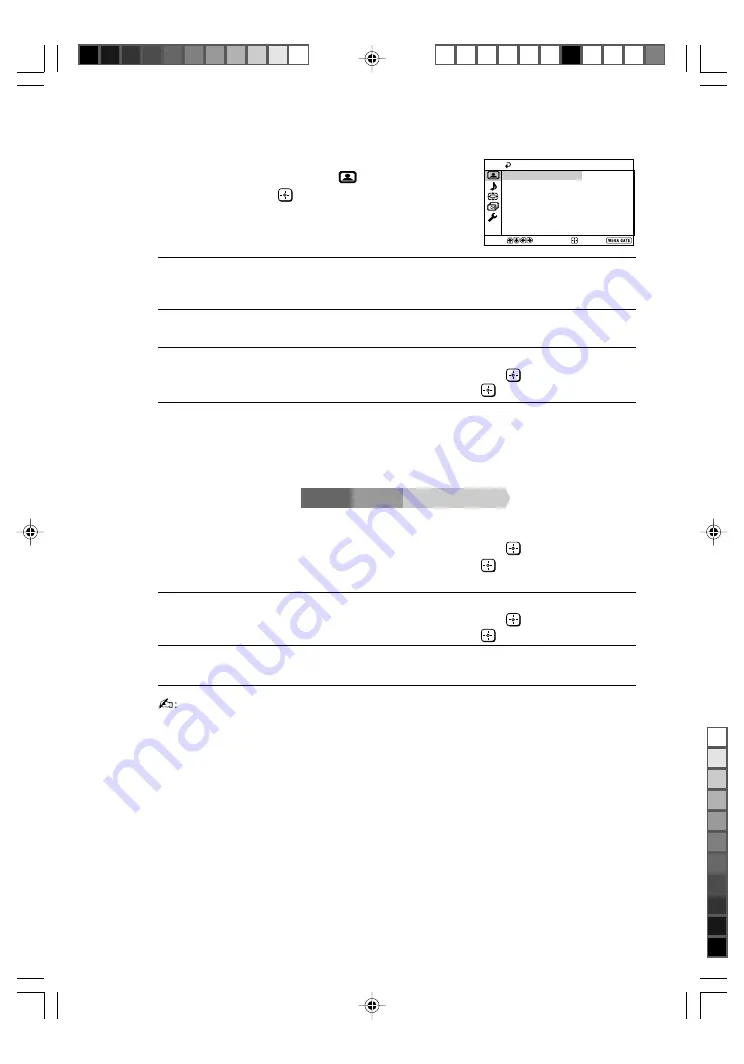
Sony KV-DZ29M91 Group D3 (
GB
-dummy)_2-890-006-E2 (1)
Confirm
End
Picture
Select
Picture Mode:
Scan Mode:
Intelligent Picture:
Picture Adjustment
Signal Level Indicator:
On
D-NR:
On
100Hz
Vivid
On
K
“Picture” setting
Press WEGA GATE and select “Settings”.
Make sure the “Picture” icon (
) is
selected, then press
.
“Scan Mode”
Choose either “100Hz” (reduce flicker on the screen to provide
a stable picture) or “Progressive” (reduce jitter of any small
areas or scanning lines on the screen).
“Picture Mode”
Choose either “Vivid” (bright, contrast and sharp), “Standard”
(normal) or “Custom”*.
“Intelligent Picture”
Optimize picture quality.
Press
V
or
v
to select “On”, then press
.
To cancel, select “Off”, then press
.
“Signal Level Indicator”
Display the signal level when the “Intelligent Picture” is
functioning.
“Intelligent Picture Signal Level” indicator will be displayed,
followed by picture improvement when you change the
program number or the input mode.
red
amber
green
(weak)
(average)
(good)
Press
V
or
v
to select “On”, then press
.
To cancel, select “Off”, then press
. “Intelligent Picture” is
still functioning.
“D-NR”
Reduce noise level automatically to get optimum picture.
(Digital Noise
Press
V
or
v
to select “On”, then press
.
Reduction)
To cancel, select “Off”, then press
.
* You can adjust the setting to your personal preference in the “Picture Adjustment”
option only when the “Custom” mode is selected.
• “Scan Mode” is not selectable when “Game Mode” is turned to “On”. “Scan
Mode” is not available for HD (high-definition) and progressive input signals.
• “D-NR” is not available in HD and progressive input signals.
• “Signal Level Indicator” does not function in “HD/DVD 1” and “HD/DVD 2”
input modes.
01GB04AVD-SOEMRus.p65
14/05/2007, 10:35 AM
14
Black








































