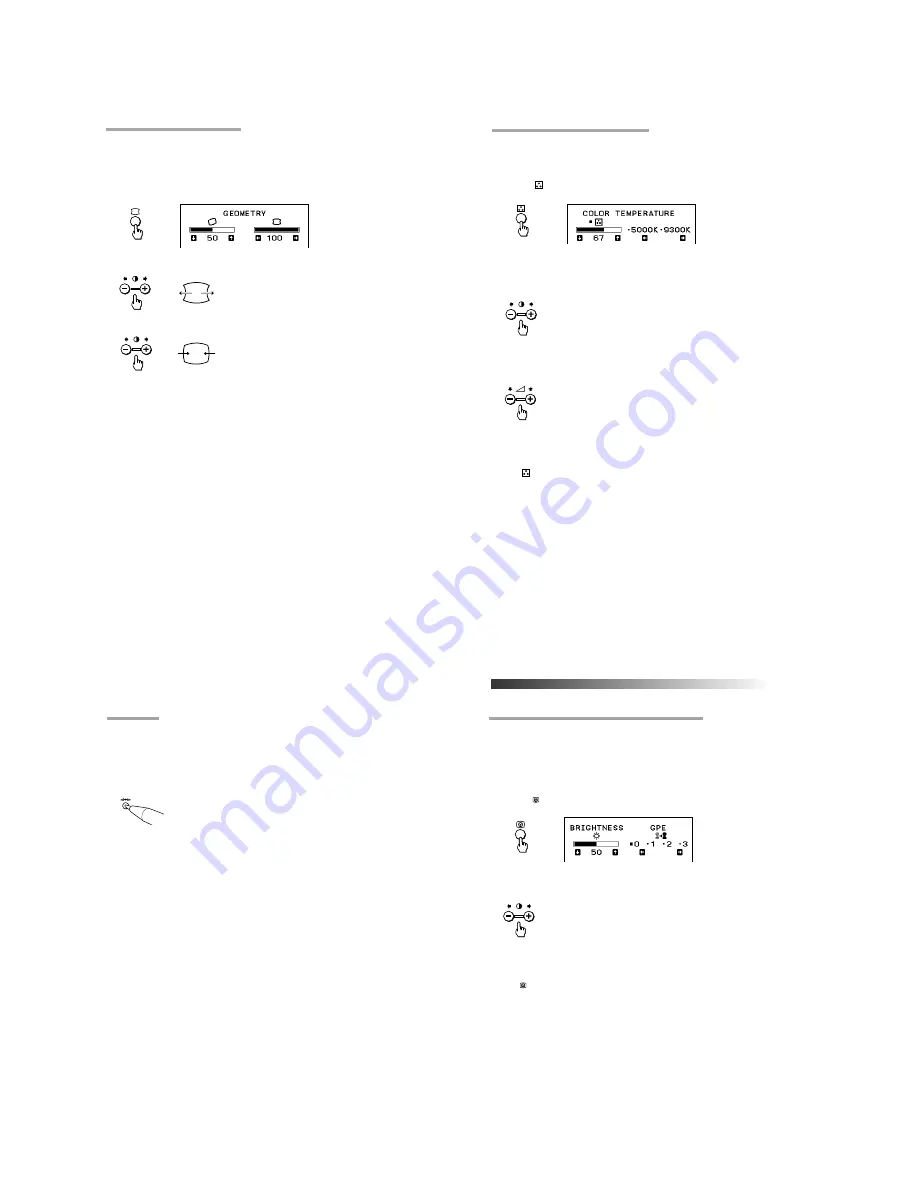
– 9 –
22
GB
Adjusting the pincushion
The adjustment data becomes the individual setting for each input signal
received.
1.
Press the
d
button.
The GEOMETRY OSD appears.
2.
Press the
>
+/–
buttons.
+ to expand the picture sides
– to diminish the picture sides
To exit the OSD
Press the
d
button again.
✎
Tip
If you don’t touch any buttons, the OSD automatically disappears after 10 seconds.
When you want to adjust another item, press the button of the item. The OSD of the selected item
appears.
Adjustments
23
GB
Setting the color temperature
The selected color temperature becomes the common setting for all input
signals.
1.
Press the
button.
The COLOR TEMPERATURE OSD appears.
2.
Adjust with the
.
+/–
and
>
+/–
buttons.
To select 5000K or 9300K
Press
>
+/–
buttons.
The selected color temperature is indicated.
+ to select 9300K
– to select 5000K
To obtain the desired color temperature between 5000K and
9300K
Press
.
+/–
buttons.
+ for higher temperature
– for lower temperature
✎
Tip
The first press of
.
+ or – button recalls the color temperature which was obtained at the last
adjustment.
To exit the OSD
Press the
button again.
✎
Tip
If you don’t touch any buttons, the OSD automatically disappears after 10 seconds.
When you want to adjust another item, press the button of the item. The OSD of the selected item
appears.
Adjustments
24
GB
Adjustments
Resetting
p
To recall the factory settings for individual adjustment
item
Press the button of the adjustment item you want to recall the factory settings,
and then press the
?
button immediately before the OSD disappears.
p
To recall the factory settings for the current mode
Press the
?
button immediately when no OSD is shown.
p
To recall the factory settings for all modes
Press and hold the
?
button for 2 seconds.
All adjustments return to the factory settings.
25
GB
Available Features
Available Features
Selecting Graphic Picture Enhancement
(GPE)
There are 4 GPE modes from “0” through “3,” and the picture is more vivid at a
higher number. You can enjoy movies and games with striking visuals by
enhancing the picture sharpness.
Default setting is “0.”
1.
Press the
button.
The BRIGHTNESS/GPE OSD appears.
2.
Press the
>
+/–
buttons to select the GPE mode.
+ for higher number
– for lower number
You can adjust the brightness on the same OSD by pressing the
.
+/–
buttons.
To exit the OSD
Press the
button again.
✎
Tip
If you don’t touch any buttons, the OSD automatically disappears after 10 seconds.
When you want to adjust another item, press the button of the item. The OSD of the selected item
appears.
✔
Notes on GPE mode
For text oriented applications such as word processing and spreadsheets, set the GPE
mode to “0” (default setting).
GPE (Graphic Picture Enhancement) mode is reset to “0” when:
• you turn off the display
• the PC recovered from the power saving mode
• the resolution is changed
























