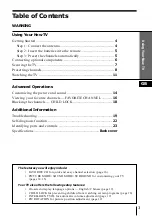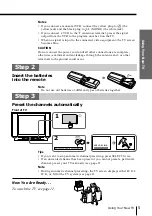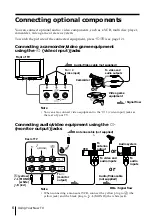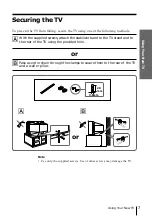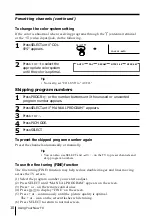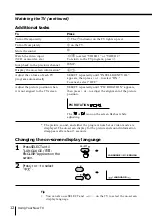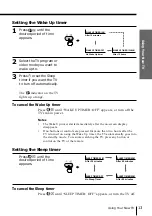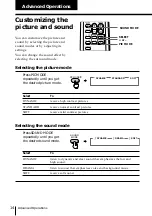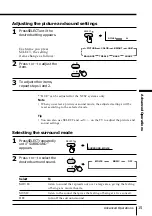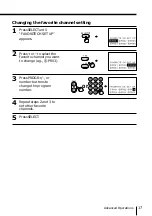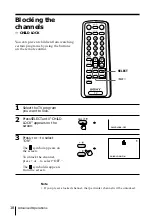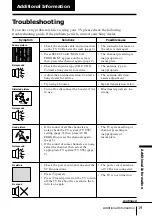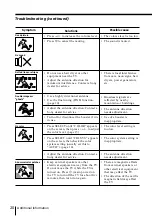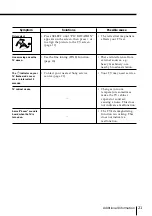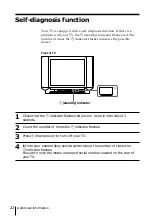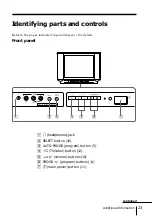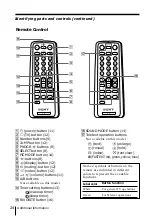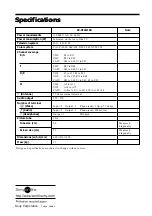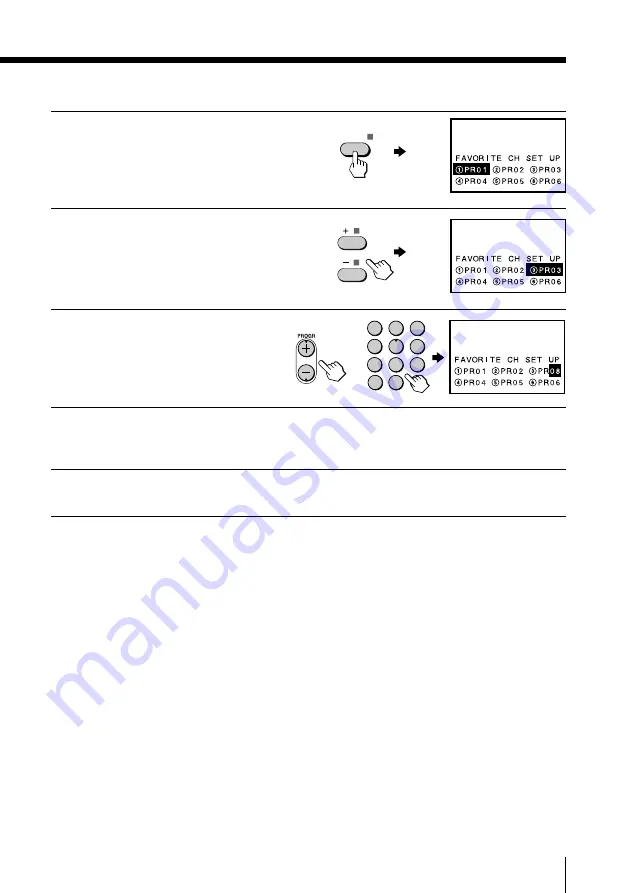
17
Advanced Operations
Changing the favorite channel setting
1
Press SELECT until
“FAVORITE CH SET UP”
appears.
2
Press + or – to select the
favorite channel you want
to change (e.g.,
3
PR03).
3
Press PROGR +/–, or
number buttons to
change the program
number.
4
Repeat steps 2 and 3 to
set other favorite
channels.
5
Press SELECT.
or
SELECT
1
2
3
4
5
6
7
8
0
-/--
9
Summary of Contents for Trinitron KV-XF21M80
Page 25: ...25 Additional Information ...