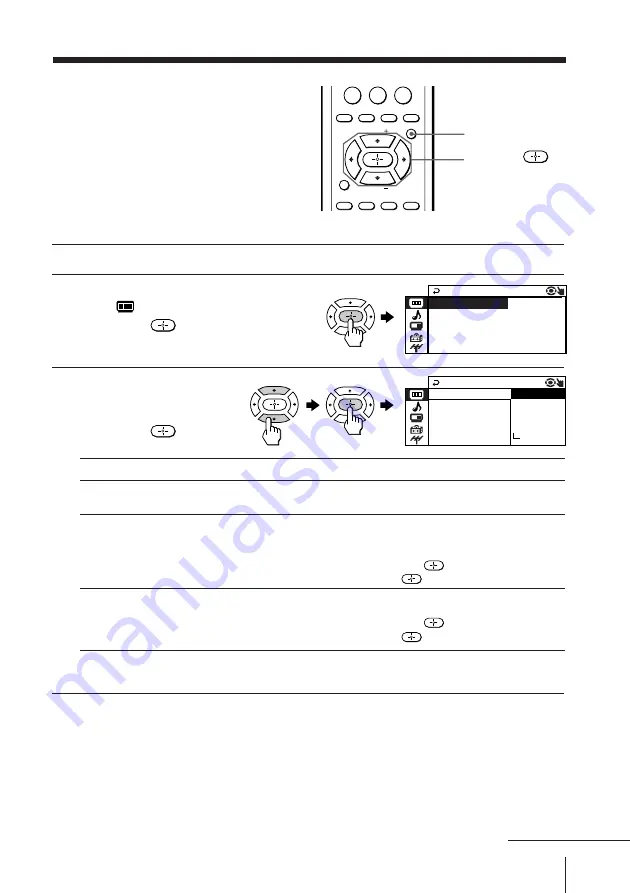
23
Adjusting Your Setup (MENU)
Changing the
“PICTURE” setting
The “PICTURE” menu allows you to
adjust the picture settings.
1
Press MENU.
2
Make sure the “PICTURE”
icon (
) is selected,
then press
.
3
Press
V
or
v
to select
the desired item
(e.g., “PICTURE MODE”),
then press
.
* When the “PERSONAL” mode is selected, you can receive the last
adjusted picture settings from the “ADJUST” option (see page 24).
Note
• For details on the options under “PICTURE MODE”, see pages 14.
To return to the normal screen
Press MENU.
0
ENTER
JUMP
TV/VIDEO FREEZE
SWAP
PIP
MENU
FAVORITE
SURROUND WAKE UP
SOUND
MODE
PIP CH
PIP CH
SLEEP
I N T E L L I GE T
N
P I C :
WI D
PICTURE
DYNAMIC
PICTURE MODE :
E MODE :
:
P I C T URE MODE
I N T E L
L
I GEN T
P I C T URE
WI DE
D
MO E :
DYNAM I C
T ANDARD
SOF T
P ERSON
AD J UST
A L
S
Select
“PICTURE MODE”
“WIDE MODE”
“INTELLIGENT PIC”
To
choose either “DYNAMIC”, “STANDARD”, “SOFT”,
“PERSONAL”*, or “ADJUST”.
change the picture size when receiving wide-mode (16:9) picture
signal.
Press
V
or
v
to select “ON”, then press
.
To cancel, select “OFF”, then press
.
optimize picture quality.
Press
V
or
v
to select “ON”, then press
.
To cancel, select “OFF”, then press
.
MENU
V
/
b
/
v
/
B
/
continued






























