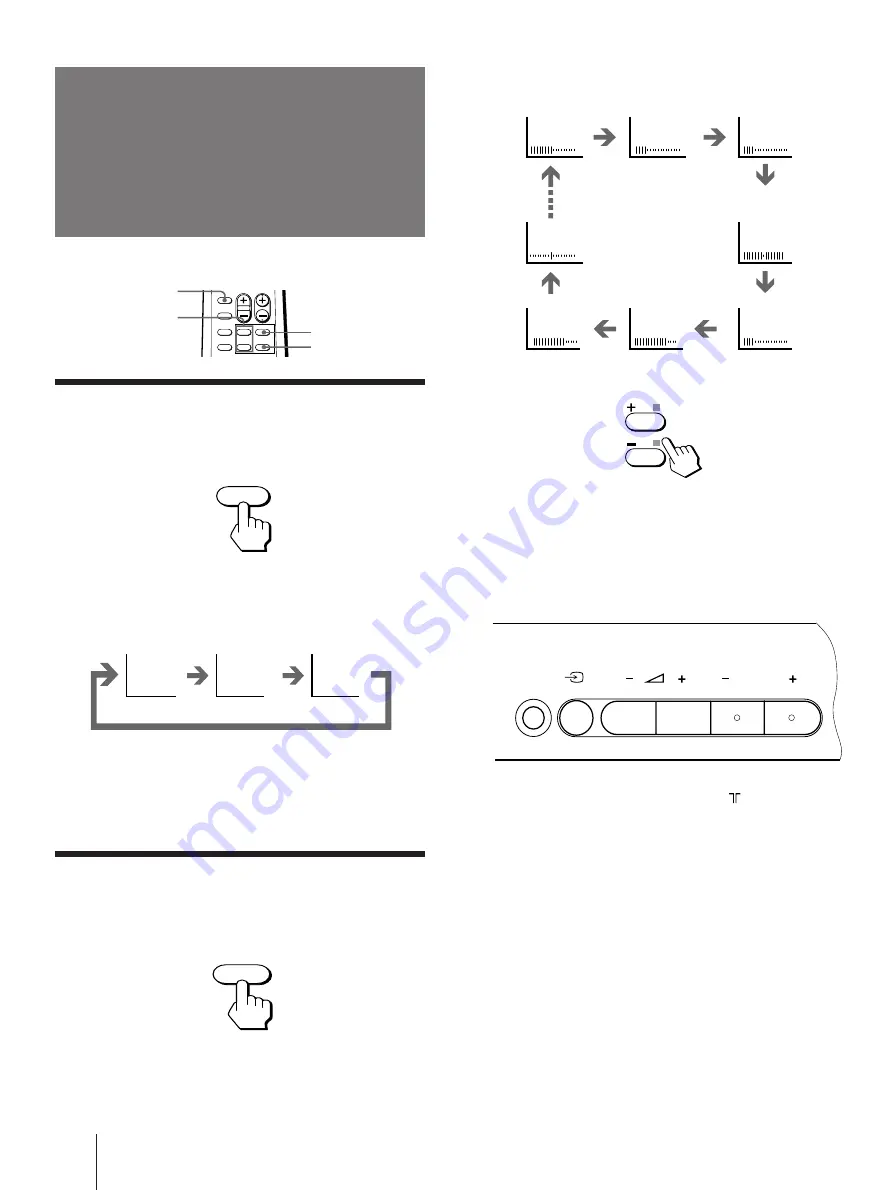
Operations
12
-EN
Adjusting the
picture
Each time you press SELECT, the screen changes as
follows:
2
Press +/– to adjust the item.
3
To adjust other items, repeat steps 1 and 2.
Note
•
You can also use SELECT and
Á
+/– on the TV to adjust the
picture setting.
If the color of the picture is abnormal
When receiving programs through the
(antenna)
terminal:
Change the “TV SYSTEM“ or “COLOR SYSTEM“
setting or adjust the “COLOR“ level in the on-screen
display until the color becomes normal.
If the color of the picture is abnormal
When receiving programs through the
…
(VIDEO
INPUT) jacks:
Change the “COLOR SYSTEM“ setting or adjust the
“COLOR“ level in the on-screen display until the color
becomes normal.
Note
•
Normally set “COLOR SYSTEM“ to “AUTO“.
Selecting the picture mode
Press PIC MODE until the mode you want
appears.
Each time you press PIC MODE, the screen changes as
follows:
Note
•
If you change the picture mode after the following
adjustments, the adjustment changes in accordance with the
picture mode.
Adjusting the picture setting
1
Press SELECT until the item you want to
adjust appears.
SOUND
MODE
+/–
SELECT
PIC MODE
Standard
picture
Soft picture
(good for video
games)
High contrast
picture
Front of TV
(Operative for
NTSC signal
only)
÷
0
PICTURE
COLOR
BRIGHT
HUE
SHARPNESS
BASS
BALANCE
TREBLE
PIC MODE
DYNAMIC
STANDARD
SOFT
SELECT
PROGR
SELECT
















