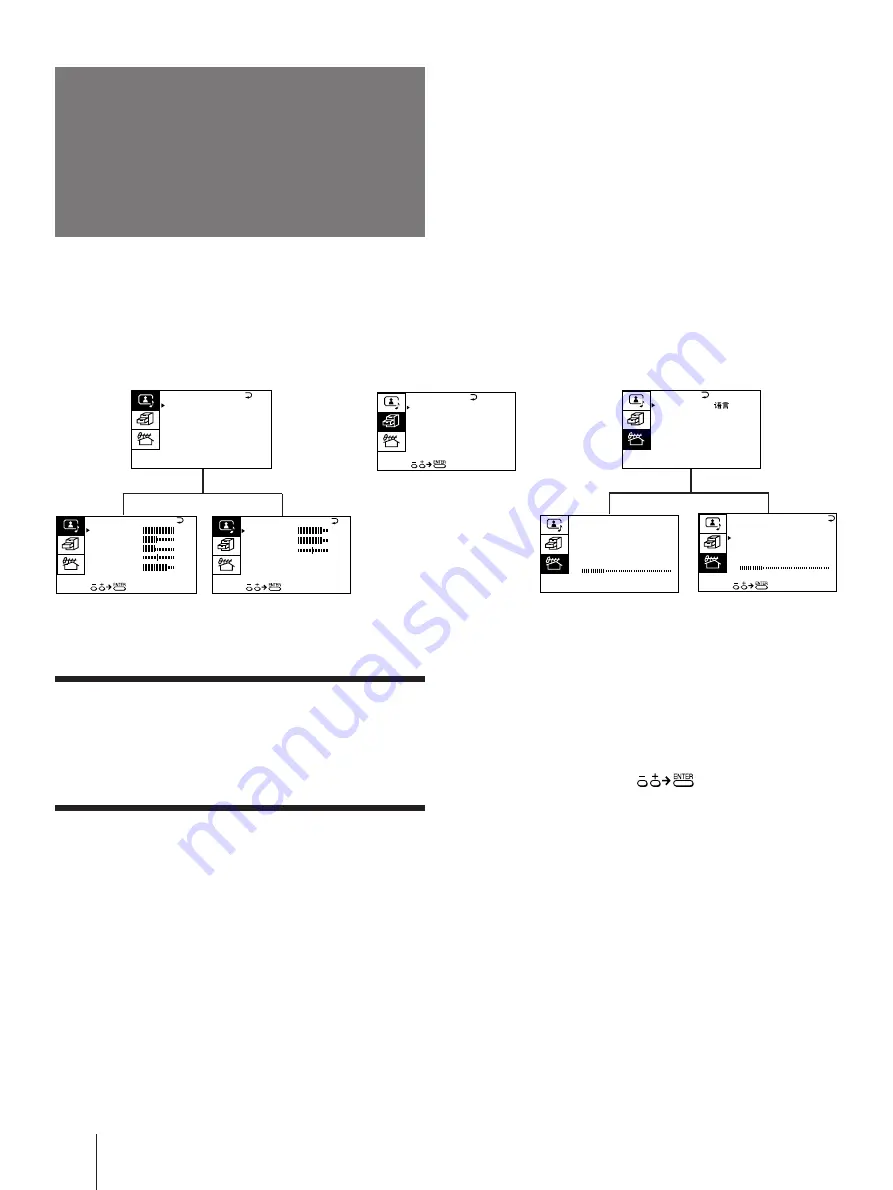
Getting Started
8
-EN
Introducing the
menus
A/V CONTROL
You can preset TV channels, adjust the picture and sound qualities, and select some settings using the on-screen
menus. You can use the buttons on both the remote commander and the TV to operate the menus.
Notes (except for AUTO PROGRAM)
• When a menu is selected after pressing ENTER, the color of
both the menu and the menu symbol change and the cursor
(
z
) appears beside the first item of the menu.
• When an item on the menu is selected after pressing ENTER,
the color of the item changes.
• You can refer to the guide (
) at the bottom of the
menus (except for the A/V CONTROL and PRESET menus)
for the basic operations of the menu.
• If more than approximately 60 seconds elapse after you press a
button, the menu screen disappears automatically.
PRESET
B A S S
8 0
0 0
8 0
T R E B L E
BA L ANCE
A UD I O AD J UST
3D WOOFER : ON
A / V CONT ROL
DY NAM I C
SOF T
S T A NDARD
P ERSONAL
V I DEO AD J UST
A UD I O AD J UST
T I L T CORRECT:
0
PRES E T
S K I P :
P R0 2 O F F
T V S Y S : D / K
COL
SYS : AUTO
ENGL I SH
AUTO PROGRAM
MANUA L PROGRAM
L A NGUAGE / :
P I C T URE
4 0
1 0 0
0
8 0
V I DEO AD J UST
COL OR
BR I GHT
HUE
SHARP
VM : HIGH
4 5
0
FEATURES
Getting back to the previous menu
(except for AUTO PROGRAM)
Press + or – to move the cursor (
z
) to the first
line (
N
) of each menu, and press ENTER.
Cancelling the menu screen
Press MENU.
S URROUND :
O F F
MON I TOR
AV OUT :
F E AT URES
T V S Y S : D / K
AUTO PROGRAM
VHF L O W
P R : 0 1
T V S Y S : D / K
VHF L O W
P R : 0 1
MANUA L PROGRAM






































