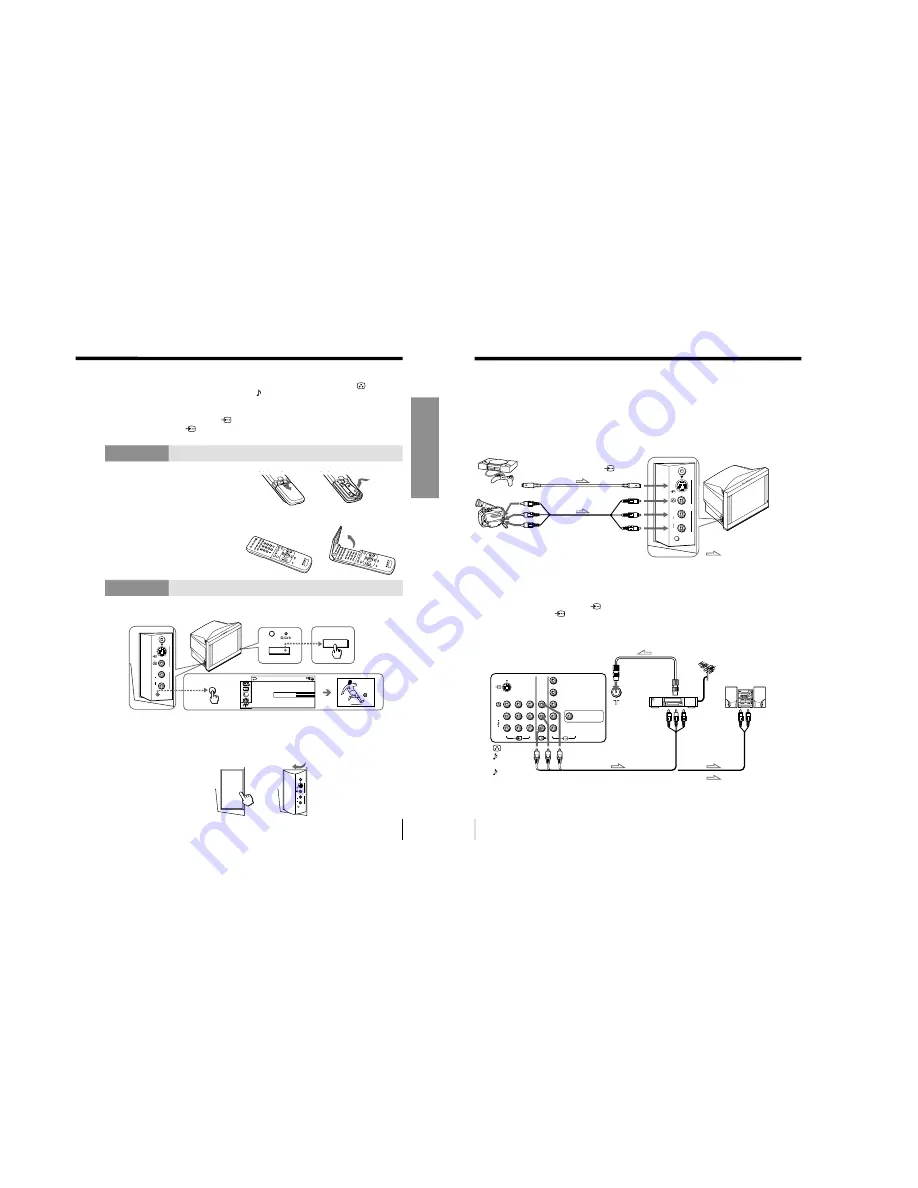
–
9
–
KV
-ES34M31/ES34M61/ES34M80/ES34M90
RM-916
5
Using Your New TV
Using Y
our New TV
Notes
• If you connect a monaural VCR, connect the yellow plug to
(the yellow
jack) and the black plug to -L (MONO) (the white jack).
• If you connect a VCR to the
8
(antenna) terminal, preset the signal
output from the VCR to the program number 0 on the TV.
• When both the
(S video input) and
t
1 (video input) are connected,
the
(S video input) is automatically selected. To view the video input
to
t
1 (video input), disconnect the S video cable.
Step 2
Insert the batteries into
the remote
Notes
• Do not use old batteries or different types of batteries together.
• To operate some of the functions of your TV, you may have to open the
remote control cover.
Step 3
Preset the channels automatically
Notes
• To stop the automatic channel presetting, press MENU twice.
• If your TV has preset an unwanted channel or cannot preset a particular
channel, then preset your TV manually (see page 43).
• To open the side panel of your TV, push on it until you hear a click, then it
will open.
2
AUTO
PROGR
L
≥
R
2
…
4
AUTO
PROGR
1
AU TO PROGRAM
0 1
T V S Y S : AU TO
VH F L OW
PR :
U
U
g
(MONO)
1
AUTO
PROGR
L
≥
R
2
…
4
(MONO)
PUSH
PUSH
b
b
b
Side panel
6
Using Your New TV
Connecting optional components
You can connect optional audio/video components, such as a VCR, multi disc player,
camcorder, video game, or stereo system. To watch and operate the connected
equipment, see pages 11 and 27.
Connecting a camcorder/video game equipment
using the
t
(video input) jacks
Notes
• When connecting video game equipment, display the “FEATURE” menu
and select “ON” for “GAME MODE” to adjust the picture setting that is
suitable for video games (see page 38).
• You can also connect video equipment to the
t
1, 2, or 3 (video input)
jacks at the rear of your TV.
• When both the
(S video input) and
t
4 (video input) are connected,
the
(S video input) is automatically selected. To view the video input
to
t
4 (video input), disconnect the S video cable.
Connecting audio/video equipment using the
T
(monitor output) jacks
Note
• If you select “DVD” on your TV screen, no signal will be output at the
T
(monitor output) jacks (see page 11).
: Signal flow
To S video output
Side panel
Camcorder
Video game equipment
To video and
audio outputs
To
(S video input)
To
…
4
(video input)
or
Audio/Video cable
(not supplied)
S video cable
(not supplied)
(yellow)
-L (MONO)
(white)
-R (red)
Rear of TV
To
antenna
output
To video and
audio inputs
or
Audio system
To
audio
inputs
VCR
: Signal flow
To
T
(monitor
output)
Antenna cable (not supplied)
Audio cable
(not supplied)
Audio/Video cable (not supplied)
AUTO
PROGR
L
≥
R
2
…
4
(MONO)
R
R
L
L
(MONO)
1
2
3
Y
C
B
C
R
DIGITAL IN
(DOLBY DIGITAL/PCM)
























