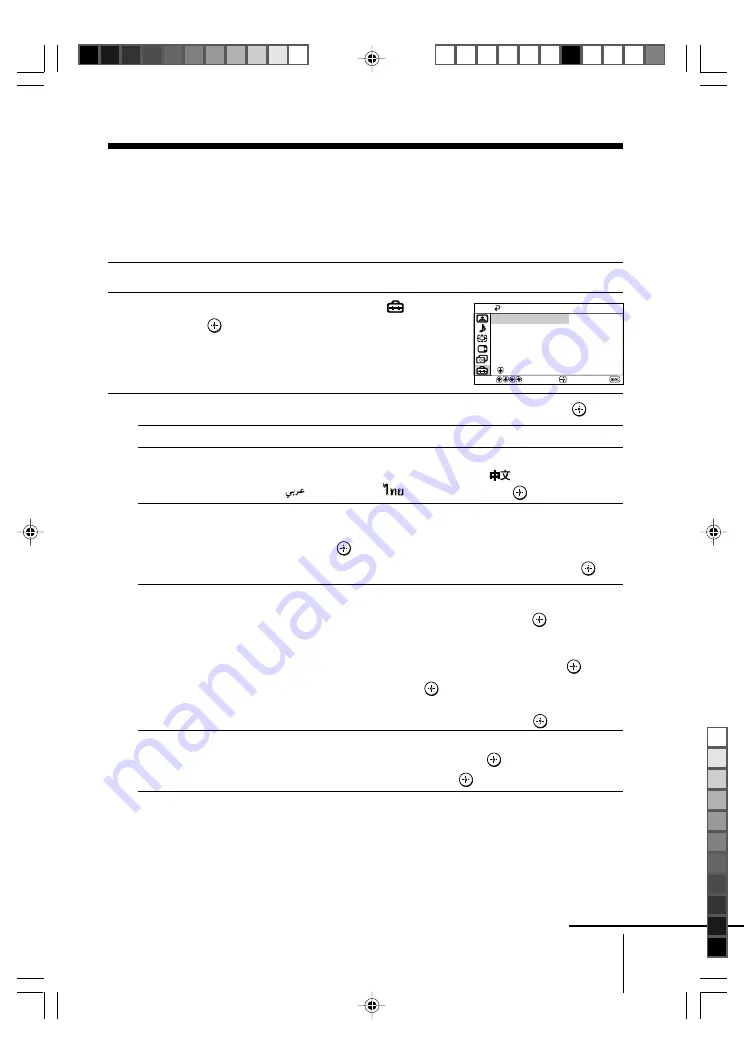
29
Menu Adjustment
Sony KV-DA34M81 Group E1 (
GB,
FR, PR, AR)_2-186-712-11 (3)
x
Changing the “Setup” setting
The “Setup” menu allows you to change the menu language, adjust the picture
position, setup WEGA Theatre Mode, adjust suitable picture setting for video
games, label the connected equipment, select the color system and reduce your
TV power consumption.
1
Press MENU.
2
Press
V
or
v
to select the “Setup” icon (
),
then press
.
3
Press
V
or
v
to select the desired item (e.g., “Language”), then press
.
Select
To
“Language”
change the menu language.
Press
V
or
v
to select either “English”,
“
” (Chinese),
“
” (Arabic) or “
” (Thai),
then press
.
“Picture Position”
adjust the picture position when it is not aligned with the TV screen.
Press
V
or
v
to select “Picture Rotation” or “Picture V-Position”,
then press
.
Press
V
,
v
,
B
or
b
to adjust the picture position, then press
.
“WEGA Theatre Setup”
enjoy best picture, sound and surround effect of a cinema.
Press
V
or
v
to select “Direct Input”, then press
.
Select either “Video 1”, “Video 2”, “Video 3”, “Video 4”,
“HD/DVD 1” or “HD/DVD 2” for the connected equipment
that you want to view with WEGA theatre, then press
.
Select “Speaker” and press
. Normally select “MAIN”.
When you want to use the TV’s speakers as the center speaker,
press
V
or
v
to select “CENTER IN”, then press
.
“Game Mode”
adjust the picture setting that is suitable to view video games.
Press
V
or
v
to select “On”, then press
.
To cancel, select “Off”, then press
.
WEGA Theatre Setup
Game Mode:
Video Label
Off
Select
End
Confirm
Setup
Language:
English
Picture Position
continue
01GB06ADJ-STMME.p65
9/7/04, 1:36 PM
29
Black








































