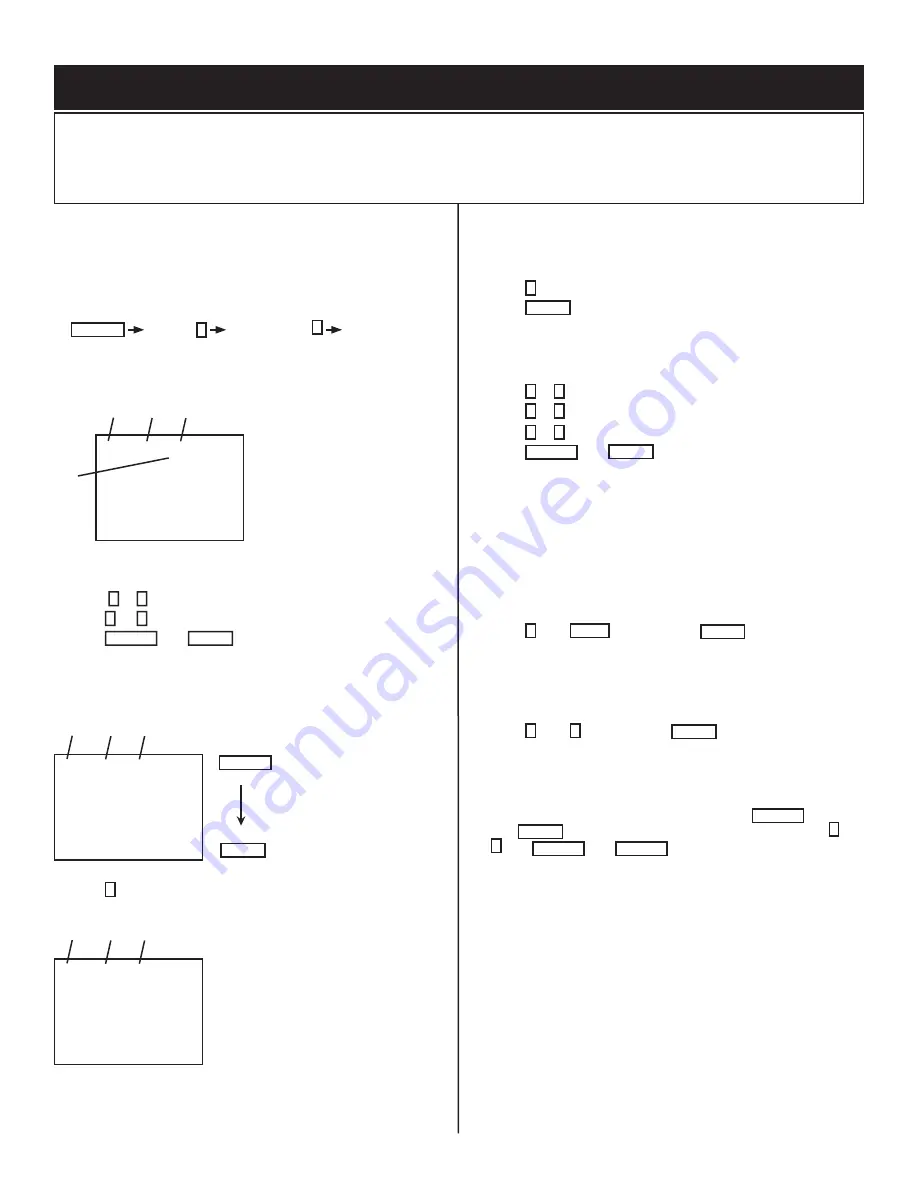
33
KV-34DRC430/36DRC430
KV-34DRC430/36DRC430
SECTION 4: CIRCUIT ADJUSTMENTS
ELECTRICAL ADJUSTMENTS BY REMOTE COMMANDER
Use the Remote Commander (RM-Y197) to perform the circuit adjustments in this section.
Test Equipment Required: 1. Pattern generator 2. Frequency counter 3. Digital multimeter 4. Audio oscillator
4-1. SETTING SERVICE ADJUSTMENT MODE
1. Standby mode (Power off).
2. Press the following buttons on the remote commander within a second
of each other:
DISPLAY
Channel
5
Sound
Volume
+
Power
4-1.1. SERVICE ADJUSTMENT MODE IN
Disp.
(Item)
Item
data
0
VP
HSIZ
7
TV
Item
order
SERVICE
Mode
3. The CRT displays the item being adjusted.
4. Press 1 or 4 on the Remote Commander to select the item.
5. Press 3 or 6 on the Remote Commander to change the data.
6. Press MUTING then ENTER to write into memory.
4-1.2. SERVICE ADJUSTMENT MODE MEMORY
Disp.
(Item)
Item
data
SERVICE
0
VP
HSIZ
7
TV
Item
order
ENTER
MUTING
Red
Green
7. Press 8 on the Remote Commander to initialize.
Disp.
(Item)
Item
data
WRITE
0
VP
HSIZ
7
TV
Item
order
8. DO NOT turn off set until SERVICE appears.
4-1.3. READING THE MEMORY
1. Enter into Service Mode.
2. Press 0 on the Remote Commander.
3. Press ENTER to read memory.
4-1.4. ADJUSTING THE PICTURE
1. Enter into Service Mode
2. Press 2 or 5 on the remote to select the device item.
3. Press 1 or 4 on the remote to select an item.
4. Press 3 or 6 on the remote to change the data.
5. Press MUTING then ENTER to write into memory.
4-1.5. RESETTING THE DATA
CAUTION
: Be careful when using the remote! It will clear and re-
initialize ALL NVM data including defl ection adjustment data if not
reset properly as follows:
4-1.6. RESETTING THE MID NVM DATA
1. Enter into Service Mode.
2. Press 7 , then JUMP , and then press ENTER on the remote.
4-1.7. RESETTING THE SYSTEM NVM DATA
1. Enter into Service Mode. This resets DEFL adjust and video white
balance.
2. Press 7 , then 9 , and then press ENTER on the remote.
4-1.8. COPY FUNCTION
How to use copy function for DA4 Chassis:
• After writing your adjusted data into NVM, press MUTING
then ENTER , copy can be made by changing copy data from 0 to
1 then MUTING , and ENTER again.
WARNING: DO NOT copy data before writing your corrected data in
NVM. If data is copied before writing corrected data, old
data will be copied.
• CPY1: DF/DQP DATA
(CXA2170D-4 Item 6)






























