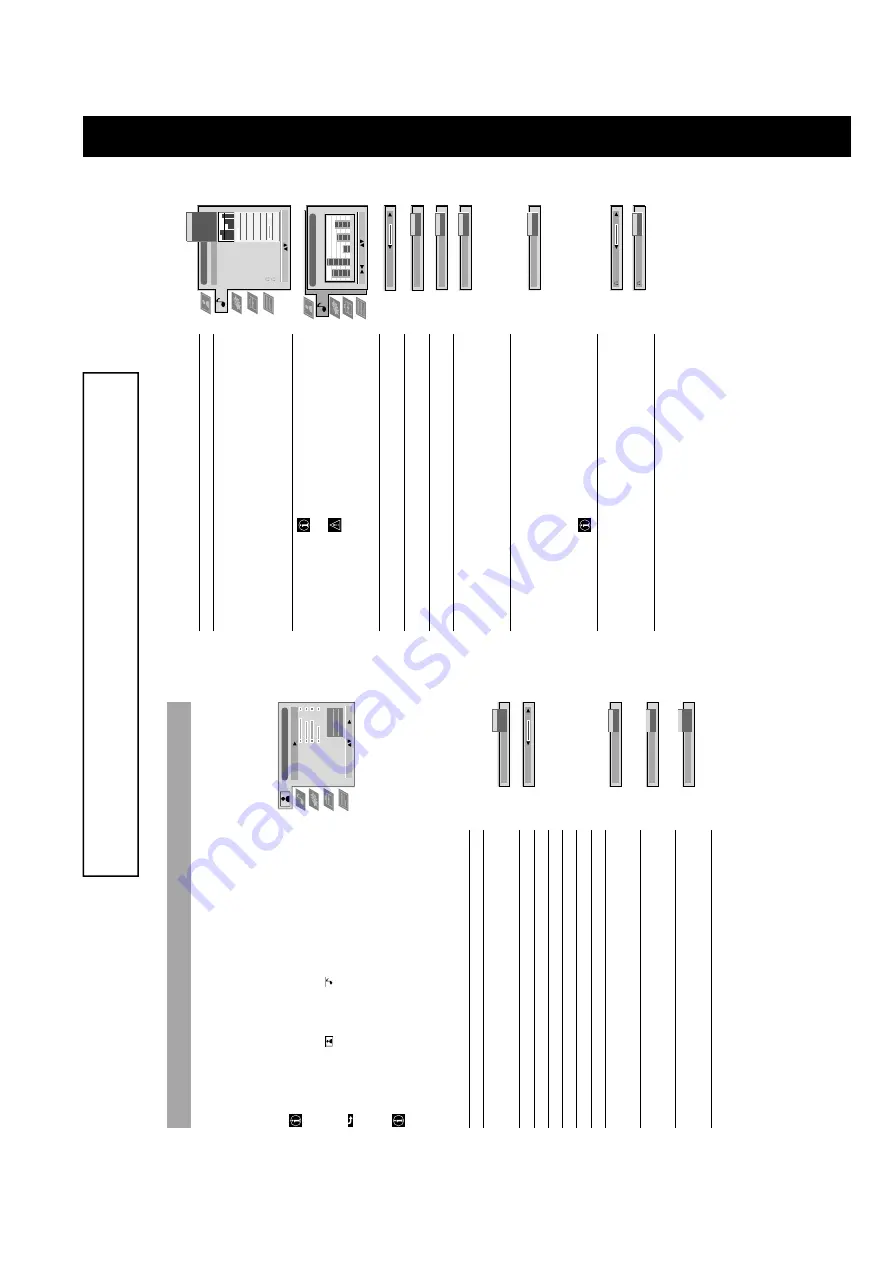
http://cxema.ru
9
The operating instructions mentioned here are p
artial abstract
s from the ‘Operating
Instruction Manual’.
The p
age numbers of the ‘Operating Instruction Manual’
remain
as in the manual.
SECTION 1
GENERAL
12
Adjusting the pictur
e and sound
Pictur
e and sound ar
e adjusted at the factory
. Y
o
u can however
, adjust
them individually
.
1
Pr
ess MENU.
Select the symbol
for Pictur
e or
for Sound using
4
or
$
.
Push to
”
to enter
.
The menu Pictur
e or Sound Contr
ol is displayed.
2
Select the desir
ed item using
4
or
$
. Push to
”
to enter
.
3
Adjust the selected item using
4
,
$
,
”
and
“
. Pr
ess OK to stor
e.
Refer to the tables on this and the following page for mor
e information.
4
Repeat steps 2 and 3 to adjust other items.
5
Pr
ess MENU to r
eturn to the normal TV scr
een.
Pictur
e Contr
ol
Item
Ef
fect/Operation
Pictur
e Mode
$
Live
(for live br
oadcasts)
Personal (for individual settings)
4
Movie (for movie br
oadcasts)
Contrast
Less
“”
Mor
e
Brightness*
Darker
“”
Brighter
Colour*
Less
“”
Mor
e
Hue**
Reddish
“”
Greenish
Sharpness*
Softer
“”
Sharper
Reset
Resets pictur
e to the factory pr
eset levels
AI
4
Of
f: normal
(Artificial Intelligence)
$
On:
Automatic optimization of contrast level
accor
ding to the TV signal
Noise Reduction
4
Of
f: Normal
$
On: Reduces pictur
e noise in case of a weak
br
oadcasting signal
Digital Mode
$
Normal: 100 Hz.
: 100 Hz plus line flicker r
eduction
4
Advanced: plus smoothing of motions
*
Only if Personal is selected in Pictur
e Mode
** Only available for NTSC colour signal (e.g. US video tapes)
Picture Adjustment
Select Mode:
Enter:
Picture Mode
Contrast
Brightness
Colour
Sharpness
Reset
AI
Noise Reduction
Digital Mode
Personal
On
On
Normal
Picture Mode
Live
Personal
Movie
Contrast
AI
On
Of
f
Noise Reduction
On
Of
f
Digital Mode
Normal
Digital
+
Advanced
The
TV consists of a men
u system w
hich is based on a ser
ies of user friendly on-screen displays and men
us.
T
hese displa
ys will
help
y
ou get the most from your
TV
, helping you to change picture and sound settings, to alter the size of the
TV pictur
e and to r
ea
rrange
the
TV channels etc
.
Using the TV menu system
Operation
13
Sound Contr
ol
Item
Ef
fect/Operation
Equaliser mode
Select between the following sound settings
$
Personal
V
ocal
Jazz
Rock
Pop
4
Flat (fixed setting, cannot be adjusted)
Equaliser adjustment
Y
o
u can adjust the mode selected in Equaliser
mode by cutting and boosting of 5 selected
fr
equency bands.
Only the changes made in Personal can be stor
ed,
the others r
eturn to factory setting.
•
Select
the
desir
ed bar using
”
or
“
, adjust using
4
and
$
.
Pr
ess OK to stor
e.
Balance
”
Mor
e right
“
Mor
e left
Loudness
$
Of
f: Normal
4
On: For music br
oadcasts
Space
$
Of
f: Normal
4
On: Special accoustic ef
fect
Auto V
olume Contr
ol
4
On: volume level of the channels will stay the same
independent of the br
oadcast signal
(e.g. in case of advertisements)
$
Of
f: volume level changes accor
ding to the
br
oadcast signal
Dual Sound
For a bilingual br
oadcast:
$
A
for
channel
1
4
B for channel 2
For a ster
eo br
oadcast:
$
Mono
4
Ster
eo
In case of a NICAM ster
eo br
o
adcast the indication
NICAM appears briefly on the scr
een.
Headphones
2
V
olume
Less
“
”
Mor
e
2
Dual Sound
For a bilingual br
oadcast:
$
A
for
channel
1
4
B for channel 2
Operation (TV menu system):
Equaliser Adjustment
Sel:
Adjust:
Confirm:OK
Personal
+
0
–
120
150
1,5K
5 K
10 K
Audio Adjustment
Equaliser Mode
Equaliser
Adjustment
Balance
Loudness
Space
Auto V
ol. Control
Dual Sound
V
olume
Dual Sound
Personal
Mono
Of
f
On
Mono
Personal
Vo
c
a
l
Jazz
Rock
Pop
Flat
Select Mode:
Confirm: OK
Of
f
Loudness
Of
f
On
Balance
Space
Of
f
On
V
o
lume
Dual Sound
A
B
Dual Sound
Mono
Stereo
Auto V
ol. Control
Of
f
On
























