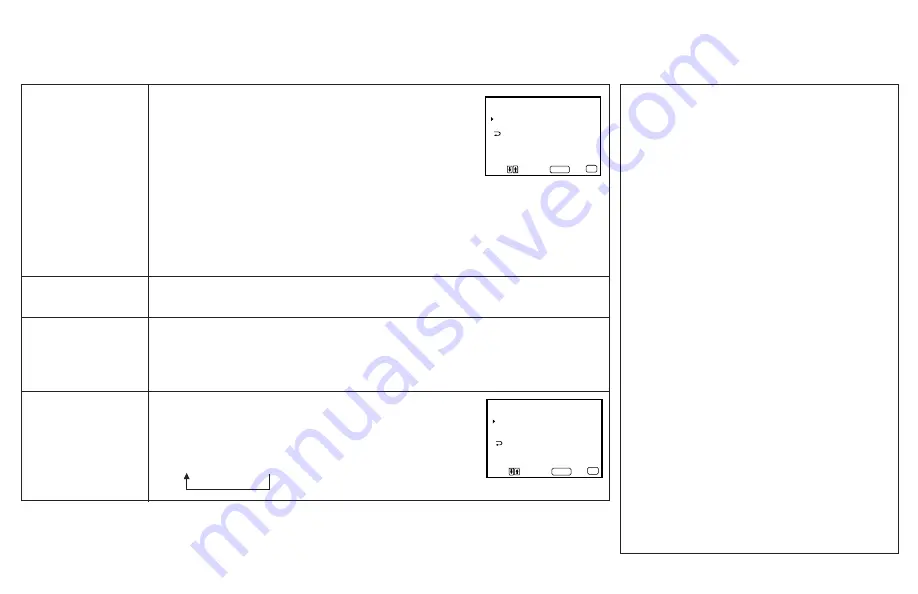
25
BLOQUEIO DE
CANAL
Prevent access to
certain channels.
[CC]
/TEXT
Select the caption type.
PORTUGUÊS or
ESPAÑOL
User's preferred
language
SISTEMA DE COR
Select the TV color
system.
Some programs are broadcast with Caption
Vision. To display Caption Vision, select either
CC1, CC2, CC3, CC4, TEXT1, TEXT2,
TEXT3, or TEXT4 from the menu.
CC1, CC2, CC3, or CC4 shows you the on-
screen version of the dialogue or sound effects
of a program. (The mode should be set to CC1
for most programs.) TEXT1, TEXT2, TEXT3, or
TEXT4 shows you the on-screen information
presented using either half or the whole
screen. It is not usually related to the program.
1
Press
>
or
.
select
[CC]
/TEXT and press
SELECT.
2
Press
>
or
.
select the caption type and
press SELECT.
3
Press MENU to return to the original screen.
To display Caption Vision
Press DISPLAY repeatedly.
Notes:
• Poor reception of TV programs can cause
errors in Caption Vision.
Captions may appear as a white box or with
other errors instead of the intended text.
• Caption Vision and the status display cannot
be used at the same time.
CAPTION VISION (
[CC]
/TEXT)
(Closed Caption)
You will be able to block two channels.
1 Press
>
or
.
to select the desired number (1 or 2), and
press SELECT.
2 Press
>
or
.
to select the desired channel, and press
SELECT.
To erase your BLOQUEIO DE CANAL settings, press
RESET while in the BLOQUEIO DE CANAL window.
Notes:
• When the channel which you have set to BLOQUEIO DE CANAL is selected, the
TV screen is backed out and “BLOQUEADO” appears on the screen.
• Performing AUTO PROGRAMAÇÃO will erase your BLOQUEIO DE CANAL
settings.
See the right column.
Select from available languages to display all menus in your language of
choice.
The SISTEMA DE COR feature allows you to set the TV
system for each input mode. Normally, set them to “AUTO.”
1 Press
>
or
.
to select the input mode and press SELECT.
2 Press
>
or
.
to select the TV system
(AUTO–PALM–NTSC) and press SELECT.
Mover
Sair
MENU
Selecionar
BLOQUEIO DE CANAL
1 . CH_ _ _
2 . CH_ _ _
MENU
S e l e c i o n e u m a p o s i ç a o
SELECT
Mover
Sair
MENU
Selecionar
S I STEMA DE COR
VIDEO 1 : AUTO
TV : AUTO
VIDEO 2 : AUTO
MENU
SELECT
Summary of Contents for Trinitron KV-14B80
Page 37: ...33 ...
























