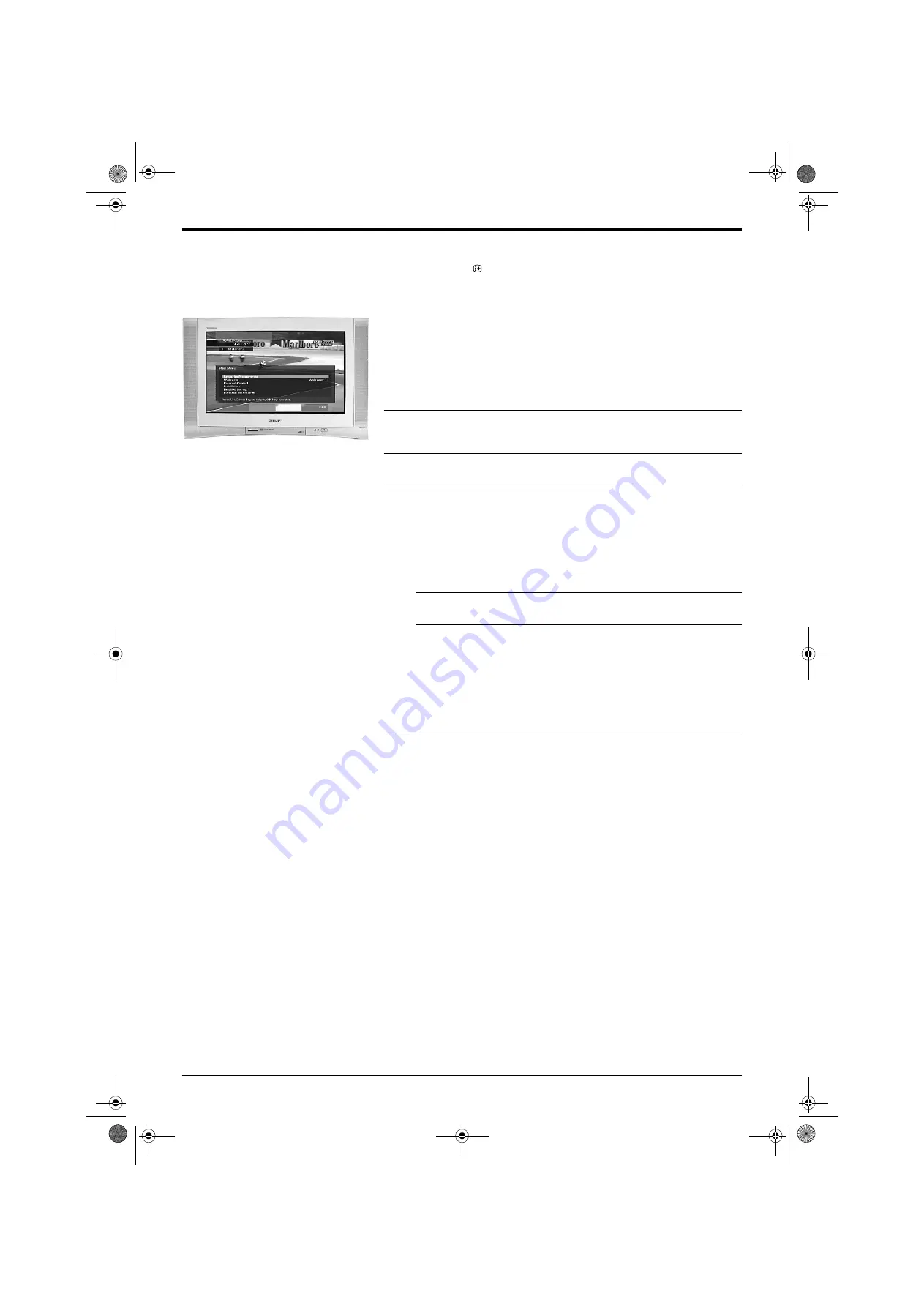
Advanced Operation
Advanced Operation
15
The Main Menu
The following pages explain the digital menus and their operation. To check you are
in digital mode, the
button on your remote control. An info display appears on
screen providing brief details of both the current and next programme. If the display
does not appear, press the
DIGITAL/
a
button on the remote control before
proceeding.
Favourite Programmes
Use this option to create a list of your favourite programmes in one of the three
personal folders, which can then be accessed using the Electronic Programme
Guide (EPG) or Channel Index feature of this TV.
1.
With the Info display on screen, press the
BLUE
button on the remote
control to display the Main Menu.
2.
Press the
V
or
v
buttons to highlight ‘Favourite Programmes’ then press
the
OK
button. A display appears giving you the choice of three personal
folders.
3.
Press the
V
or
v
buttons to select the folder you wish to use, then press
the
OK
button to display the programme listing for that folder.
4.
Press the
V
or
v
buttons to scroll through the list until the programme you
wish to store as a favourite is highlighted, the press the
OK
button. The
√
symbol appears alongside the programme to indicate it is now stored
as a favourite. Repeat this procedure to store other favourite
programmes.
To deselect a favourite programme
Highlight the programme, then press the
OK
button. The
√
symbol
disappears from the TV screen.
To deselect all favourite programmes
Press the
YELLOW
button.
To rename a folder
Press the
BLUE
button to return to the ‘Favourite Programmes’ display,
then press the
V
or
v
buttons to highlight the folder you wish to rename.
Press the
YELLOW
button to display an on screen keyboard. Press the
RED
button to clear the existing name, then using the
V
,
v
,
B
and
b
buttons, select the first letter you require and press
OK
. The letter
appears in the favourite name box. Repeat this procedure until the name
is complete, then after using the
V
,
v
,
B
and
b
buttons to highlight
‘DONE’, press
OK
*.
5.
Press the
BLUE
button repeatedly to remove all menus from the TV
screen.
z
*If you make a mistake whilst renaming
the folder, press the
GREEN
button to
return to the original name.
KD-32NS200E.book Page 15 Friday, March 7, 2003 8:20 AM






























