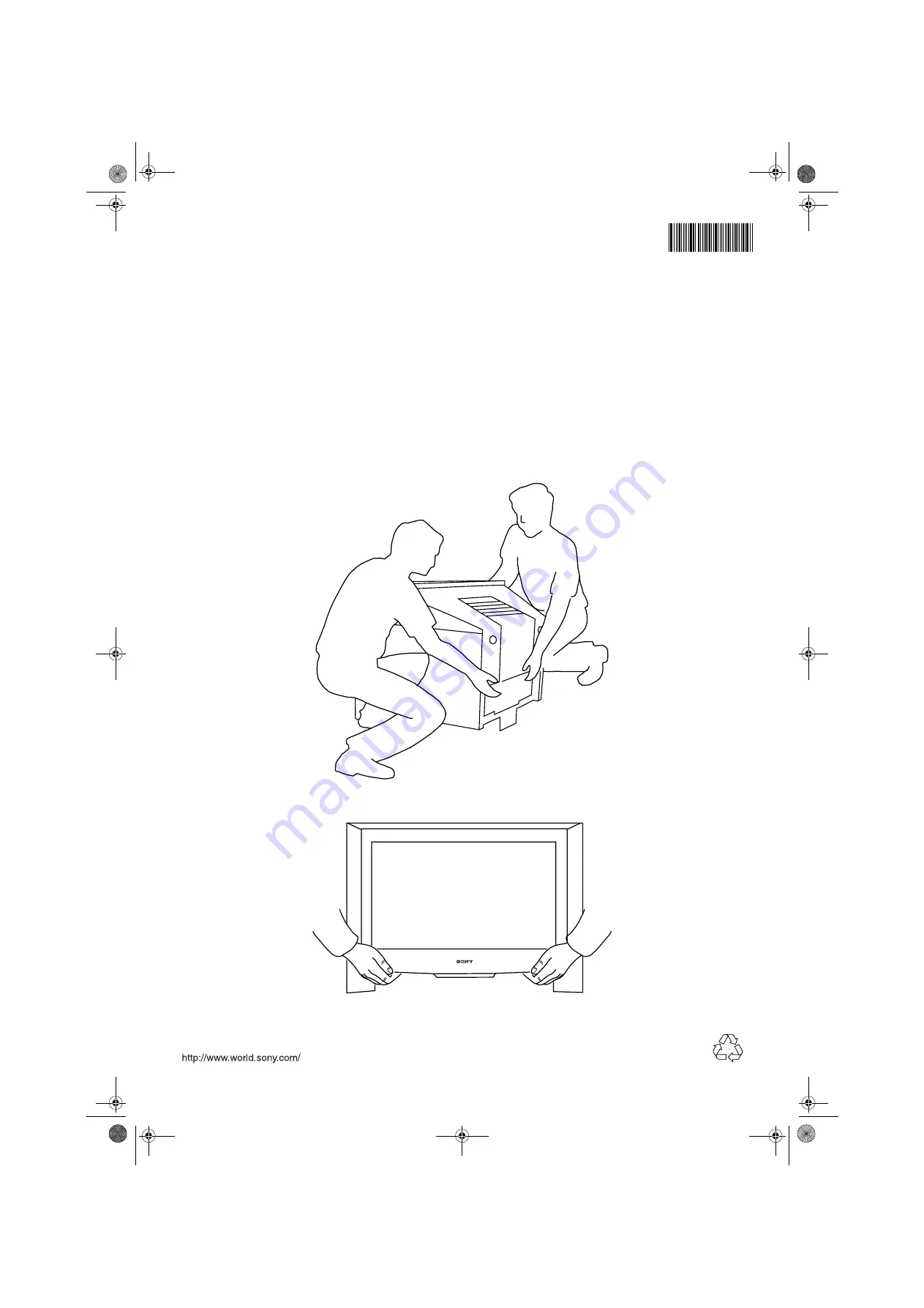
Sony Corporation Printed in UK
Recyclable
Trinitron
4-206-496-
62
KD-32DX100 U
Lifting Instructions
Sony strongly recommends that this TV should not be lifted by less than two people.
When lifting, always grip the TV as shown below.
Always assume the correct posture when lifting.
Take care not to trap your fingers when placing the TV on a flat surface or stand.
420649662
DX100 Cover.fm Page 4 Tuesday, September 18, 2001 11:11 AM

































