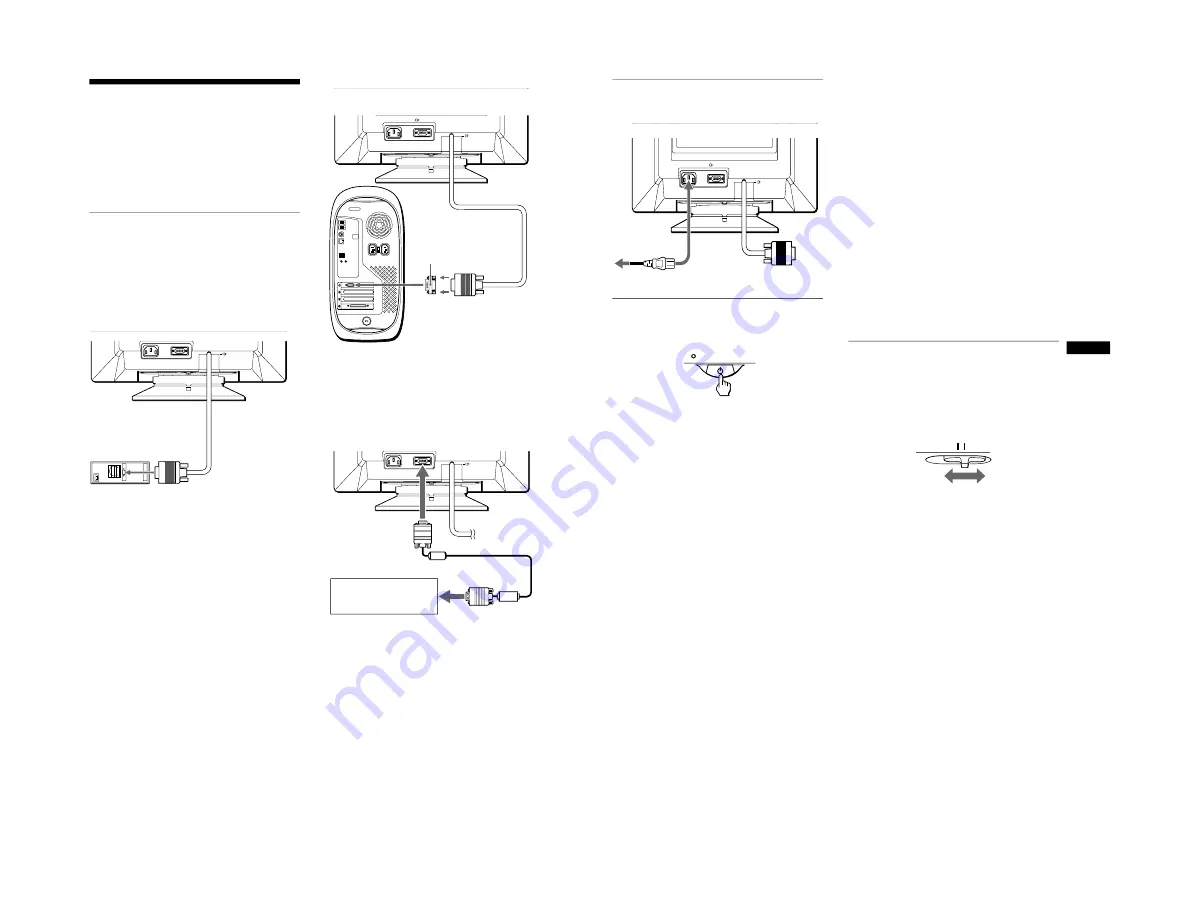
1-2
6
Setup
Before using your monitor, check that the following accessories
are included in your carton:
• Power cord (1)
• HD15 video signal cable (1)
• Power Mac G3 (sold after Jan., 1999) adapter (1)
• Windows Monitor Information Disk (1)
• Warranty card (1)
• Notes on cleaning the screen’s surface (1)
• This instruction manual (1)
Step 1: Connect your monitor to
your computer
Turn off the monitor and computer before connecting.
Note
Do not touch the pins of the video cable connector as this might bend the
pins.
x
Connecting to an IBM PC/AT or compatible
computer
x
Connecting to a Macintosh computer
* When connecting to a Power Mac G3 series computer (sold after
January, 1999), you must use the supplied adapter. The Power Mac G3
adapter can be used with either video input 1 or 2.
If your Macintosh video connector has two rows of pins, you will need
a different adapter. Contact your authorized Sony dealer for more
information.
AC IN
2
(HD15)
1
(HD15)
IBM PC/AT or
compatible computer
to video output
AC IN
2
(HD15)
1
(HD15)
Use the supplied Power Mac G3 (sold after Jan., 1999) adapter.
Power Mac G3 (sold after Jan.,1999)
adapter (supplied)*
Power Mac G3
(sold after Jan., 1999)
to video
output
AC IN
2
(HD15)
1
(HD15)
x
Connecting to a second computer
to HD15
HD15 video
signal cable
(supplied)
Refer to the preceding examples
to connect to your computer.
7
GB
Step 2: Connect the power cord
With the monitor and computer switched off, first connect the
power cord to the monitor, then connect it to a power outlet.
Step 3: Turn on the monitor and
computer
First turn on the monitor, then turn on the computer.
The installation of your monitor is complete.
If necessary, use the monitor’s controls to adjust the picture.
If no picture appears on your screen
• Check that the monitor is correctly connected to the computer.
• If NO INPUT SIGNAL appears on the screen, try changing the
input signal (page 7), and confirm that your computer’s graphic
board is completely seated in the correct bus slot.
• If MONITOR IS IN POWER SAVE MODE appeared on the
screen, try pressing any key on the computer keyboard.
• If you are replacing an old monitor with this model and OUT
OF SCAN RANGE appears on the screen, reconnect the old
monitor. Then adjust the computer’s graphic board so that the
horizontal frequency is between 30 – 96 kHz, and the vertical
frequency is between 48 – 120 Hz.
For more information about the on-screen messages, see “Trouble
symptoms and remedies” on page 14.
For customers using Windows 95/98
To maximize the potential of your monitor, install the new model
information file from the supplied Windows Monitor Information Disk
onto your PC.
This monitor complies with the “VESA DDC” Plug & Play standard. If
your PC/graphics board complies with DDC, select “Plug & Play Monitor
(VESA DDC)” or this monitor’s model name as the monitor type in the
“Control Panel” of Windows 95/98. If your PC/graphics board has
difficulty communicating with this monitor, load the Windows Monitor
Information Disk and select this monitor’s model name as the monitor
type.
For customers using Windows NT4.0
Monitor setup in Windows NT4.0 is different from Windows 95/98 and
does not involve the selection of monitor type. Refer to the Windows
NT4.0 instruction manual for further details on adjusting the resolution,
refresh rate, and number of colors.
Adjusting the monitor’s resolution and color number
Adjust the monitor’s resolution and color number by referring to your
computer’s instruction manual. The color number may vary according to
your computer or video board. The color palette setting and the actual
number of colors are as follows:
• High Color (16 bit)
t
65,536 colors
• True Color (24 bit)
t
about 16.77 million colors
In true color mode (24 bit), speed may be slower.
Selecting the input signal
You can connect two computers to this monitor using the video
input 1 (
y
1) and video input 2 (
y
2) connectors. To select one
of the two computers, use the INPUT switch.
Move the INPUT switch.
The selected connector appears on the screen for 3 seconds.
“INPUT 1” (video input 1 connector:
y
1) or “INPUT 2” (video
input 2 connector:
y
2) appears on the screen.
Note
If no signal is input to the selected connector, NO INPUT SIGNAL
appears on the screen. After a few seconds, the monitor enters the power
saving mode. If this happens, switch to the other connector.
AC IN
2
(HD15)
1
(HD15)
to AC IN
to a power outlet
power cord (supplied)
INPUT
1 2





















