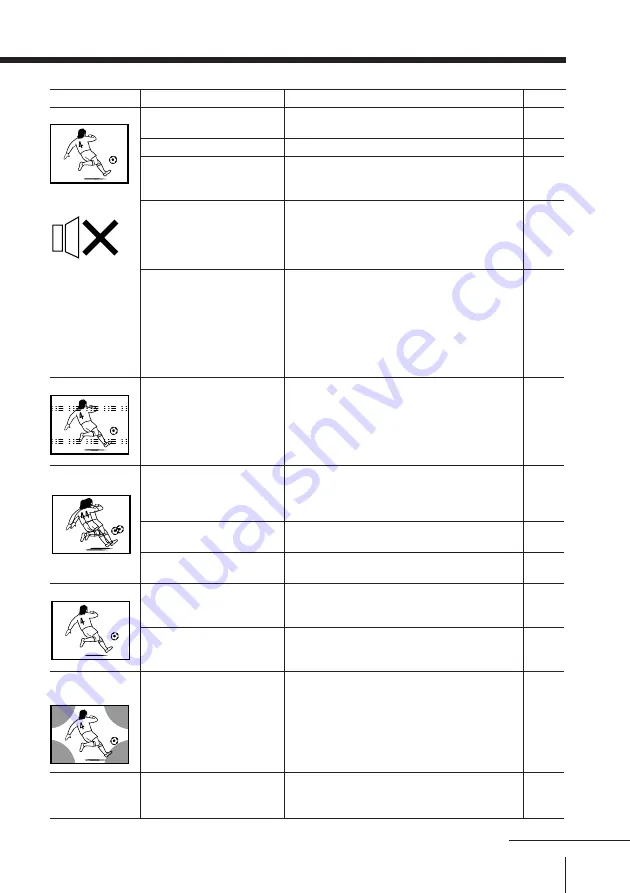
43
Additional Information
• Press VOL + or to increase
the volume level.
• Press MUTING to cancel the muting.
• Press MTS until a better sound is
heard.
• Set “DIGITAL IN: OFF” in the “A/V
CONTROL” menu and connect
COMPONENT VIDEO (DVD) IN, L
and R on your TV to receive analog
audio signals.
• When connecting to COMPONENT
VIDEO (DVD) IN on your TV, set
“DIGITAL IN: ON” to receive digital
audio signals through COMPONENT
VIDEO (DVD) IN, DIGITAL IN, or set
“DIGITAL IN: OFF” to receive analog
audio signals through COMPONENT
VIDEO (DVD) IN, L and R.
• Do not use a hair dryer or other
equipment near the TV.
• Adjust the antenna direction for
minimum interference. Contact a Sony
dealer for advice.
• Use a highly directional antenna.
• Adjust the antenna direction. Contact a
Sony dealer for advice.
• Turn off or disconnect the booster if it
is in use.
• Display the “A/V CONTROL” menu and
select “ADJUST” of “PICTURE MODE”,
then adjust the “COLOR” level.
• Adjust the antenna direction. Contact a
Sony dealer for advice.
• Locate external speakers or other
equipment away from the TV. Do not
move the TV while the TV is turned on.
Press MAIN POWER on the TV to turn
off the TV for about five minutes, then
turn it on again.
• Press MTS until “STEREO” appears on the
screen.
• The volume level is too
low.
• The sound is muted.
• The broadcast signal
has a transmission
problem.
• The digital audio signal
is inappropriate.
• The “DIGITAL IN”
setting in the “A/V
CONTROL” menu is
inappropriate.
• There is local
interference from cars,
neon signs, hair dryers,
power generators, etc.
• Broadcast signals are
reflected by nearby
mountains or
buildings.
• The antenna direction
needs adjustment.
• Use of a booster is
inappropriate.
• The color level setting
is too low.
• The antenna direction
needs adjustment.
• The magnetic
disturbance from
external speakers or
other equipment, or the
direction of the earth’s
magnetic field may
affect the TV.
• The stereo reception
setting is inappropriate.
Possible cause
Symptom
Page
11
11
22
7, 30
30
–
–
–
–
–
29
–
–
22
Good picture
No sound
Dotted lines or stripes
Double images or
“ghosts”
No color
Abnormal color
patches
TV cannot receive
stereo broadcast
signal.
Solutions
continued






































