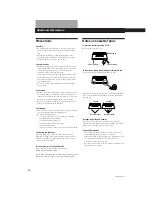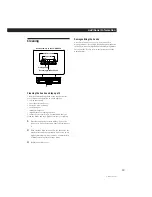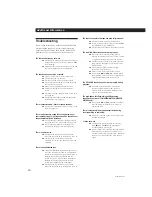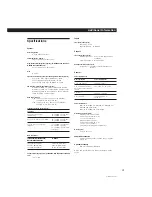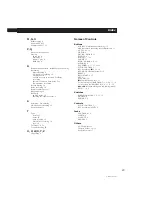3-810-716-11(1)
Advanced Recording Operations
13
Dubbing a Tape
You can copy a tape in deck A to a tape in deck B at
normal or high speed.
Fading In and Out (Fader)
You can gradually increase the recording level at the
beginning of a recording (fade in) or gradually
decrease the recording level at the end of a recording
(fade out).
It is convenient to use this function, for example, when
the tape reaches to its end and you don’t want the track
to be cut off abruptly.
Fade in
1 Follow Steps 1 to 4 of “Recording on a
Tape” on page 6.
2 Press FADER. During fade-in, the
AUTO indicator flashes. When the
fade-in has completed, the AUTO
indicator lights up if the Auto Rec
Level function is working, or goes off if
the Auto Rec Level function is not
working.
To
Do the following:
Fade out
Press FADER when you want to start
fading out while recording. When the
fade-out has completed, “REC” flashes
in the display and the deck pauses.
Note
Fade-in or fade-out is not possible when you have used REC
LEVEL to manually set the recording level to 0 (minimum)
(see page 7).
1
Insert the recorded cassette into deck A and a
blank cassette into deck B.
Make sure the record-protect tabs on the cassette
in deck B have not been removed.
2
Select the side(s) to be recorded on.
To record on
One side
A
Both sides
a
.
Recording on the reverse side on
deck B starts independently of
playback on deck A.
RELAY.
Recording on the reverse side on
deck B starts simultaneously with
playback of the reverse side on
deck A.
Set DIRECTION MODE to
3
Select the dubbing speed.
To select
Press HIGH/NORMAL
Normal speed
Once
High speed
Twice
“HIGH” or “NORM” appears in the display.
The tape deck changes to dubbing standby.
4
Select the side from which to start dubbing.
The front side
·
The reverse side
ª
To record from
Press
5
Press PAUSE
P
on deck B to start dubbing.
To stop dubbing
Normal-speed dubbing
High-speed dubbing
p
on deck B
p
on either deck
During
Press
0
1
2
3
4
5
6
7
8
9
10
p
DIRECTION MODE
HIGH / NORMAL
ª
/
·
PAUSE
P
§
P
R
r
§
P
R
r
p
ª
·
0
g
)
PAUSE
CLEAR
BACK
FRONT
REC MUTE
REC
PAUSE
REC MUTE
REC
ON FILTER
ON
OFF
(AMS)
(AMS)
0
)
(AMS)
(AMS)
p
ª
·
– RMS +
RMS/START
RESET
MEMORY
RESET
MEMORY
A
B
COUNTER
SET
CHECK
DISPLAY
DECK A
DECK B
A+B REC
HIGH/NORMAL
DOLBY NR
B
C
S
RMS
AUTO CAL(START
P
)
DUBBING A
B
START(DECK B
P
)
PITCH CONTROL
+
–
Ø
ON
ø
OFF
A
a
RELAY
DIRECTION MODE
POWER
AUTO
REC LEVEL
PHONES
FADER
ARL
π
SYNCHRO
§
P
R
r
§
P
R
r
p
ª
·
0
g
)
PAUSE
CLEAR
BACK
FRONT
REC MUTE
REC
PAUSE
REC MUTE
REC
ON FILTER
ON
OFF
(AMS)
(AMS)
0
)
(AMS)
(AMS)
p
ª
·
– RMS +
RMS/START
RESET
MEMORY
RESET
MEMORY
A
B
COUNTER
SET
CHECK
DISPLAY
DECK A
DECK B
A+B REC
HIGH/NORMAL
DOLBY NR
B
C
S
RMS
AUTO CAL(START
P
)
DUBBING A
B
START(DECK B
P
)
PITCH CONTROL
+
–
Ø
ON
ø
OFF
A
a
RELAY
DIRECTION MODE
POWER
AUTO
REC LEVEL
FADER
ARL
π
SYNCHRO
PHONES
0
1
2
3
4
5
6
7
8
9
10
FADER