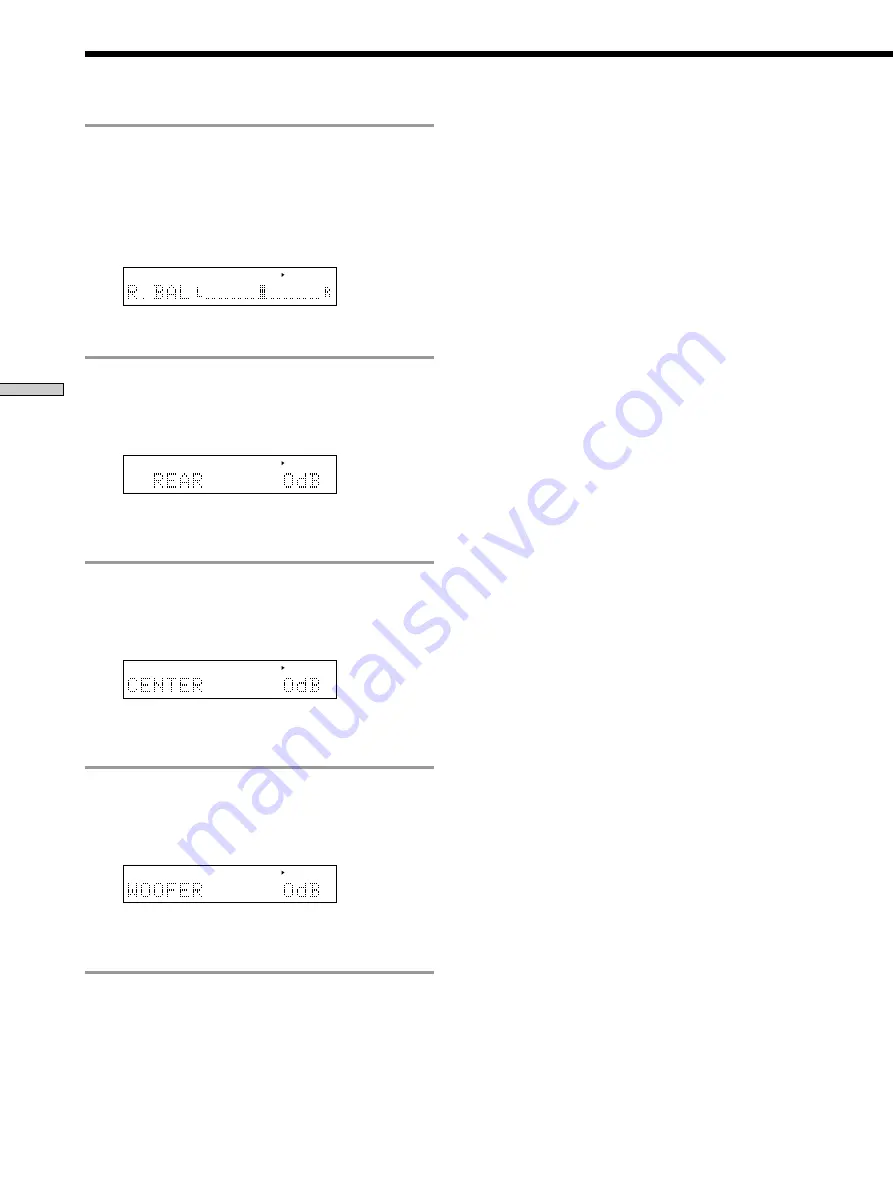
28
EN
Surr
ound Function
Adjusting the Sound
4
Adjust the rear speaker balance.
Adjust the balance so that sound can be heard at the
same level from the left (L) and right (R) rear speakers.
1
Press CURSOR
V
/
v
repeatedly until “R.BAL”
appears in the display.
2
Press CURSOR
B
/
b
to adjust the L/R balance.
CURSOR
LEVEL
*
You can adjust the balance up to 8 steps either to the left
(L) or right (R) from the center.
5
Adjust the rear speaker volume.
1
Press CURSOR
V
/
v
repeatedly until “REAR”
appears in the display.
2
Press CURSOR
B
/
b
to adjust the volume.
CURSOR
LEVEL
*
You can adjust the volume in 1 dB steps within the
range of –20 dB to +10 dB. Increasing the value raises
the volume.
6
Adjust the center speaker volume.
1
Press CURSOR
V
/
v
repeatedly until “CENTER”
appears in the display.
2
Press CURSOR
B
/
b
to adjust the volume.
CURSOR
LEVEL
*
You can adjust the volume in 1 dB steps within the
range of –20 dB to +10 dB. Increasing the value raises
the volume.
7
Adjust the sub woofer volume.
1
Press CURSOR
V
/
v
repeatedly until “WOOFER”
appears in the display.
2
Press CURSOR
B
/
b
to adjust the volume.
CURSOR
LEVEL
*
You can adjust the volume in 1 dB steps within the
range of –20 dB to +10 dB. Increasing the value raises
the volume.
Notes
• You cannot adjust the speakers or the sub woofer if the
connection status is set to “NO” by the speaker or sub woofer
settings (see page 12 or page 20).
• If you feel the rear and center speaker volumes are not
balanced with the front speaker volume even after the
adjustment, perform the TEST TONE adjustment again to
achieve the proper volume balance for each speaker.
z
Customized surround mode sounds are stored in the memory
for about 1 week even if you unplug the power cord of the
processing amplifier.
To change a customized surround mode, select and adjust the
respective surround mode again. To return to the original sound,
set the initial values.





























