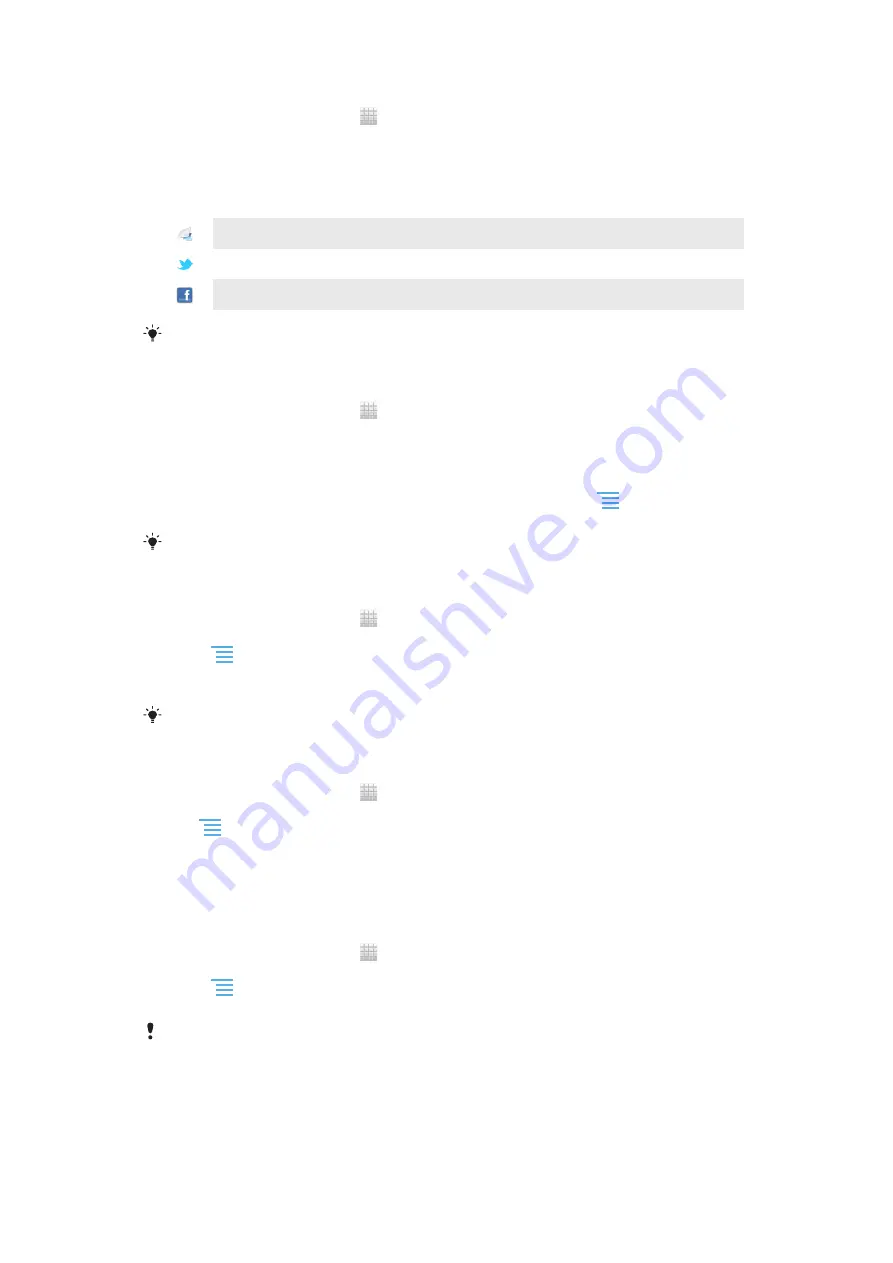
To preview a tile in Timescape™
1
From your Home screen, tap .
2
Find and tap
Timescape™
.
3
Scroll to the tile you want to preview, and then tap it.
Timescape™ event filter overview
All events
Updates from your Twitter™ contacts
Updates from your Facebook™ contacts
More events appear in the Timescape™ event filter if you have installed other Timescape
services.
To filter the events displayed in Timescape™
1
From your Home screen, tap .
2
Find and tap
Timescape™
.
3
Tap or flick through the filter icons.
To refresh the main view in Timescape™
•
When the Timescape™ event filter is set to show all events, press
, then tap
Refresh
.
When you refresh the main view, your phone may connect to the Internet to update
information from web service accounts that you have linked to Timescape™.
To log in to Facebook™ or Twitter™ from Timescape™
1
From your Home screen, tap .
2
Find and tap
Timescape™
.
3
Press
, then tap
Settings
>
Set up services
.
4
Tap the service you want to log in to.
5
Enter your login details.
When you have logged in to a web service, you can update your status or view updates from
the web service in Timescape™.
To update your Facebook™ or Twitter™ status in Timescape™
1
From your Home screen, tap .
2
Find and tap
Timescape™
.
3
Tap
>
Update status
.
4
Tap the service for which you want to update your status. If you are not signed in
to the service, you need to sign in before proceeding. When you have selected the
desired service, tap
Continue
.
5
Tap the text field and enter your new status, then tap
Post
.
To log out of Facebook™ or Twitter™ from Timescape™
1
From your Home screen, tap .
2
Find and tap
Timescape™
.
3
Press
, then tap
Settings
>
Set up services
.
4
Tap the service you want to log out of.
Your account information gets deleted when you log out.
Downloading new services for Timescape™
You can perform an extension search in Android Market™ and download new services
for Timescape™. Such services include applications and plug-ins that add extra features
54
This is an Internet version of this publication. © Print only for private use.
Summary of Contents for Tablet P
Page 1: ...P User guide ...
















































