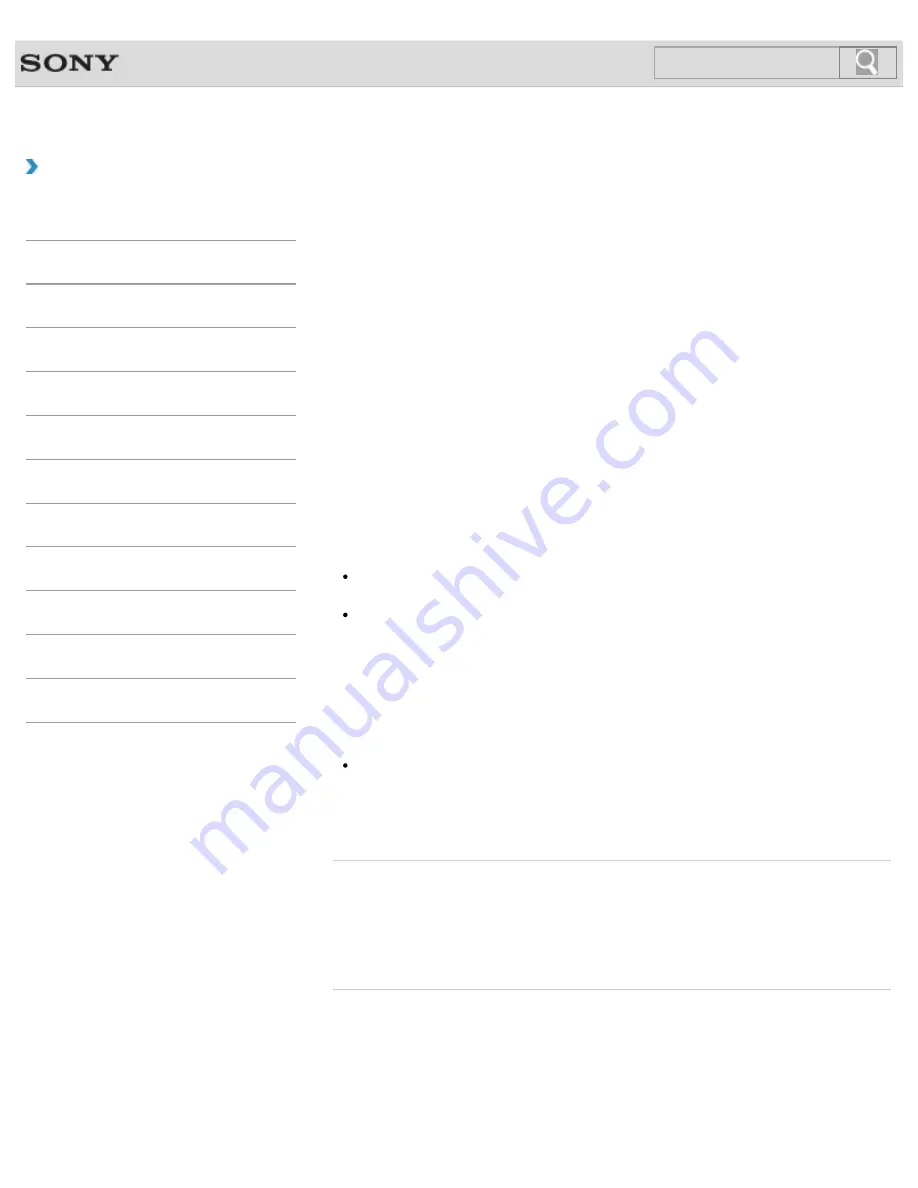
VAIO User Guide
Back
|
Back to Top
Troubleshooting
How to Use
Windows 8: The Basics
Parts Description
Setup
Network / Internet
Connections
Settings
Playback
Backup / Recovery
Security
Other Operations
Notifications
About Types of Backup
You can use the Windows
Backup and Restore
feature to back up your valuable data.
There are several types of backup to meet your needs, as described below.
Backing up files
You can select and back up folders and files stored on your VAIO computer to an external
hard disk drive. For details on how to back up data, refer to
Windows Help and
Support
.
[Details]
Backing up system images
You can create a backup copy of the whole system of your VAIO computer. If the built-in
storage device or the computer ever stops working, you can use the system image to restore
the computer as it was when backed up.
To create a system image, you need an optional hard disk drive formatted in NTFS format.
You can also back up a system image to optical discs such as Blu-ray Disc or DVD disc.
For details on how to create a system image, refer to
Windows Help and Support
.
[Details]
Note
We will not restore or compensate for any lost or damaged data under any
circumstances including failure of your VAIO computer.
Create Recovery Media soon after purchasing your VAIO computer. In the event that
you cannot make a backup copy of your data with the Windows feature due to computer
malfunctions, you can use the backup tool included in the Recovery Media to back up
your data.
For information on how to create the Recovery Media, see
Creating Recovery
Media
.
[Details]
Hint
If your VAIO computer is equipped with no disc drive, you need to connect an external
device, such as an external hard disk drive or DVD drive, to the computer before
backup, or you need to resize the partition of your C: drive and create another partition
before backup.
[Details]
Related Topic
About Backup
Backing Up Your Data when You cannot Start Windows
Restoring Your Data with VAIO Data Restore Tool
Restoring System Files Using the Restore Point when You cannot Start Windows
© 2012 Sony Corporation
274
Summary of Contents for SVT13122CXS VAIO
Page 54: ... 2012 Sony Corporation 54 ...
Page 137: ... 2012 Sony Corporation 137 ...
Page 140: ... 2012 Sony Corporation 140 ...
Page 159: ...159 ...
Page 201: ...Notes on Adding and Removing Memory Modules 2012 Sony Corporation 201 ...
Page 207: ... 2012 Sony Corporation 207 ...
Page 216: ...216 ...
Page 219: ... 2012 Sony Corporation 219 ...
Page 240: ... 2012 Sony Corporation 240 ...
Page 248: ... 2012 Sony Corporation 248 ...
Page 288: ...Related Topic Inserting Removing SD Memory Cards 2012 Sony Corporation 288 ...
















































