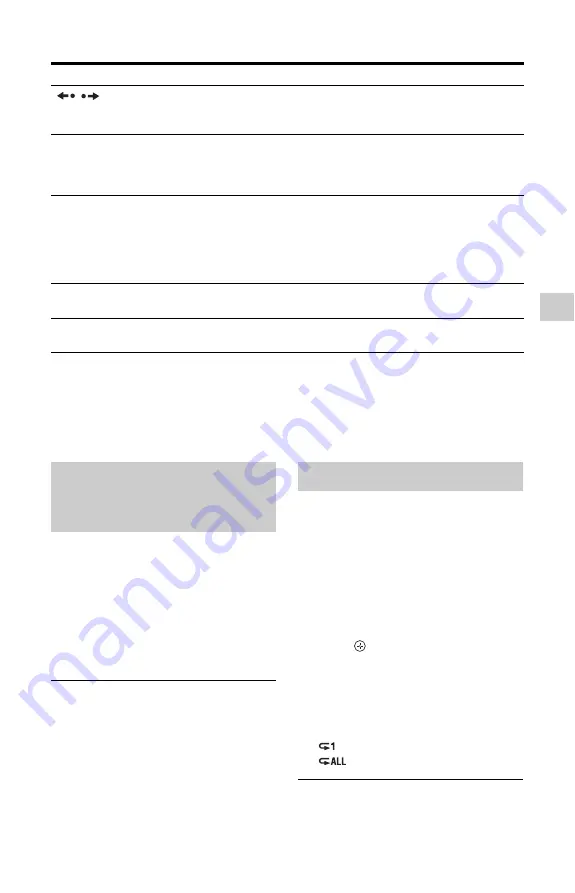
25
P
lay
ba
ck
Various playback options
*1
Recorded titles/video (data) files only.
*2
Recorded titles only.
z
To play a recorded title in slow motion (playback direction only), press OPTIONS and select “Slow
Forward” in “Playback.”
Chase Play allows you to view the recorded
part of a programme while the recording is
being made. You do not need to wait until
the recording finishes.
Press TITLE LIST and select the title
which is being recorded, and press
N
.
Playback starts from the beginning of the
programme you are recording.
z
You can also play a previously recorded
programme while recording programmes
(Simultaneous Rec and Play).
You can repeatedly play a single title or
selected titles on the HDD.
1
Press TITLE LIST.
2
Select a title using
M
/
m
, and press
the green button (“Select”).
To play multiple titles repeatedly, select
two or more titles.
3
Press
to play the selected title(s).
4
Press REPEAT.
Repeat playback of the selected title(s)
starts.
Repeat mode changes by pressing
REPEAT.
: Repeats a single title.
: Repeats the selected titles.
To cancel repeat play
Press REPEAT again.
Buttons
Operations
/
(instant
replay/instant
advance)
Replays the scene/briefly fast forwards the scene.
You can change the interval for instant replay/instant advance (page 35).
.
/
>
(previous/next)
When playing recorded titles:
Goes to the beginning/end of the current title.
When playing photo/music/video (data) files:
Goes to the previous/next file.
m
/
M
*
1
(fast reverse/fast
forward)
Fast reverses/fast forwards the title.
Search speed changes as follows:
Fast forward
2
t
4
t
16
t
64
To resume normal playback, press
N
.
c
/
C
*
2
(freeze frame)
Plays one frame at a time when pressed briefly in pause mode.
To resume normal playback, press
N
.
X
(pause)
Pauses playback (including Radio titles).
To resume normal playback, press
N
.
Playing from the beginning of
the programme you are
recording (Chase Play)
Playing repeatedly (Repeat)
,
continued






























