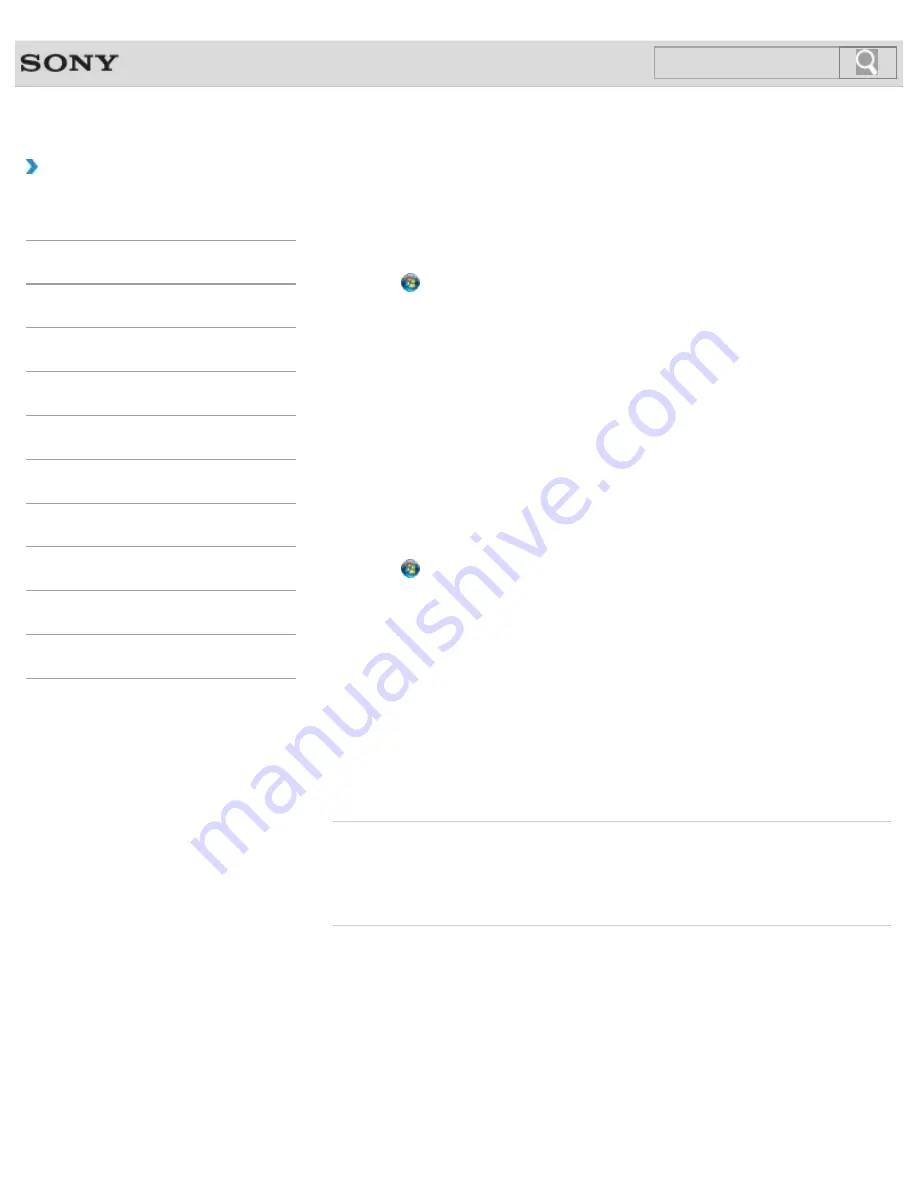
VAIO User Guide SVE14A1 Series
Back
|
Back to Top
Troubleshooting
How to Use
Parts Description
Setup
Network / Internet
Connections
Settings
Playback
Backup / Recovery
Security
Other Operations
Notifications
Changing the Sound Output Device
If there is no sound from the device connected to your VAIO computer, you need to change
the device for sound output.
1.
Click (
Start
) and
Control Panel
.
2.
Click
Hardware and Sound
.
3.
Click
Sound
.
4.
Click the
Playback
tab.
5.
Ensure there is a check mark next to the icon of the device you intend to output
computer sound from.
If there is no check mark next to the icon, select it and click
Set Default
.
6.
Click
OK
.
To change the sound rate and bit depth
The sound rate and bit depth of the digital audio output signal should be set according to
your digital audio device. Follow these steps.
1.
Click (
Start
) and
Control Panel
.
2.
Click
Hardware and Sound
.
3.
Click
Sound
.
4.
Click the
Playback
tab.
5.
Select the icon of your HDMI device or
OPTICAL OUT
(optical digital audio output)
and click
Properties
.
6.
Click the
Advanced
tab.
7.
Select the sample rate and bit depth (for example, 16 bit, 48000 Hz (DVD quality))
which the device supports.
8.
Click
OK
.
Related Topic
Connecting External Speakers or Headphones
Connecting a High-Quality Digital Sound Output Device between Your VAIO Computer and a
TV
© 2012 Sony Corporation
164
Summary of Contents for SVE14A190X
Page 114: ... 2012 Sony Corporation 114 ...
Page 125: ... 2012 Sony Corporation 125 ...
Page 139: ...139 ...
Page 150: ...Changing the Rapid Wake Sleep Mode Settings 2012 Sony Corporation 150 ...
Page 173: ...173 ...
Page 183: ... 2012 Sony Corporation 183 ...
Page 207: ... 2012 Sony Corporation 207 ...
Page 231: ... 2012 Sony Corporation 231 ...
Page 245: ...Related Topic Inserting Removing SD Memory Cards 2012 Sony Corporation 245 ...
Page 253: ...Not all the software listed above may be delivered with your model 2012 Sony Corporation 253 ...
















































