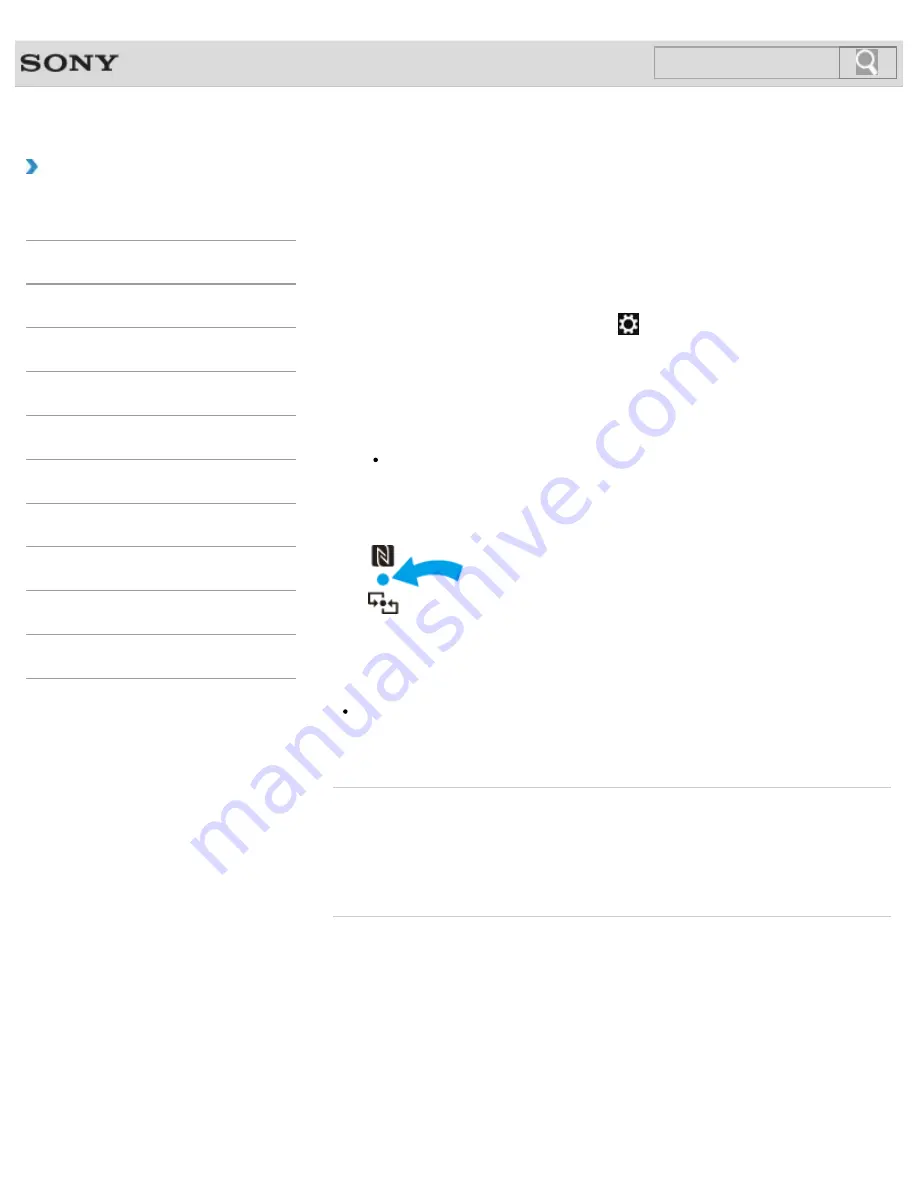
VAIO User Guide
How to Use
Using NFC/One-touch functions
<NFC supported models>
Easily connect an NFC/One-touch functions supported device to your VAIO computer by
simply touching the computer with the device.
Before using NFC/One-touch functions, follow these steps to enable NFC.
1.
Open the charms
and select the
Settings
charm.
2.
Select
Change PC settings
in the lower right corner.
3.
Select
Wireless
in the left pane of the
PC settings
screen.
4.
Change
Airplane mode
to
Off
and the
NFC
setting under
Wireless devices
to
On
.
Hint
For detailed information on
Airplane mode
, refer to
Windows Help and
Support
.
5.
When touching your VAIO computer with an NFC/One-touch functions supported
device, ensure that the touch marks on each device face each other.
A message will appear the moment the device is recognized.
Follow the on-screen instructions.
Hint
You may need to change the device settings depending on the NFC/One-touch
functions supported device you use. For detailed information, refer to the manual that
came with your device.
Related Topic
About NFC<NFC supported models>
About One-touch functions<NFC supported models>
Disabling NFC/One-touch functions<NFC supported models>
Notes on NFC/One-touch functions<NFC supported models>
© 2013 Sony Corporation
294
Search
Summary of Contents for SVD11223CXB
Page 55: ...Opening the Desktop Raising the LCD Screen 2013 Sony Corporation 55 Search ...
Page 144: ... 2013 Sony Corporation 144 Search ...
Page 147: ...Installing Apps from Windows Store 2013 Sony Corporation 147 Search ...
Page 163: ... 2013 Sony Corporation 163 Search ...
Page 243: ... 2013 Sony Corporation 243 Search ...
Page 272: ... 2013 Sony Corporation 272 Search ...
Page 299: ... 2013 Sony Corporation 299 Search ...
















































