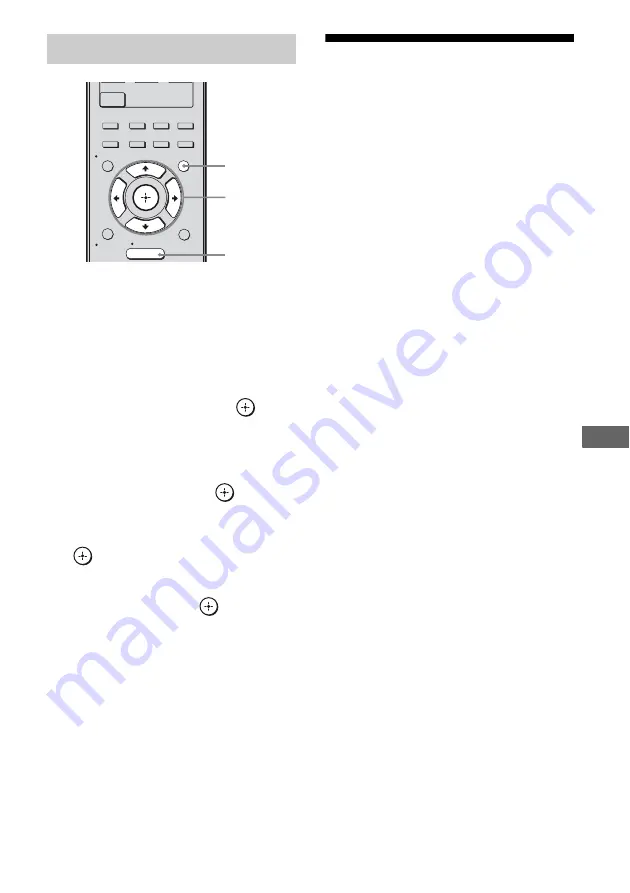
75
US
Co
ntr
o
l f
o
r HDM
I
1
Press GUI MODE.
“GUI MODE” appears on the display and
the GUI menu appears on the TV screen.
Press MENU if the GUI menu does not
appear on the TV screen.
2
Press
V
/
v
repeatedly to select
“Settings”, then press
or
b
.
The Settings menu list appears on the TV
screen.
3
Press
V
/
v
repeatedly to select
“HDMI”, then press
or
b
.
4
Press
V
/
v
repeatedly to select
“Control for HDMI”, then press
or
b
.
5
Press
V
/
v
repeatedly to select
“ON”, then press
.
Control for HDMI function is activated.
Watching a DVD
(One-Touch Play)
You can enjoy sound and image from the
components connected to the receiver via
HDMI connections by a simple operation.
Play back a connected component.
The receiver and the TV are turned on
automatically and switched to the appropriate
HDMI input.
Watching a DVD by simple
operation
You can also select a connected component,
such as a DVD/Blu-ray disc player using the
TV menu. In this case, the receiver and the TV
switch to the appropriate HDMI input.
Note
Depending on the TV, the start of the content may
not be output.
To set Control for HDMI
2CH/
A.DIRECT
A.F.D.
MOVIE
MUSIC
CLEAR
/>10
RESOLUTION
XM
MENU
RETURN/
EXIT
OPTIONS
TOOLS
HOME
DISPLAY
GUI
MODE
O
INPUT
MODE
SLEEP
NIGHT
MODE
2-5
1
MENU






























