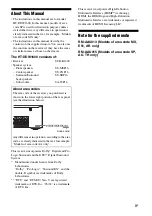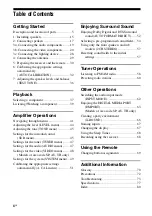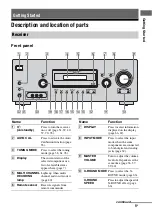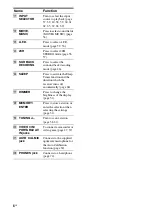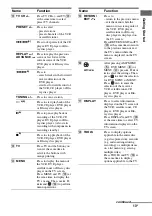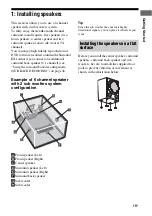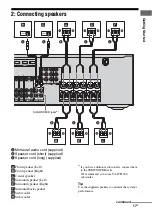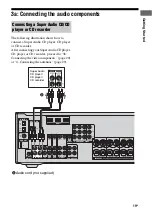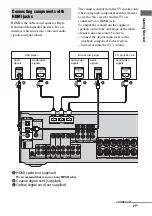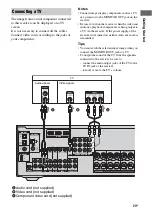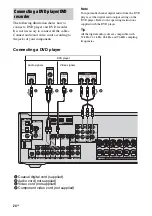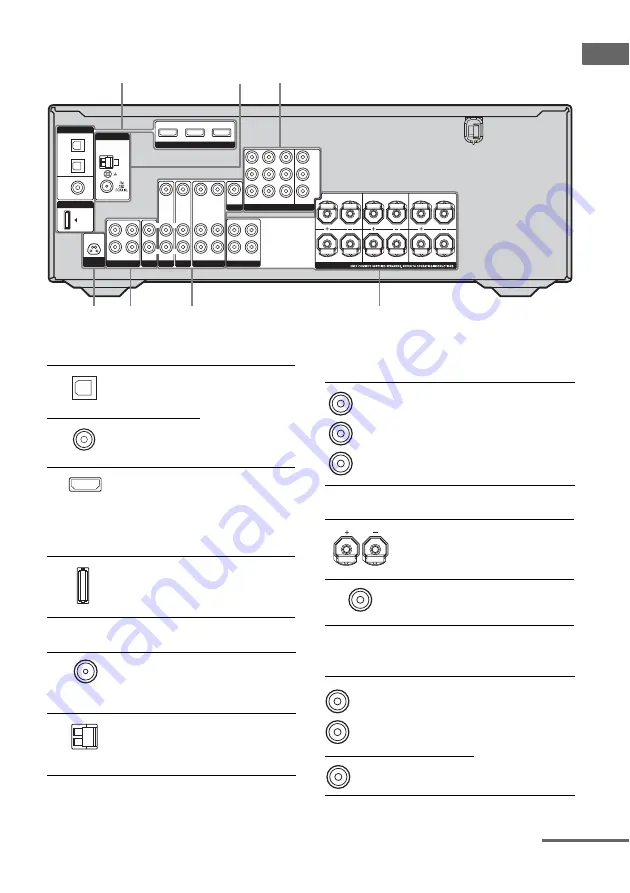
9
GB
Getting Star
ted
Rear panel
1
4
5
2
3
7
6
Y
P
B
/C
B
P
R
/C
R
HDMI
DVD IN
VIDEO 2/BD IN
OUT
SA-CD/CD/CD-R
D-LIGHT
SYNC OUT
TV
L
R
OUT
IN
IN
SAT
AUDIO IN
VIDEO IN
DVD
AUDIO IN
VIDEO IN
VIDEO 1
AUDIO OUT
VIDEO OUT
VIDEO OUT
SAT IN
MONITOR OUT
VIDEO 1 IN
SURROUND BACK
SURROUND
CENTER
FRONT
DVD IN
AUDIO IN
AUDIO OUT
VIDEO IN
L
R
L
R
L
R
L
R
L
R
MONITOR
COMPONENT VIDEO
DIGITAL
DMPORT
OPTICAL
SAT
IN
DVD
IN
COAXIAL
ANTENNA
VIDEO 2/
BD IN
AM
SUB WOOFER
SPEAKERS
A
DIGITAL INPUT/OUTPUT section
OPTICAL
IN jack
Connects to a DVD
player, etc. The
COAXIAL jack
provides a better
quality of loud
sound (page 24,
26).
COAXIAL IN
jack
HDMI IN/
OUT jack
a)
Connects to a DVD
player, etc. The
image and the
sound are output to
a TV or a projector
(page 21).
DMPORT
jack
b)
Connects to a
DIGITAL MEDIA
PORT adapter
(page 64).
B
ANTENNA section
FM
ANTENNA
jack
Connects to the
FM wire antenna
supplied with this
receiver (page 29).
AM
ANTENNA
terminals
Connects to the
AM loop antenna
supplied with this
receiver (page 29).
C
COMPONENT VIDEO INPUT/
OUTPUT section
COMPONENT
VIDEO
INPUT/
OUTPUT
jack
a)
Connects to a DVD
player, TV, a
satellite tuner, etc.
You can enjoy high
quality image (page
23, 24, 26).
D
SPEAKER section
Connects to the
speakers (page 17).
Connects to the sub
woofers (page 17).
E
VIDEO/AUDIO INPUT/OUTPUT
section
AUDIO IN/
OUT jack
Connects the video
and audio jacks of a
VCR, DVD player,
etc. (page 23, 24,
26, 27).
VIDEO IN/
OUT jack
a)
Green
(Y)
Blue
(P
B
/C
B
)
Red
(P
R
/C
R
)
White (L)
Red (R)
Yellow
continued