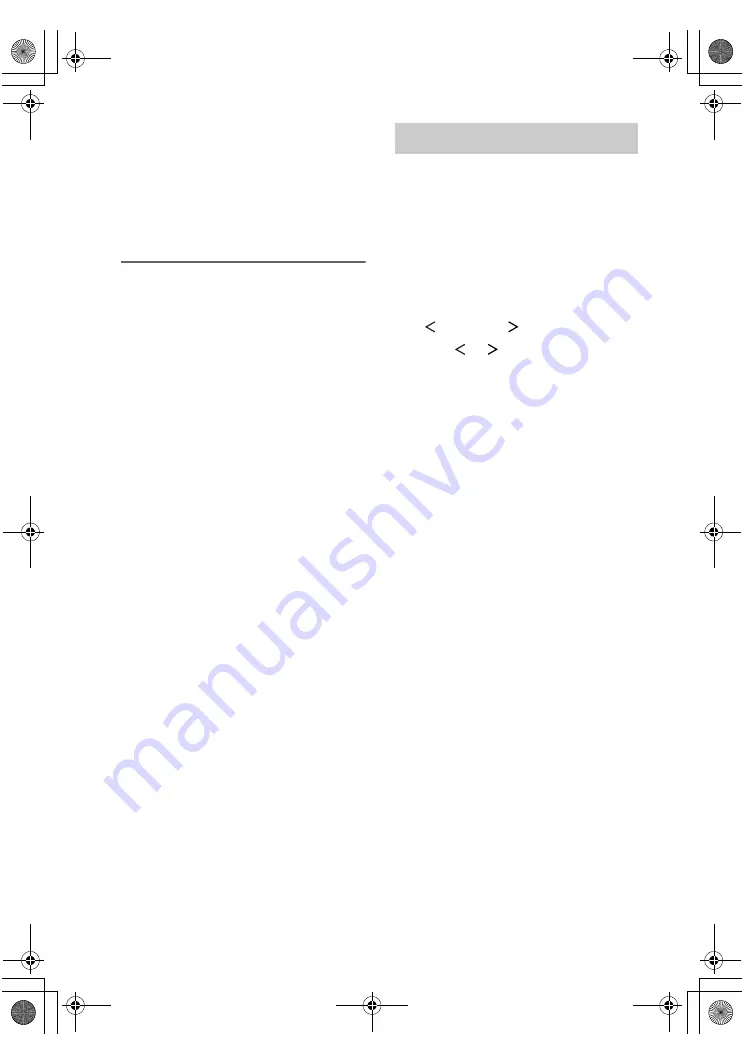
masterpage:Left
lename[D:\Sony
SEM\Data_DE898_Revision3\J9050152_2580791113DE898U\2580791113\GB06ADV_STR-
DE898-U.fm]
38
GB
model name1[STR-DE898]
[2-580-791-11(3)]
x
EFFECT XXX (Effect level)
Initial setting: STD
Lets you adjust the “presence” of the surround effect in
3 levels – MIN (minimum effect), STD (standard
effect) and MAX (maximum effect).
Note
This parameter is valid only when you use a sound
field selected with the MOVIE or MUSIC buttons.
Resetting sound fields to the
initial settings
Use the buttons on the receiver for the operation.
1
Press
?/1
to turn off the power.
2
While holding down 2CH, press
?/1
.
“S.F. INITIALIZE” appears in the display
and all sound fields are reset to the initial
setting.
You can adjust the tonal quality (bass, treble
level) of the front speakers using the
EQUALIZER menu. These settings are applied
to all sound fields and can be reproduced
whenever you turn on the equalizer.
1
Start playing a source encoded with
multi channel surround effects (DVD,
etc.).
2
Press MAIN MENU repeatedly to select
“
EQUALIZER
”.
3
Press
or
repeatedly to select the
parameter you want to adjust.
For details, see “EQUALIZER menu
parameters” below.
4
While monitoring the sound, turn –/+ to
select the setting you want.
The setting is entered automatically.
5
Repeat steps 3 and 4 to adjust the other
items.
Note
You cannot adjust the equalizer when the receiver is
decoding signals with a sampling frequency of more
than 48 kHz, or when DTS 96/24, DTS-ES Matrix or
DTS Neo:6 decoding is applied.
EQUALIZER menu parameters
x
EQUALIZER XXX
(Equalizer on/off)
Initial setting: OFF
Select “ON” to activate the equalizer.
x
BASS XXX.X dB
(Front speaker bass level)
x
TREBLE XXX.X dB
(Front speaker treble level)
Initial setting: 0 dB
You can adjust from –10 dB to +10 dB in 0.5 dB steps.
Adjusting the equalizer
GB01COV_STR-DE898-U.book Page 38 Tuesday, March 15, 2005 12:20 PM
















































