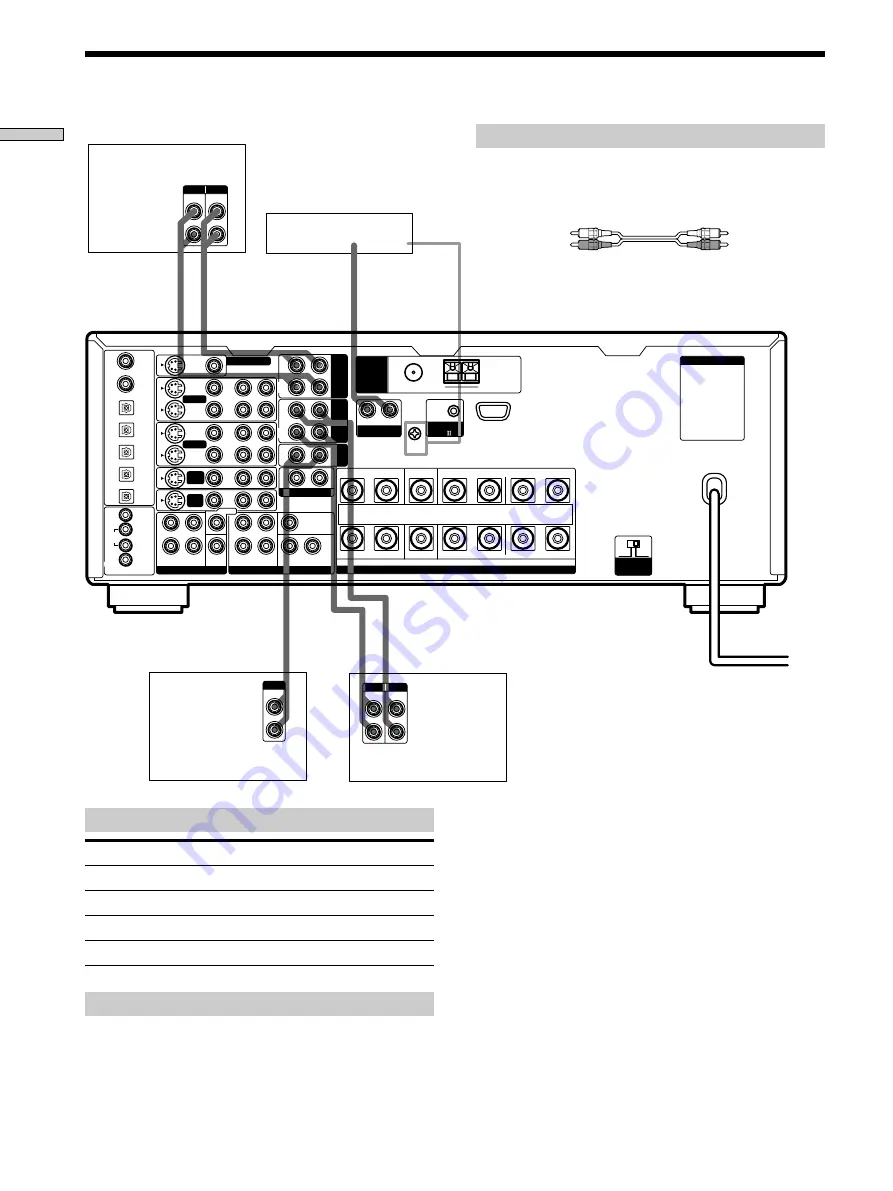
6
Hooking Up the Components
AC OUTLET
IN
OUT
LINE
L
R
LINE
INPUT OUTPUT
ç
ç
IN
OUT
LINE
L
R
LINE
INPUT OUTPUT
ç
ç
LINE
L
R
OUTPUT
+
–
SPEAKERS
IMPEDANCE USE 4 - 16
Ω
FRONT
REAR
CENTER
B
A
L
R
L
R
L
R
R
L
R
L
R
IN
REC
OUT
IN
IN
OUT
IN
IN
IN
OUT
IN
CENTER
SUB WOOFER
REAR
FRONT
CENTER
SUB
WOOFER
REAR
FRONT
TV/
SAT
DVD/
LD
VIDEO 1
MONITOR OUT
VIDEO 2
REC
OUT
L
R
AUDIO
S-VIDEO
DVD/LD
IN COAX
CD
IN COAX
DVD/LD
IN OPT
TV/SAT
IN OPT
MD/DAT
IN OPT
MD/DAT
OUT OPT
CD
IN OPT
MONITOR
CTRL S
IN
STATUS
IN
CTRL S
OUT
VIDEO 1
DVD/
LD
TV/
SAT
VIDEO
L
2ND AUDIO OUT
PRE OUT
5.1CH INPUT
4 Ω
8
Ω
IMPEDANCE
SELECTOR
CONTROL
A1
TAPE
MD/
DAT
CD
L
SIGNAL GND
AM
y
y
F M 7 5
Ω
C O A X I A L
ANTENNA
PHONO
R
White (L)
White (L)
Red (R)
Red (R)
Jacks for connecting audio components
Connect a
To the
Turntable
PHONO jacks
CD player
CD jacks
Tape deck
TAPE jacks
MD deck or DAT deck
MD/DAT jacks
Note on audio component hookups
If your turntable has a ground wire, connect it to the
SIGNAL GND
y
terminal on the receiver.
Required cords
Audio cords (not supplied)
When connecting a cord, be sure to match the color-coded pins to
the appropriate jacks on the components.
Audio Component Hookups
Turntable
(MM cartridge type only)
Tape deck
MD or DAT deck
CD player







































