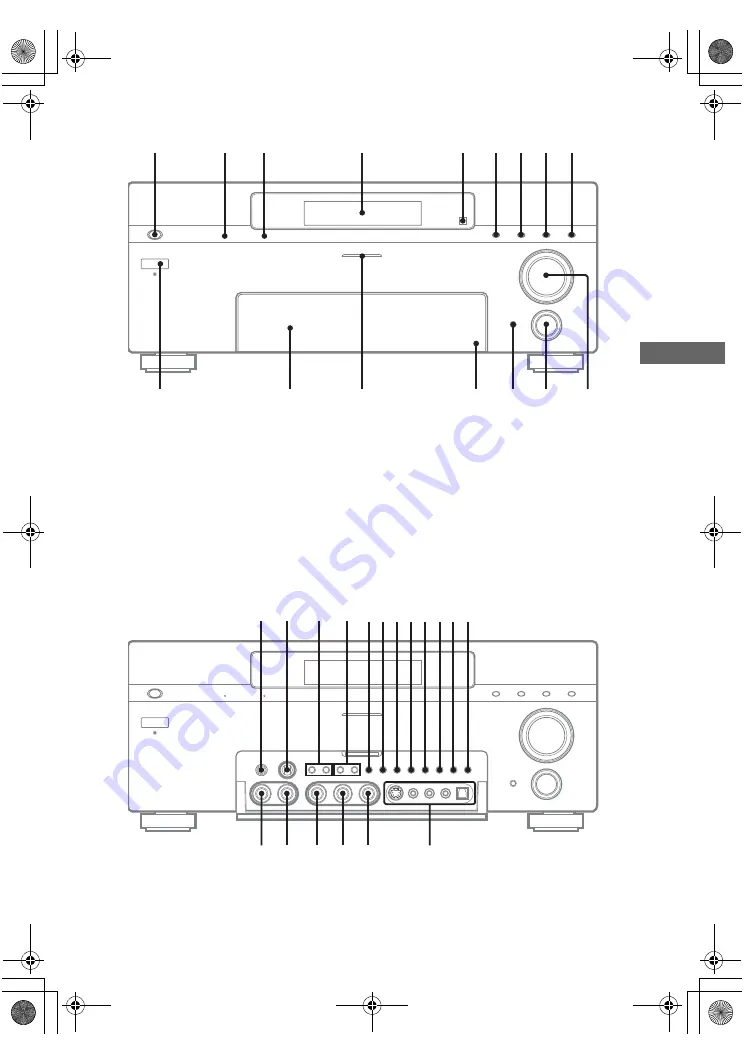
A
d
ditio
n
al Inf
o
rm
at
ion
masterpage:Right
lename[E:\SEM_Janet\Revision_DA3100ES\J9050000_2514877121STRDA3100ESU\251487
121\GB010ADD_STR-DA3100ES-U.fm]
model name1[STR-DA3100ES]
[2-514-877-
12
(1)]
79
US
v
1
2
3
4
5
7
6
8
9
qf
qh
qa
qs
qd
qg
q;
wl
e;
ql
qj
qk
wa
ea
es
ed
ef
w;
wswd
wg
wjwk
wh
wf
GB01COV_STR-DA3100ES-U.book Page 79 Monday, March 28, 2005 4:08 PM


































