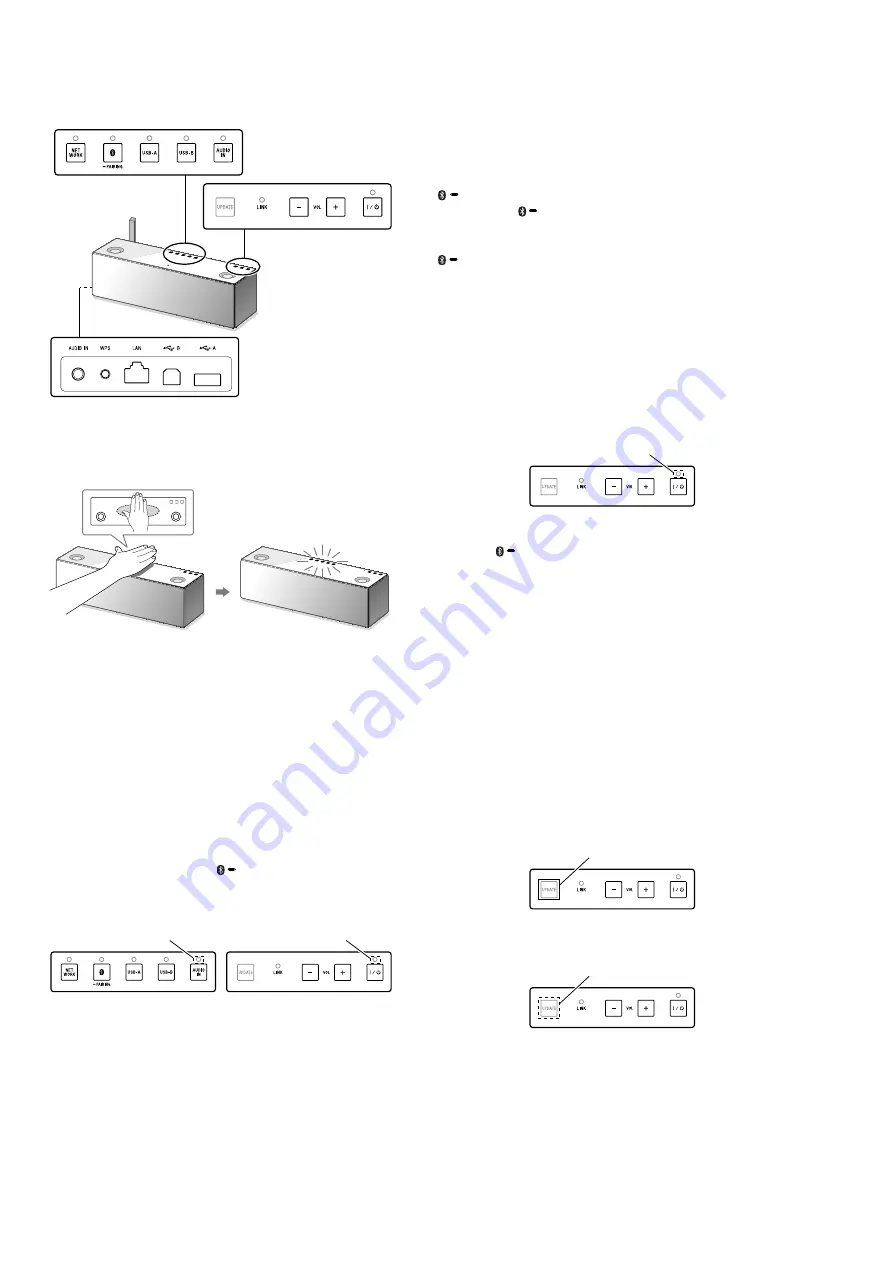
SRS-X9
26
SECTION 3
TEST MODE
Buttons and indicator position:
The display of function buttons are turns off by a de
fi
nite period
of time.
Place your hand as illustrated below to display the function but-
tons.
FIRMWARE VERSION AND DESTINATION DISPLAY
MODE
1. Firmware version display
The check of the
fi
rmware version can be performed.
Procedure:
1. Touch the [
?
/
1
] button to turn the power on.
2. While pressing the [WPS] button of rear panel, touch the [VOL
–] button of top panel.
3. Touch the [AUDIO IN]
→
[
PAIRING]
→
[VOL –] button
in order (in less than 3 seconds).
4. Enter the
fi
rmware version display mode. The [
?
/
1
] LED is
turn off, and the [AUDIO IN] LED is blinking.
Blinking
Turn off
Button input settings under this mode of operation:
[AUDIO IN]: System version display mode ([AUDIO IN] LED
is blinking)
[NETWORK]: WiFi module version display mode ([NETWORK]
LED is blinking)
[
PAIRING] and [VOL +] simultaneously: Bluetooth version
display mode ([
PAIRING] LED is blinking)
[AUDIO IN] and [VOL +] simultaneously: Touch key version dis-
play mode ([LINK] LED is blinking (See note))
[
PAIRING]: The major version in each version display mode
is displayed
[VOL –]: The minor version (Upper) in each version display mode
is displayed
[VOL +]: The minor version (Lower) in each version display mode
is displayed
Note:
When the [UPDATE] button is lights up in touch key version dis-
play mode, there is an update
fi
le of touch key IC. Refer to “2.
Touch key IC update”.
Each version is shown by the frequency of blinking of [
?
/
1
] LED.
Blinking
Example:
When the
fi
rmware version is “1.23”
Touch the [
PAIRING] button, [
?
/
1
] LED blinks 1 time (cycle
of the 1 second)
Touch the [VOL –] button, [
?
/
1
] LED blinks 2 times (cycle of the
1 second)
Touch the [VOL +] button, [
?
/
1
] LED blinks 3 times (cycle of the
1 second)
2. Touch key IC update
Touch key IC can be updated.
Procedure:
1. Touch the two buttons of [AUDIO IN] and [VOL +] simulta-
neously to select the touch key version mode of “1. Firmware
version display” mode. Checks that the [UPDATE] button is
lights up.
Note:
Touch key IC update
fi
le is saved on the unit at the time of the usual
network update.
When the [UPDATE] button is turns off, the update
fi
le is not saved
on the unit.
Lights up
2. Touch and hold the [UPDATE] button to start the update. The
start of update will blinks of [UPDATE] button.
Blinking
3. The [UPDATE] button will be turn off if update is completed
(Touch key version display mode is continued).
When update is failed, the [UPDATE] button is lights up again.






























