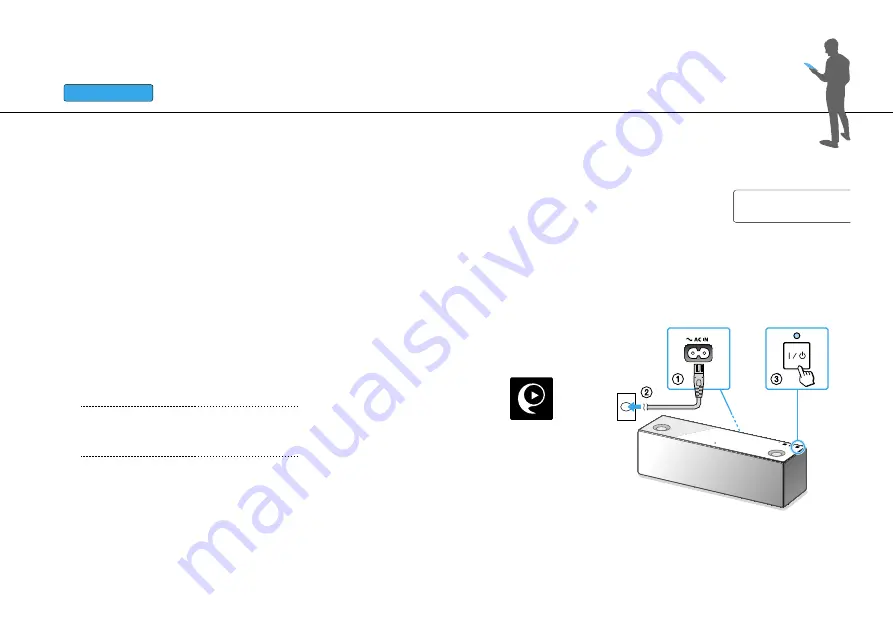
9
GB
1
Preliminary steps:
ˎ
Record the SSID and password of your router
in the spaces below.
SSID:
Password:
ˎ
For details, refer to the operating
instructions of your router.
iPhone
Connecting to Wi-Fi by “SongPal”
First, make a BLUETOOTH connection with the unit. Then configure the Wi-Fi settings. Complete step
7
(page
11
) within 15 minutes after
turning on the unit.
For smartphone users except for iPhone, follow the steps on page
6
.
ˎ
Make sure that a LAN cable is
not connected
to the unit.*
ˎ
Install the “SongPal” app on your iPhone.
Search for
“SongPal”
at
the App Store.
* The wired and wireless connection cannot be
used at the same time.
2
Turn on the unit.
When the LINK indicator stops flashing and
turns off, go to the next step.
Continued
Ô
























