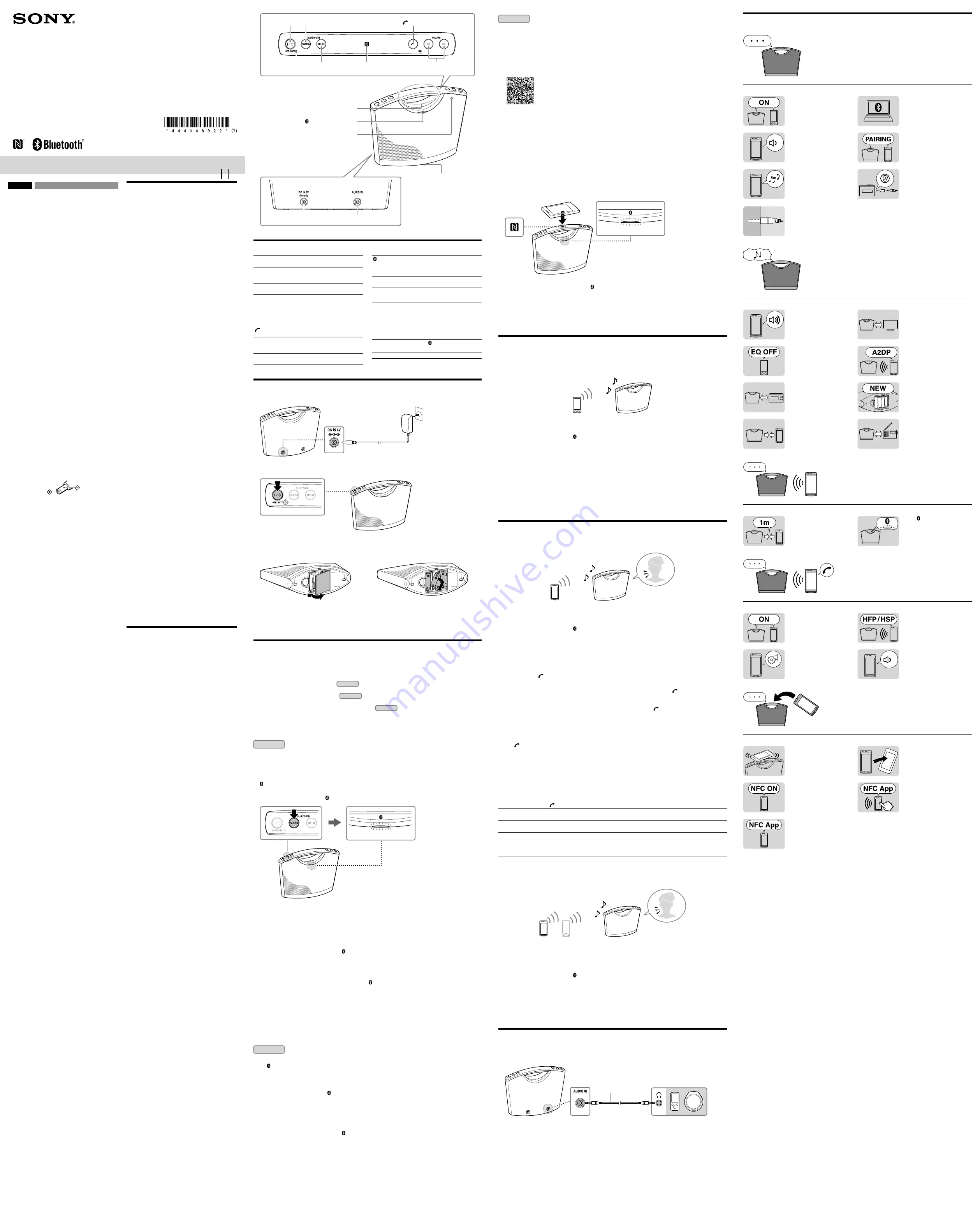
Wireless Speaker System
©2012 Sony Corporation Printed in China
4-440-489-
22
(1)
SRS-BTM8
Operating Instructions
Mode d’emploi
Function of Parts
/
button
Turns the system on/off.
OPR/BATT indicator (green)
Lights up when the system is turned on. Dims during battery
operation if battery power is low.
BLUETOOTH PAIRING button
Press to pair with a
Bluetooth
device.
(play/pause) button
Operates a connected
Bluetooth
device. You cannot operate a
device connected to the AUDIO IN jack.
N-mark
Touch to make
Bluetooth
connection with an NFC compatible
smartphone.
(call) button
Press to call or operate during a call.
VOLUME −/+ button
Adjusts the volume. A beep sounds from the speakers when
the volume is set to minimum or maximum.
Handle
Hold to carry the system.
(
Bluetooth
) indicator (blue)
Lights up or flashes depending on the communication status.
For details, see the following section, “Indications of the
Bluetooth
function.”
Microphone
Use during call.
AUDIO IN jack
Connects to the headphone jack of a portable audio device,
computer, etc., using a connecting cord (not supplied).
DC IN 6V jack
Connects the supplied AC adaptor.
Battery compartment
Insert four alkaline LR6 (size AA) batteries (not supplied).
Indications of the
Bluetooth
function
Status
(
Bluetooth
) indicator (blue)
Pairing with a device
Flashes quickly
Searching for a device
Flashes
Connected to a device
Lights up
Turning the System on/off
1
Connect the supplied AC adaptor.
2
Press the
/
button.
The OPR/BATT indicator (green) lights up.
Indicator lights up.
To use with LR6 (size AA) batteries (not supplied)
1
Open the cover located on the bottom of the system and install four alkaline LR6 (size AA) batteries (not supplied), then close the
cover.
2
Press the
/
button.
Note
If the AC adaptor is used with the system, the power source switches to the wall outlet (mains) automatically, even if batteries are installed.
Installed batteries cannot be the power source when the AC adaptor is connected to the system. Make sure the plug of the AC adaptor is
disconnected from the system when using the system with batteries.
How to Make Wireless Connection with
Bluetooth
Devices
You can enjoy music and hands-free calling with the system wirelessly by using your device’s
Bluetooth
function.
Choose one of the following three connection methods, best suited for the
Bluetooth
device. For details on how to operate your device,
refer to the operating instructions supplied with the device.
Pairing with a
Bluetooth
device: see
Pattern A
Bluetooth
devices need to be “paired” with each other beforehand.
Connecting with a paired device: see
Pattern B
To listen to music with a
Bluetooth
device that has been paired, see this pattern.
One touch connection with a smartphone (NFC): see
Pattern C
Using an NFC compatible smartphone, you can establish a
Bluetooth
connection by just touching the system with it.
Check the following before operating the system.
Both the system and the device are placed within 1 m of each other.
The system is connected to a power source, or batteries are installed in the system.
The operating instructions supplied with the device are kept at hand.
Pattern A
Pairing and connecting with a
Bluetooth
device
1
Turn on the system.
2
Set the
Bluetooth
function of the
Bluetooth
device to on.
For details, refer to the operating instructions supplied with the device.
3
Press and hold the BLUETOOTH PAIRING button on the system until beeps are heard and the
(
Bluetooth
) indicator (blue) begins to flash quickly.
Tip
When the system is turned on first, the (
Bluetooth
) indicator (blue) starts flashing quickly.
Indicator flashes quickly.
4
Perform the pairing procedure on the
Bluetooth
device to detect the system.
If “SRS-BTM8” does not appear on the device’s display, repeat from step 2.
Note
Some devices cannot display a list of detected devices.
5
Select “SRS-BTM8” shown in the display of the
Bluetooth
device.
6
If Passcode* input is required on the display of the
Bluetooth
device, input “0000.”
The
Bluetooth
connection is established and the (
Bluetooth
) indicator (blue) on the system stays on.
* Passcode may be called “Passkey,” “PIN code,” “PIN number,” or “Password.”
Tip
To pair with other
Bluetooth
devices, repeat steps 2 to 6 for each device.
Notes
Pairing mode of the system is cancelled after about 5 minutes, and the (
Bluetooth
) indicator (blue) flashes slowly. If the pairing mode is
cancelled while performing this procedure, start over from step 3.
Passcode of the system is fixed as “0000.” The system cannot be paired with a
Bluetooth
device whose Passcode is not “0000.”
Once
Bluetooth
devices are paired, there is no need to pair those devices again. However, in the following cases, you will need to perform the
pairing procedure again.
Pairing information is deleted after repair, etc.
The system is paired with 5 or more devices.
The system can be paired with up to 4
Bluetooth
devices. If a new device is paired after 4 devices have been paired, the device whose latest
connection time is the oldest among the 4 paired devices is replaced by the new one.
More than one device can be paired with the system, but sound will be heard from just one of those devices.
To delete all pairing information from the system
Hold the
/
button for more than 15 seconds while the system is turned off. The system is reset to its default and all pairing information is
deleted.
Pattern B
Connecting with a paired
Bluetooth
device
1
Turn on the system.
The (
Bluetooth
) indicator (blue) flashes.
2
Set the
Bluetooth
function of the
Bluetooth
device to on.
Tip
When turned on, the system tries to establish
Bluetooth
connection with the
Bluetooth
device connected to the system last time. When
Bluetooth
connection is established, the (
Bluetooth
) indicator (blue) on the system stays on.
3
Select “SRS-BTM8” shown in the display of the
Bluetooth
device.
If necessary, select a
Bluetooth
profile that the system supports from the following: A2DP, HSP or HFP. For details on each profile,
see “Listening to Music” or “Using Hands-free Calling While Listening to Music.”
Note
This step may not be necessary for some devices.
The
Bluetooth
connection is established and the (
Bluetooth
) indicator (blue) on the system stays on.
–
–
English
Wireless Speaker System
Before operating the system, please read this guide thoroughly
and retain it for future reference.
WARNING
To reduce the risk of fire or electrical shock, do not open the
cabinet. Refer servicing to qualified personnel only.
To reduce the risk of fire, do not cover the ventilation opening of
the apparatus with newspapers, tablecloths, curtains, etc. Do not
place the naked flame sources such as lighted candles on the
apparatus.
To reduce the risk of fire or electric shock, do not expose this
apparatus to dripping or splashing, and do not place objects
filled with liquids, such as vases, on the apparatus.
Do not install the appliance in a confined space, such as a
bookcase or built-in cabinet.
As the main plug of the AC adaptor is used to disconnect the AC
adaptor from the mains, connect the system to an easily
accessible AC outlet. Should you notice an abnormality in the
system, disconnect the main plug from AC outlet immediately.
The system is not disconnected from the mains as long as it is
connected to the AC outlet, even if the system itself has been
turned off.
On Copyrights and Licenses
The
Bluetooth
® word mark and logos are owned by the Bluetooth
SIG, Inc. and any use of such marks by Sony Corporation is under
license.
The N Mark is a trademark or registered trademark of NFC Forum,
Inc. in the United States and in other countries.
Android is a trademark of Google Inc.
Other trademarks and trade names are those of their respective
owners.
CAUTION
You are cautioned that any changes or modifications not
expressly approved in this manual could void your authority to
operate this equipment.
Precautions
Notes when using with a mobile phone
For details on operation of your mobile phone when receiving
a telephone call while transmitting the sound using the
Bluetooth
connection, refer to the operating instructions
supplied with the mobile phone.
On safety
The nameplate indicating Sony trademark, model number and
electrical rating is located on the bottom exterior of this system
and on the surface of the AC adaptor.
Notes on the AC adaptor
When connecting or disconnecting the AC adaptor, turn off
the system beforehand. Otherwise, it may cause malfunction.
Use only the supplied AC adaptor. To avoid damaging the
system, do not use any other AC adaptor.
Polarity of the plug
Plug the AC adaptor into a nearby wall outlet (mains). In the
case of a problem, unplug it from the wall outlet (mains)
immediately.
Do not install the AC adaptor in a confined space, such as a
bookcase or built-in cabinet.
To reduce the risk of fire or electric shock, do not expose the
AC adaptor to dripping or splashing, and do not place objects
filled with liquids, such as vases, on the AC adaptor.
On placement
Do not set the speaker in an inclined position.
Do not leave the system in a location near heat sources, or in a
place subject to direct sunlight, excessive dust, moisture, rain
or mechanical shock.
Do not expose the battery to excessive heat such as direct
sunlight, fire or the like.
On operation
Do not insert any small objects, etc., into the jacks. The system
may short out or malfunction.
On cleaning
Do not use alcohol, benzine, or thinner to clean the cabinet.
Others
If you have any questions or problems concerning this system
that are not covered in this manual, please consult your
nearest Sony dealer.
Pattern C
Connecting with a smartphone by One touch (NFC)
By just touching the system with an NFC compatible smartphone, the system is turned on automatically and then paired and
connected with the smartphone.
1
Download and install the app “NFC Easy Connect” on the smartphone.
“NFC Easy Connect” is an original app by Sony for Android phones, and is available at Google Play Store.
Search for “NFC Easy Connect” or scan the following two-dimensional code to download and install the free app. Communication
fees are required to download the app.
The App may not be available in some countries and/or regions.
By the two-dimensional code:
Use a two-dimensional code reader app.
Compatible smartphones
Smartphones with the NFC function built-in
(OS: Android 2.3.3 or later, excluding Android 3.x)
Customers in Europe
Access the following Web site for details:
http://support.sony-europe.com
About NFC
NFC (Near Field Communication) is a technology enabling short-range wireless communication between various devices, such as
mobile phones and IC tags. Thanks to the NFC function, data communication can be achieved easily just by touching the relevant
symbol or designated location on NFC compatible devices.
2
Start the app “NFC Easy Connect” on the smartphone.
Make sure that the application screen is displayed.
3
Touch the system with the smartphone.
Keep touching the smartphone on the N marked part of the system until the smartphone vibrates.
Smartphone vibrates
(system recognized)
Indicator lights up.
Follow the on-screen instructions to establish the connection.
When the
Bluetooth
connection is established, the (
Bluetooth
) indicator (blue) stays on.
Tips
If it is difficult to establish the connection, try the following.
Activate the app “NFC Easy Connect” and move the smartphone slightly on the N marked part of the system.
If the smartphone is in a case, remove it.
Touch the system with the smartphone again to disconnect.
If you have multiple NFC compatible devices, just touch the smartphone to a different device to switch the connection to that device. For
example, when your smartphone is connected with NFC compatible headphones, just touch the smartphone to the system to change the
Bluetooth
connection to the system (One touch connection switching).
Listening to Music
You can enjoy listening to music and basic remote control operation of a
Bluetooth
device via
Bluetooth
connection. The
Bluetooth
device is required to support the following
Bluetooth
profiles.
A2DP (Advanced Audio Distribution Profile): enables you to enjoy high-quality audio content wirelessly.
AVRCP (Audio Video Remote Control Profile): enables you to enjoy basic remote control operation (play, stop, etc.) of a
Bluetooth
device.
Operations may vary depending on the
Bluetooth
device. Refer also to the operating instructions supplied with your
Bluetooth
device.
1
Make the
Bluetooth
connection between the system and the device.
For details on the
Bluetooth
connection procedure, see “How to Make Wireless Connection with
Bluetooth
Devices.” When the
Bluetooth
connection is established, the (
Bluetooth
) indicator (blue) on the system stays on.
2
Start playback on the
Bluetooth
device, then adjust the volume.
Set the volume of the
Bluetooth
device to a moderate level, and press the VOLUME –/+ buttons on the system.
Pressing
(play/pause) button on the system, you can operate a
Bluetooth
device that supports AVRCP. Available functions
may vary depending on the
Bluetooth
device. Refer to the operating instructions supplied with the
Bluetooth
device.
After use
Do any of the following.
Set the
Bluetooth
function of the
Bluetooth
device to off. For details, refer to the operating instructions supplied with the device.
Turn off the
Bluetooth
device.
Turn off the system.
Touch the system with the smartphone again to disconnect (NFC compatible smartphones only).
Tip
When connected with a
Bluetooth
device via A2DP/AVRCP and playback has been stopped for about 20 minutes, the system turns off
automatically.
Using Hands-free Calling While Listening to Music
You can enjoy hands-free calling via
Bluetooth
connection with a
Bluetooth
mobile phone that has a music function and supports the
Bluetooth
profile A2DP (Advanced Audio Distribution Profile), and HFP (Hands-free Profile) or HSP (Headset Profile).
If your
Bluetooth
mobile phone supports both HFP and HSP, set to HFP.
Operations may vary depending on the
Bluetooth
mobile phone. Refer also to the operating instructions supplied with your mobile
phone.
1
Make the
Bluetooth
connection between the system and the mobile phone.
For details on the
Bluetooth
connection procedure, see “How to Make Wireless Connection with
Bluetooth
Devices.” When the
Bluetooth
connection is established, the (
Bluetooth
) indicator (blue) on the system stays on.
2
Start playback on the
Bluetooth
mobile phone, then adjust the volume.
Set the volume of the
Bluetooth
mobile phone to a moderate level, and press the VOLUME –/+ buttons on the system.
By pressing the
(play/pause) button on the system, you can operate a
Bluetooth
mobile phone that supports AVRCP.
Available functions may vary depending on the
Bluetooth
mobile phone. Refer to the operating instructions supplied with the
Bluetooth
mobile phone.
To call
Operate the
Bluetooth
mobile phone. Check that a dialing tone is heard on the system and talk using the microphone. If no dialing
tone is heard, press the
(call) button on the system for about 2 seconds to change the call device to the system.
To receive a call
When an incoming call arrives, the playback pauses and a ring tone is heard from the system. Press the
(call) button on the system
and talk using the microphone.
Tips
If no ring tone is heard from the system when incoming call arrives, stop playback and press the
(call) button to talk.
You can use the hands-free calling when playback is completed.
During a call, press the VOLUME –/+ buttons on the system to adjust the volume. The volume of a call and that of a playback are set separately.
Note
When using a mobile phone, keep it 50 cm or more away from the system. If they are too close together, noise may be heard.
To end a call
Press the
(call) button. If you were listening to music when the call arrived, it will be resumed when the call has finished.
After use
Do any of the following.
Set the
Bluetooth
function of the
Bluetooth
device to off. For details, refer to the operating instructions supplied with the device.
Turn off the
Bluetooth
device.
Turn off the system.
Touch the system with the smartphone again to disconnect (NFC compatible smartphones only).
Unit button functions during a call
Available functions may vary depending on the
Bluetooth
mobile phone, or the profiles supported by the
Bluetooth
mobile phone.
Refer to the operating instructions supplied with the
Bluetooth
mobile phone.
Status
(call) button
Standby
Press once to start voice dial (voice dial compatible mobile phones only).
Press for about 2 seconds to redial the phone number that is dialed last time.
Outgoing call
Press once to cancel outgoing call.
Press for about 2 seconds to change call device between the system and mobile phone.
Incoming call
Press once to answer call.
Press for about 2 seconds to reject call.
During call
Press once to finish call.
Press for about 2 seconds to change call device between the system and mobile phone.
Using Hands-free Calling with Another
Bluetooth
Mobile Phone While Listening to
Music
This system supports Multipoint technology. You can enjoy hands-free calling with another
Bluetooth
mobile phone while listening to
music with a
Bluetooth
music player.
One touch connection (NFC) cannot be used in this procedure.
Operations may vary depending on the
Bluetooth
device. This type of
Bluetooth
connection may not be established depending on
the combination of the
Bluetooth
devices. Refer also to the operating instructions supplied with your
Bluetooth
devices.
1
Make the
Bluetooth
connections between the system and a
Bluetooth
music player via A2DP, and
between the system and a
Bluetooth
mobile phone via HFP or HSP.
For details on the
Bluetooth
connection procedure, see “How to Make Wireless Connection with
Bluetooth
Devices.” When the
Bluetooth
connection is established, the (
Bluetooth
) indicator (blue) on the system stays on.
Tips
To use only the calling function of a
Bluetooth
mobile phone that also has a music function, establish
Bluetooth
connection between the
system and the mobile phone via HFP or HSP, not via A2DP.
Depending on the
Bluetooth
mobile phone, while the
Bluetooth
connection is established via HFP or HSP, the other
Bluetooth
connection
via A2DP may also be occupied by the same
Bluetooth
mobile phone. A
Bluetooth
music player cannot be connected with this system in
this case.
Note
To make the same connection with the same devices after turning the system off, follow this procedure again.
Listening to Music by Wired Connection with a Portable
Audio Device, etc.
1
Connect the device to the system.
Connecting cord (not supplied)
(Stereo mini jack)
2
Turn on the system.
3
Start playback on the connected device, then adjust the volume.
Set the volume of the connected device to a moderate level, and press the VOLUME –/+ buttons on the system.
Notes
When connecting cord (not supplied) is used with this system, the source device switches to the one connected by the cord automatically,
even if you are listening to music via the
Bluetooth
connection.
You cannot listen to music via the
Bluetooth
connection while a connecting cord (not supplied) is used with this system. After use, disconnect
it.
Tips
You can use hands-free calling while a connecting cord (not supplied) is used with this system.
When connected with a source device via a connecting cord (not supplied), not via a
Bluetooth
connection, and playback has been stopped for
about 20 minutes, the system turns off automatically.
–
–
Battery compartment
(bottom of the system)
Handle
/
button
BLUETOOTH
PAIRING button
Top of the system
(call) button
OPR/BATT
indicator (green)
(play/
pause) button
N-mark
VOLUME
−/+ button
(
Bluetooth
) indicator (blue)
Microphone
Rear of the system
DC IN 6V jack
AUDIO IN jack
Troubleshooting
No sound / Sound from only one speaker /
Low sound level
Check that both this system and
the connected device are turned
on.
If you are connecting a personal
computer to the system, make
sure the audio output setting of
the computer is set for a
Bluetooth
device.
Turn up the volume of the system
and the connected device.
Pair this system and the
Bluetooth
device again.
Check that the connected device
is being played back.
If the connected device is monaural,
sound will only be output from the
left speaker.
Check that both plugs of the
connecting cord (not supplied)
are firmly inserted into the system
and the connected device.
Distorted sound /
Humming or noise in the system output
Turn down the volume of the
connected device.
Keep the system away from a TV.
If the connected device has an
equalizer function, set it to off.
Switch the
Bluetooth
connection to
A2DP by operating the
Bluetooth
device when HFP or HSP is set.
Keep the system away from a
microwave oven, wireless LAN,
etc.
If the OPR/BATT indicator (green) is
dim, replace all the batteries with
new ones.
Bring this system and the
Bluetooth
device closer together.
Remove any obstacle between
this system and th
e Bluetooth
device.
If you connect a device with a built-
in radio or tuner to this system,
broadcasts may not be received, or
sensitivity may be reduced. Locate
the system farther away from the
device and check that you can listen
to the broadcasts satisfactorily.
Pairing is not possible
Bring this system and the
Bluetooth
device to within 1 m of
each other.
If the (
Bluetooth
) indicator (blue)
is not flashing quickly, press and
hold the BLUETOOTH PAIRING
button on the system until beeps
are heard.
No voice / Low voice from recipient
Check that both this system and
the connected device are turned
on.
Select HFP or HSP
Bluetooth
connection by operating the
Bluetooth
device.
Check that output of the
Bluetooth
mobile phone is set for
the system.
Turn up the volume of the system
and the connected device.
One touch connection (NFC) is
not possible
Keep the smartphone close to the
system until the smartphone
vibrates. If you fail, move the
smartphone slightly on the N
marked part of the system.
If the smartphone is in a case,
remove it.
Check that the NFC function of
the smartphone is set to on.
NFC receiving sensitivity depends
on the device. If you fail to connect
with a smartphone by One touch
several times, connect to the
system by on-screen operation.
Check that the “NFC Easy
Connect” app is displayed on the
smartphone.
What is
Bluetooth
wireless
technology?
Bluetooth
wireless technology is a short-range wireless
technology that enables wireless data communication between
digital devices, such as a computer and digital camera.
Bluetooth
wireless technology operates within a range of about 10 m.
Connecting two devices as necessary is common, but some
devices can be connected to multiple devices at the same time.
You do not need to use a cable for connection, nor is it necessary
for the devices to face one another, such is the case with infrared
technology. For example, you can use such a device in a bag or
pocket.
Bluetooth
standard is an international standard supported by
thousands of companies all over the world, and employed by
various companies worldwide.
Communication System and Compatible
Bluetooth
Profiles of the system
Profile is standardisation of the function for each
Bluetooth
device specification. The system supports the following
Bluetooth
version and profiles:
Communication System:
Bluetooth
Specification version 3.0
Compatible
Bluetooth
Profiles:
A2DP (Advanced Audio Distribution Profile): Transmitting or
receiving audio content of high-quality.
AVRCP (Audio Video Remote Control Profile): Controlling A/V
equipment; pausing, stopping, or starting playback, etc.
HSP (Headset Profile): Talking on the phone/Operating the
phone.
HFP (Hands-free Profile): Talking on the phone/Operating the
phone by hands-free.
Maximum communication range
Use
Bluetooth
devices within 10 m (line of sight) of the system.
Maximum communication range may shorten under the
following conditions.
There is an obstacle such as a person, metal, or wall between
the system and
Bluetooth
device.
A wireless LAN device is in use near the system.
A microwave oven is in use near the system.
A device that generates electromagnetic radiation is in use
near the system.
Interference from other devices
Because
Bluetooth
devices and wireless LAN (IEEE802.11b/g) use
the same frequency, microwave interference may occur and
resulting in communication speed deterioration, noise, or invalid
connection if the system is used near a wireless LAN device. In
such a case, perform the following.
Use the system at least 10 m away from the wireless LAN
device.
If the system is used within 10 m of a wireless LAN device,
turn off the wireless LAN device.
Interference to other devices
Microwaves emitting from a
Bluetooth
device may affect the
operation of electronic medical devices. Turn off the system and
other
Bluetooth
devices in the following locations, as it may
cause an accident.
where inflammable gas is present, in a hospital, train,
airplane, or a gas station
near automatic doors or a fire alarm
Notes
To be able to use the
Bluetooth
function, the
Bluetooth
device
to be connected requires the same profile as the system’s.
Note also that even if the same profile exists, devices may vary
in function depending on their specifications.
Due to the characteristic of
Bluetooth
wireless technology, the
sound played on the system is slightly delayed from the sound
played on the
Bluetooth
device during talking on the
telephone or listening to the music.
This system supports security capabilities that comply with
the
Bluetooth
standard to provide a secure connection when
the
Bluetooth
wireless technology is used, but security may
not be enough depending on the setting. Be careful when
communicating using
Bluetooth
wireless technology.
We do not take any responsibility for the leakage of
information during
Bluetooth
communication.
A device featuring the
Bluetooth
function is required to
conform to the
Bluetooth
standard specified by Bluetooth SIG,
and be authenticated. Even if the connected device conforms
to the above mentioned
Bluetooth
standard, some devices
may not be connected or work correctly, depending on the
features or specifications of the device.
Noise or sound skips may occur depending on the
Bluetooth
device connected with the system, the communication
environment or the usage environment.
Specifications
Speaker section
Speaker system
50 mm
Enclosure type
Bass reflex
Amplifier section
Reference output power
2 W + 2 W (10 % T.H.D., 1 kHz, 6 Ω)
Input
Stereo mini jack × 1
Bluetooth
Communication System
Bluetooth
Specification version 3.0
Output
Bluetooth
Specification Power Class 2
Maximum communication range
Line of sight approx. 10 m*
1
Frequency band 2.4 GHz band (2.4000 GHz - 2.4835 GHz)
Modulation method
FHSS
Compatible
Bluetooth
Profiles*
2
A2DP (Advanced Audio Distribution Profile)
AVRCP (Audio Video Remote Control Profile)
HSP (Headset Profile)
HFP (Hands-free Profile)
Supported Codec*
3
SBC*
4
Transmission range (A2DP)
20 Hz - 20,000 Hz (Sampling frequency
44.1 kHz)
*
1
The actual range will vary depending on factors such as
obstacles between devices, magnetic fields around a
microwave oven, static electricity, reception sensitivity, aerial’s
performance, operating system, software application, etc.
*
2
Bluetooth
standard profiles indicate the purpose of
Bluetooth
communication between devices.
*
3
Codec: Audio signal compression and conversion format
*
4
Subband Codec
Microphone
Type:
Electret condenser
Direction characteristic:
Omni directional
Effective frequency range:
200 Hz – 3,600 Hz
Operating temperature:
0 °C to 45 °C
General
Power
DC 6 V (when using the supplied AC adaptor
connected to AC 230 V, 50 Hz power supply)
or 4 alkaline LR6 (size AA) batteries
Rated power consumption
6 W (when using the supplied AC adaptor)
Approx. 0.2 W (in standby mode when using
the supplied AC adaptor)
Battery life (when using the
Bluetooth
connection)
Sony alkaline battery LR6 (size AA):
approx. 20 hours*
5
Sony nickel metal hydride rechargeable
battery NHAAB2K (size AA):
approx. 20 hours*
5
Dimensions
Approximately 245 mm × 185 mm × 88 mm
(w/h/d)
Mass
Approximately 1,060 g including batteries
Supplied accessories
AC adaptor (1)
Operating Instructions (this document) (1)
Safety information
*
5
Time may vary, depending on the temperature or conditions
of use.
Design and specifications are subject to change without notice.
–
–
–
–
–
–
–
–
–
–
–
–




















