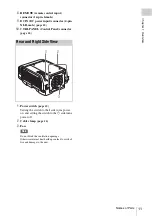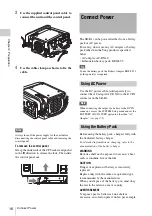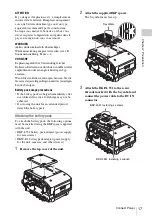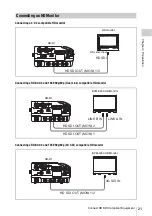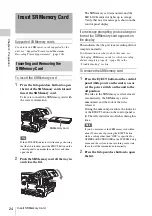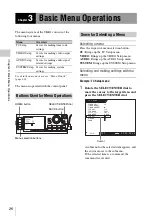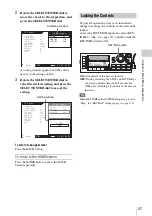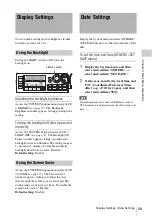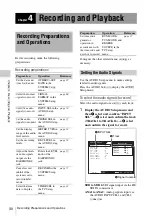Insert SRMemory Card
24
Cha
pte
r 2
P
rep
ar
at
ion
Supported SRMemory cards
For details on SRMemory cards supported by the
unit, see “Supported Formats and Maximum
Recording Times (Approximate)” (page 106).
To insert the SRMemory card
1
Press the lid open/close button to open
the lid of the SRMemory card slot and
insert the SRMemory card.
Take care to insert the SRMemory card with
the correct orientation.
Tip
If the LID LOCK indicator is lit in orange, showing
that the lid is locked, press the EJECT button on the
control panel to unmount the card first, and then
open the lid.
2
Push the SRMemory card all the way in
and close the lid.
The SRMemory card is mounted, and the
LID LOCK indicator lights up in orange.
Verify that no error message is shown on the
control panel display.
If a message prompting you to salvage or
format the SRMemory card appears on
the display
This indicates that the previous recording did not
complete normally.
For information on what to do in this case, see
“Salvaging SRMemory cards for which recording
did not complete properly” (page 86) in the
“Troubleshooting” section.
To remove the SRMemory card
1
Press the EJECT button on the control
panel while power on the unit is on, or
set the power switch on the unit to the
off position.
The files in the SRMemory card are closed
automatically, the SRMemory card is
unmounted, and the lock of the lid is
released.
During the unmount procedure, the indicator
of the EJECT button on the control panel is
lit. The tally indicator also flashes during this
time.
Note
If you do not remove the SRMemory card within
about 30 seconds of pressing the EJECT button
while a setting other than “OFF” is specified for
OTHERS >REC TRIGGER in the SYSTEM Setup
menu and the system is in a recording-ready state,
the card will be remounted automatically.
2
Press the lid open/close button to open
the lid.
Insert SRMemory Card
Inserting and Removing the
SRMemory Card
SRMemory card