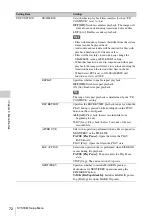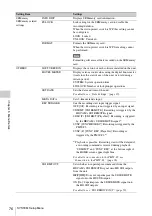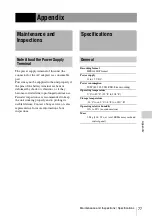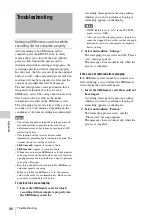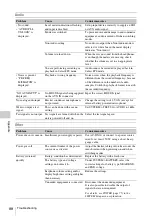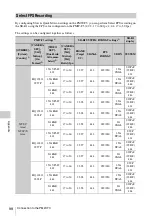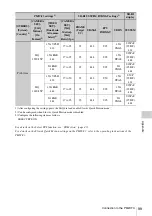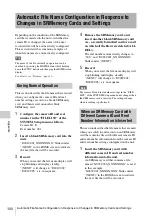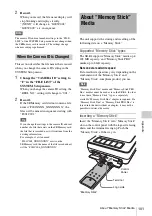Troubleshooting
86
A
ppe
ndix
Salvaging SRMemory cards for which
recording did not complete properly
After recording to an SRMemory card is
complete, press the EJECT button to safely
remove the card, or turn off the unit with the
power switch. Should the power cord be
disconnected while recording is in progress, the
recording operation will not complete properly.
In such cases, the file system will not be updated
and as a result, video and audio data recorded in
real time will not be recognized as files and the
content of recorded files will be damaged.
The unit incorporates a salvage function that is
designed to minimize data loss for such
SRMemory cards. The salvage function restores
files based on factors such as the maker
information recorded on the SRMemory card.
The salvaging process can take as little as a few
seconds or up to 60 minutes, depending on the
conditions at the time recording was interrupted.
Notes
• The salvage function is intended to salvage as much
recorded material as possible in the event of an
unforeseen accident, but it does not guarantee 100%
restoration of data.
• This function will not restore data recorded
immediately preceding the recording interruption. The
amount of data lost will be as follows.
•
SR-Lite mode:
Approx. 8 seconds of data
•
SR-SQ mode:
Approx. 4 seconds of data
• Whenever you insert an SRMemory card that requires
salvaging or turn on the unit with such a card inserted,
a popup message asking whether you want to perform
salvaging will appear.
• Recording and playback are disabled for SRMemory
cards that require salvaging.
• When you format an SRMemory card, the memory
card will be ready for use immediately. However, any
previously recorded data will be lost.
To restore files via salvaging
1.
Insert the SRMemory card for which
recording did not complete properly into
the SRMemory card slot.
A warning massage and a message asking
whether you want to perform salvaging or
formatting appears on the display.
Notes
• If REC inhibit is set to “ON” in the SYSTEM
menu, set it to “OFF.”
• After you start the salvaging process, the process
cannot be stopped. Be sure that you have enough
time/power to wait for the process to complete
before starting.
2.
Select and confirm “Salvage.”
The salvaging process starts, and the “Please
wait” message appears.
The message closes automatically when the
process is complete.
If files are not restored after salvaging
If an SRMemory card cannot be restored even
after salvaging, you can format the SRMemory
card to make the card usable again.
1.
Insert the SRMemory card that could not
be salvaged.
A warning massage and a message asking
whether you want to perform salvaging or
formatting appears on the display.
2.
Select and confirm “Format.”
The formatting process starts, and the
“Please wait” message appears.
The message closes automatically when the
process is complete.
Troubleshooting