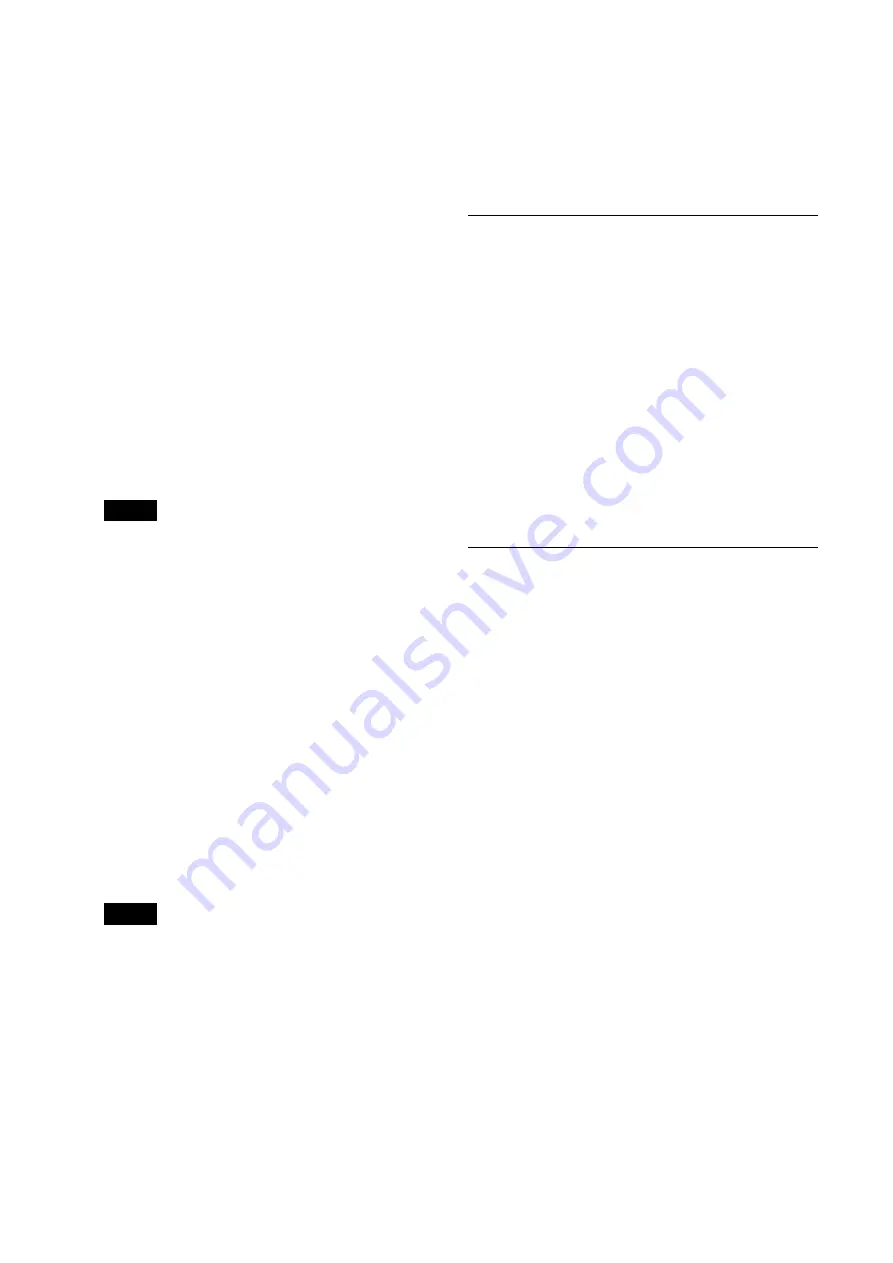
48
[Initialize]
[Reboot]
Used when forcibly rebooting the system.
When you click [Reboot], the message “This
System will be rebooted. Are you sure?”
appears. Click [OK] to reboot the camera. It
takes about 2 minutes to reboot.
[Factory default]
Resets the camera to the default settings.
[Retain current network settings]
When this is selected, the current network
and security settings can be retained even
when the camera is reset to the factory
default settings.
When you click [Factory default], the
message “System settings will be reset. Are
you sure?” appears.
Click [OK] to begin changing settings. When
the default settings are completed, the
camera reboots automatically. Do not turn
off the camera before the camera reboots.
Tip
The camera can be reset to the factory
default settings by pressing the reset switch
for 5 seconds or longer.
[Save / Load]
[Backup setting data]
Used when you export the setting data of the
camera in a file.
To export the setting data of the camera to
the computer as a file, click [Export] and
specify the destination folder according to
the instructions on a web browser.
[Restore setting]
Used when you import the stored setting
data of the camera.
Click [Browse] to select the setting file. The
camera is configured according to the
setting data.
Note
The following items cannot be exported or
imported using [Backup setting data] or
[Restore setting].
– Live viewer settings
– Color matrix > Saturation settings
– Flicker cancel settings
– Day/Night ICR settings
– Preset Position settings
– Access log settings
[Version up]
[Firmware upgrade]
Use this to upgrade the firmware. Click
[Browse] to select the desired firmware file.
The confirmation dialog is displayed. Follow
the on-line instructions.
[Access log] tab
[Access log]
Displays the access history of the camera.
Click [Reload] to reload the latest data.
[Log level]
Set the range of data recorded in the camera.
[Log size]
Set the maximum number of data recorded
in the camera.
[Download as file]
Logs recorded in the camera can be stored as
files.
[Error log] tab
For service personnel use.
Summary of Contents for SRG-XB25
Page 71: ...Sony Corporation ...
















































