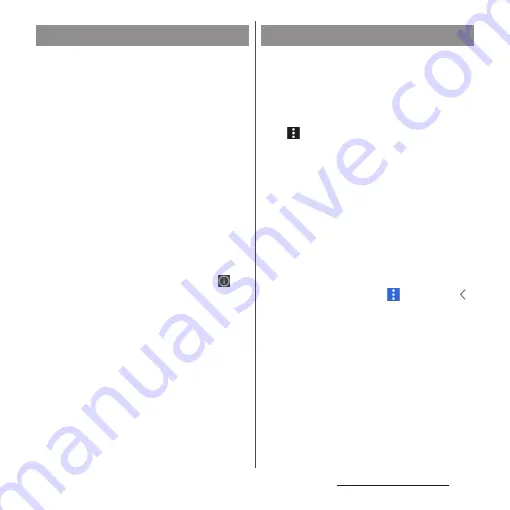
74
Before Using the Terminal
・
Before uninstalling application, back up
contents related to the application that you
want to save including data saved in the
application.
・
Some applications may not be uninstalled.
1
In the Application screen, touch
and hold an icon of application
you want to uninstall.
・
The shortcut menu appears.
・
To uninstall applications in a folder, tap
a folder and then touch and hold an
application to uninstall.
2
[App info].
・
An application information screen
appears.
・
If "App info" is not displayed, tap
.
3
[UNINSTALL].
・
For applications that cannot be
uninstalled, "UNINSTALL" is not shown.
When "DISABLE" is displayed, you can
disable the application (P.175).
4
[OK].
When the order of application icons is set to
"Own order" in the menu (P.67), you can
rearrange the application icons as you like, or
organize them by storing them to folders.
1
In the Application screen,
u
[Rearrange].
・
The rearrange screen appears.
2
Touch and hold an application
icon.
3
Drag it to a desired location.
・
Drag it over a folder to store an
application icon to the folder.
・
Drag it over another application icon to
add a folder.
❖
Information
・
To close the rearrange screen,
u
[Exit], or tap
.
・
To take out an application icon from a folder, tap the
folder
u
Touch and hold the application icon
u
Drag it
to a place you want to locate.
・
To rename a folder, tap a folder
u
Tap the folder
name, or tap [Unnamed folder]. You can also rename
a folder with the same operation in the Application
screen.
Uninstalling an application
Editing the Application screen
Summary of Contents for SO-02L
Page 1: ...INSTRUCTION MANUAL ...
















































