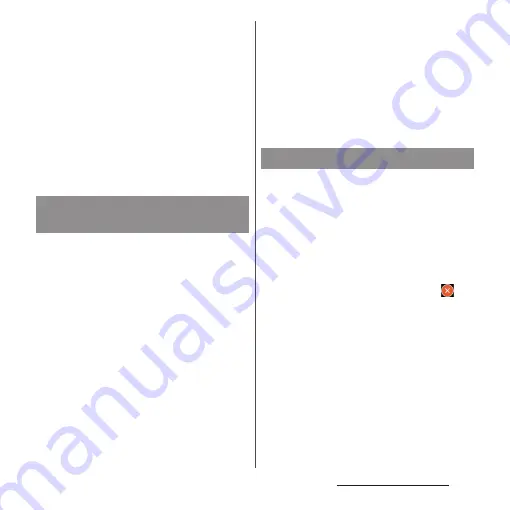
65
Before Using the Terminal
❖
Information
・
Some pre-installed applications can be uninstalled.
Even if uninstalled, some applications can be
downloaded from "Play Store" (P.116) etc. again.
・
Some applications require downloading and
installation. If downloading an application is not
available, set to allow to download (P.171).
・
Having multiple applications running can consume
more battery power, resulting in fewer hours of use.
For this reason, it is recommended to quit
applications that you are not using. To quit an
application,
nu
Flick left or right on its
thumbnail.
Add shortcuts of application to the Home
screen.
1
On the application screen, touch
and hold an icon you want to add
to the Home screen.
・
For the application icons in a folder,
drag out from the folder.
2
Drag it to "Add to home screen"
displayed at the top of the screen.
・
When the Home screen is displayed,
drag it to a position to locate the
shortcut.
❖
Information
・
When "Add icons to home screen" (P.55) is set to ON,
you can add application shortcuts to the Home
screen just by touching and holding application icon
you want to add in Step 1.
・
When "Icon on home screen" (P.55) is set to ON,
previously added shortcut will be deleted
automatically if application shortcut added to the
Home screen is duplicated.
・
Before uninstalling application, back up
contents related to the application that you
want to save including data saved in the
application.
・
Some applications may not be uninstalled.
1
Pinch in or touch and hold on the
application screen.
2
Tap an application icon with
.
3
[UNINSTALL].
・
When uninstalling application is
unavailable, "DISABLE" is displayed to
disable the application (P.167).
Adding an application to the
Home screen
Uninstalling an application
Summary of Contents for SO-02J
Page 1: ...16 9 INSTRUCTION MANUAL ...
















































