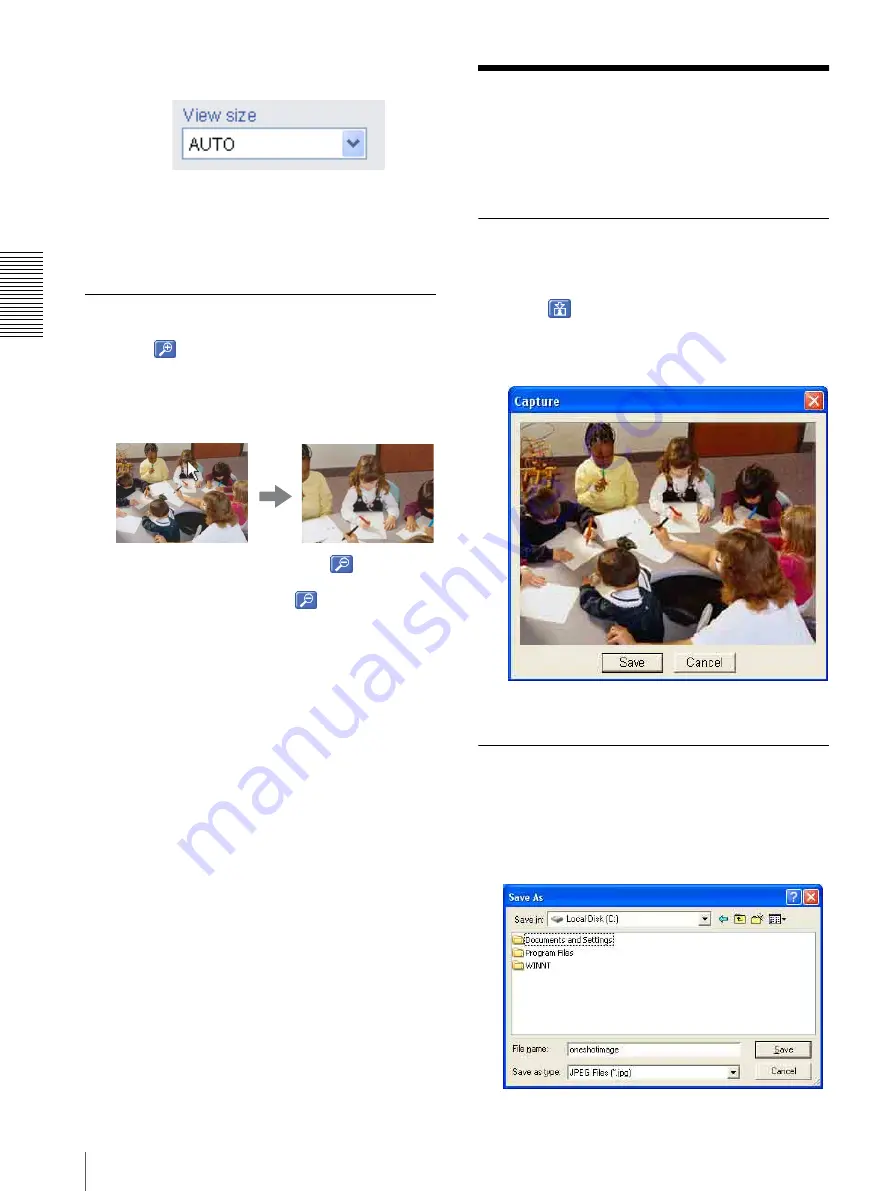
O
per
at
ing
t
he
Came
ra
Capturing a monitor image
16
3
Select the view size.
Click
View size
box list box to select the view size
from among
Auto
,
640 × 480
,
320 × 240
and
160 ×
120
.
Auto
is determined by the image size specified with
Image size on the Camera setting page (page 24).
Zooming in the monitor image
1
Click
Digital zoom icon.
2
Click the point you want to zoom in.
The image is expanded by about 1.5 times with the
clicked point at the center.
The digital zoom icon changes to
.
3
To cancel zooming in, click
icon.
Capturing a monitor
image
You can capture a monitoring image as a still image and
save it in the computer.
Capturing a monitor image
1
Monitor the camera image in the monitor window.
2
Click
Capture icon.
The still image of the moment when you click is
captured, and the still image is displayed in the
monitor window.
3
To cancel the still image, click
Cancel
or
Close
.
Saving the captured image
1
Capture the monitor image.
2
Click
Save
.
Save As
dialog appears.






























